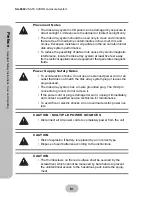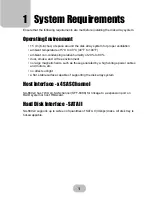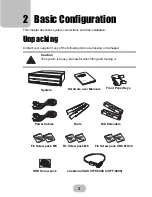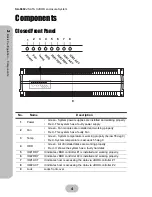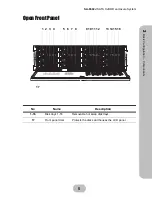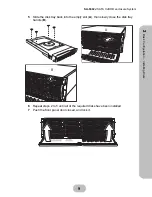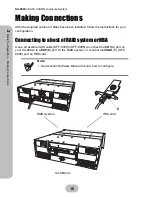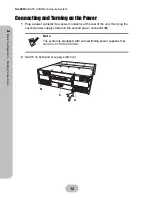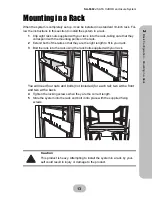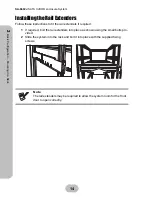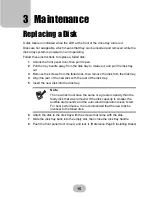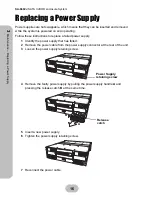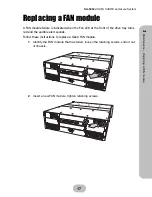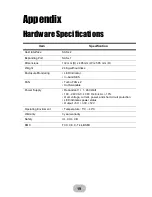14
SA-6692J
SATA II JBOD enclosure System
2
Ba
sic Co
nfigu
ra
tio
n –
M
oun
ting in a Rack
Installing the Rail Extenders
Follow these instructions to fit the rail extenders if required.
1
If required, bolt the rail extenders into place as shown using the small bolts pro-
vided.
2
Slide the system into the rack and bolt it into place with the supplied fixing
screws.
Note
The rail extenders may be required to allow the system room for the front
door to open correctly.
Summary of Contents for JanusRAID SA-6692J
Page 1: ...JanusRAID SA 6692J Hardware User Manual 42 30000 5067 SATA II JBOD enclosure Version 1 1...
Page 2: ......
Page 3: ...SA 6692J SATA II JBOD enclosure Hardware User Manual...
Page 4: ......
Page 6: ......
Page 12: ......
Page 28: ......
Page 30: ......