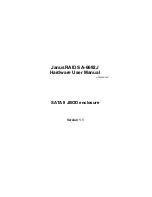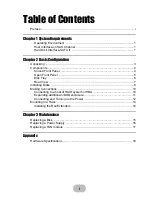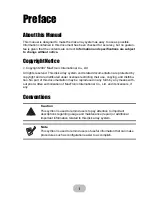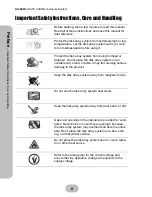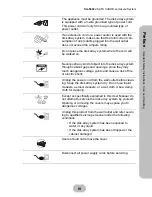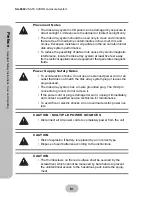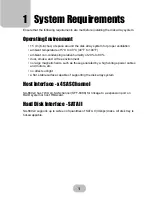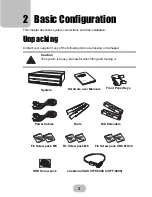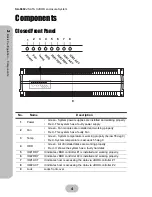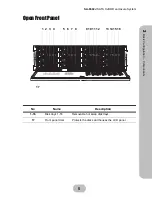Summary of Contents for JanusRAID SA-6692J
Page 1: ...JanusRAID SA 6692J Hardware User Manual 42 30000 5067 SATA II JBOD enclosure Version 1 1...
Page 2: ......
Page 3: ...SA 6692J SATA II JBOD enclosure Hardware User Manual...
Page 4: ......
Page 6: ......
Page 12: ......
Page 28: ......
Page 30: ......