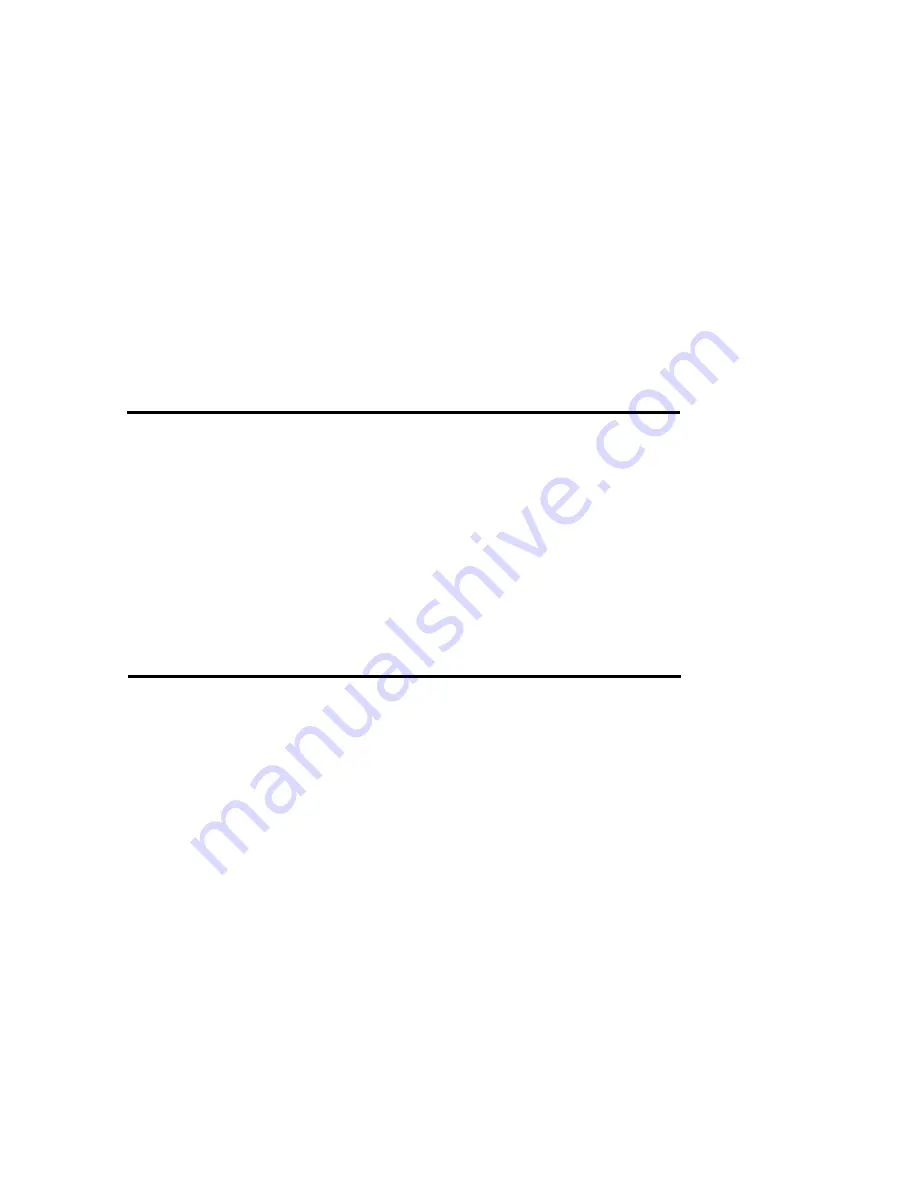
Configuration Procedures .......................................... 3-3
Starting the Configuration .......................................... 3-4
Configuration from VT100 Terminal Mode
.....................3-7
Configuration Procedures ............................... 3-8
Main Screen .....................................................3-9
Re-config RAID
.......................................... 3-10
Set RAID Level
.......................................... 3-11
Hot Spare Disk
.......................................... 3-12
Set SCSI ID# .....................................................3-13
Password
.....................................................3-14
Save & Restart
.......................................... 3-15
Capacity Expansion.......................................... 3-16
Chapter 4 : Advanced Information
Memory Expansion ............................................................... 4-2
Disk Array Controller Block Diagram........................................ 4-5
Updating Firmware ............................................................... 4-6
Setting Up VT100 Terminal Emulation in Windows 95 .......... 4-7
Start to Update Firmware.................................................... 4-14
Multiple RAID Configuration
.......................................... 4-20
Slice and Lun Mapping
.....................................................4-30
On-Line Expand for Multiple RAID Groups
.....................4-34
Chapter 5 : Hot Swap
Removing / Installing Hard Disk Drive
............................... 5-2
Removing / Installing Redundant Power Supply Unit
.......... 5-6
Removing / Installing Cooling Fan.......................................... 5-9
Appendix :
Technical Specifications
A-1
Summary of Contents for Arena Indy 2230
Page 2: ...Ultra 160 SCSI to IDE Disk Array system User s Guide Version 1 0 Feb 2003 P N G414236 ID 2230...
Page 4: ......
Page 57: ...4 3 Advanced Information Installing Memory Modules 1 Unscrew Remove cover Figure Remove Cover...
Page 59: ...4 5 Advanced Information Disk Array Controller Block Diagram...
Page 61: ...4 7 Advanced Information Setup VT100 Terminal Example Setup VT100 Terminal in Windows Step 1...
Page 62: ...4 8 Advanced Information Step 2...
Page 63: ...4 9 Advanced Information Step 3 Enter a name for your Terminal...
Page 64: ...4 10 Advanced Information Step 4 Select a connecting port in your Terminal...
Page 65: ...4 11 Advanced Information Step 5 Port parameter setting...
Page 66: ...4 12 Advanced Information Step 6...
Page 70: ...4 16 Advanced Information 3 Select transfer Send Text File and press Enter...
Page 71: ...4 17 Advanced Information 4 Locate the new Firmware file on your PC...
Page 72: ...4 18 Advanced Information 5 Press Go to confirm to download the new firmware...
Page 95: ...5 3 Hot Swap b Gently pull out the HDD tray...
Page 96: ...5 4 Hot Swap c Unscrew and unplug the cables Figure Swap HDD Unplug cables...
Page 99: ...5 7 Hot Swap b Replace with a new power supply unit Figure Swap P S unit Swap with a new unit...











































