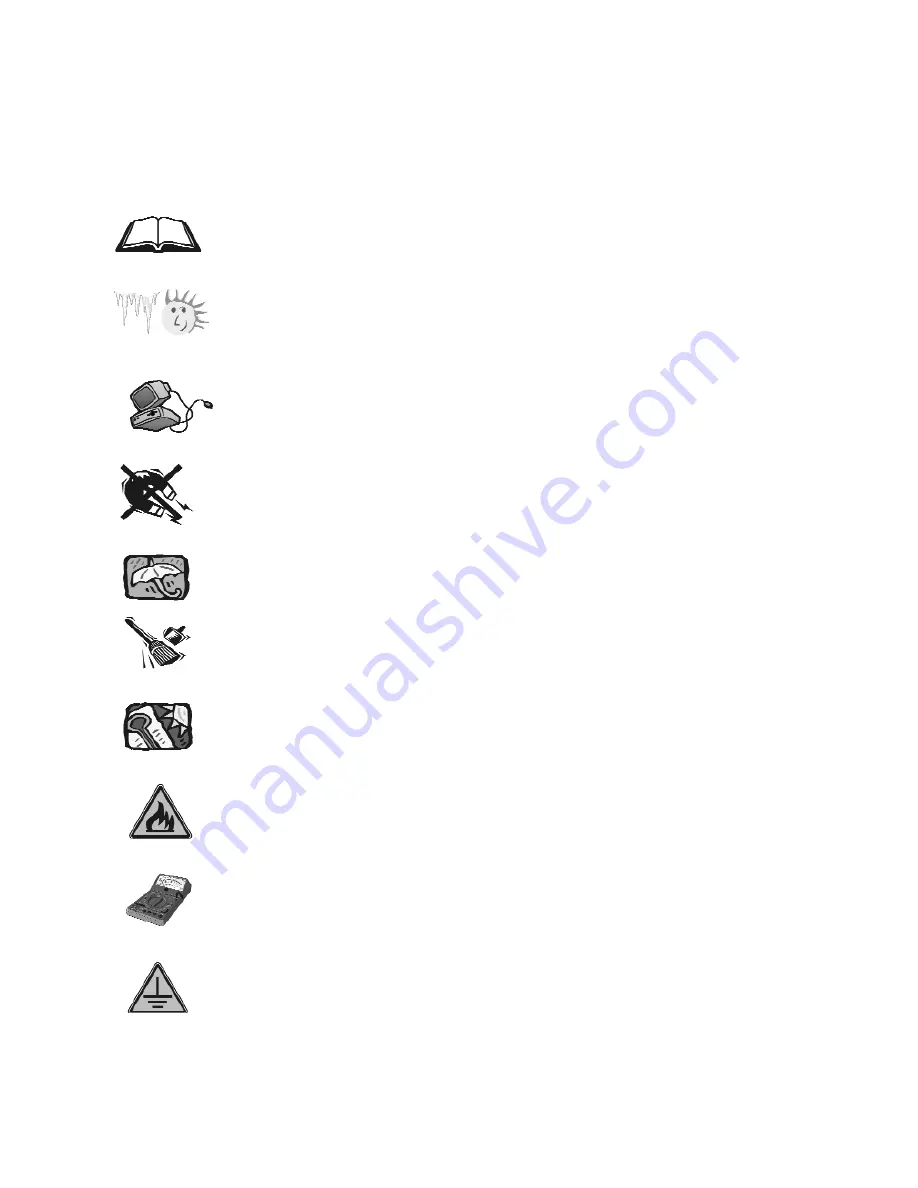
1. Before starting, take a few minutes to
read this manual, read all of these instructions
and save this manual for later reference.
2. Protect the Disk Array from extremely high or low
temperatures. Let the Disk Array warm (or cool ) to
room temperature before using it.
3. Protect the Disk Array from being bumped or
dropped. Do not place this product on an
unstable cart, stand, or table. It may fall, causing
serious damage to the product.
4. Keep the Disk Array away from magnetic forces.
5. Do not use this product near water.
6. Keep the Disk Array away from dust, sand, or dirt.
7. Gaps and openings in the cabinet and the back
are provided for ventilation. To ensure reliable
operation and to protect it from overheating, the
gaps and openings should never be blocked
or covered by placing the product on a bed,
sofa, rug, or other similar surface.
8. Do not place this product near or over a radiator
or heat register.
9. Refer to rating plate for voltage and check the
appliance voltage corresponds to the supply
voltage.
10. The appliance must be grounded. This product is
equipped with a 3wire grounding-type power
cord, this power cord will only fit into a
groundingtype power outlet.
Important! Safety Instructions, Care and Handling
Summary of Contents for Arena Indy 2230
Page 2: ...Ultra 160 SCSI to IDE Disk Array system User s Guide Version 1 0 Feb 2003 P N G414236 ID 2230...
Page 4: ......
Page 57: ...4 3 Advanced Information Installing Memory Modules 1 Unscrew Remove cover Figure Remove Cover...
Page 59: ...4 5 Advanced Information Disk Array Controller Block Diagram...
Page 61: ...4 7 Advanced Information Setup VT100 Terminal Example Setup VT100 Terminal in Windows Step 1...
Page 62: ...4 8 Advanced Information Step 2...
Page 63: ...4 9 Advanced Information Step 3 Enter a name for your Terminal...
Page 64: ...4 10 Advanced Information Step 4 Select a connecting port in your Terminal...
Page 65: ...4 11 Advanced Information Step 5 Port parameter setting...
Page 66: ...4 12 Advanced Information Step 6...
Page 70: ...4 16 Advanced Information 3 Select transfer Send Text File and press Enter...
Page 71: ...4 17 Advanced Information 4 Locate the new Firmware file on your PC...
Page 72: ...4 18 Advanced Information 5 Press Go to confirm to download the new firmware...
Page 95: ...5 3 Hot Swap b Gently pull out the HDD tray...
Page 96: ...5 4 Hot Swap c Unscrew and unplug the cables Figure Swap HDD Unplug cables...
Page 99: ...5 7 Hot Swap b Replace with a new power supply unit Figure Swap P S unit Swap with a new unit...






































