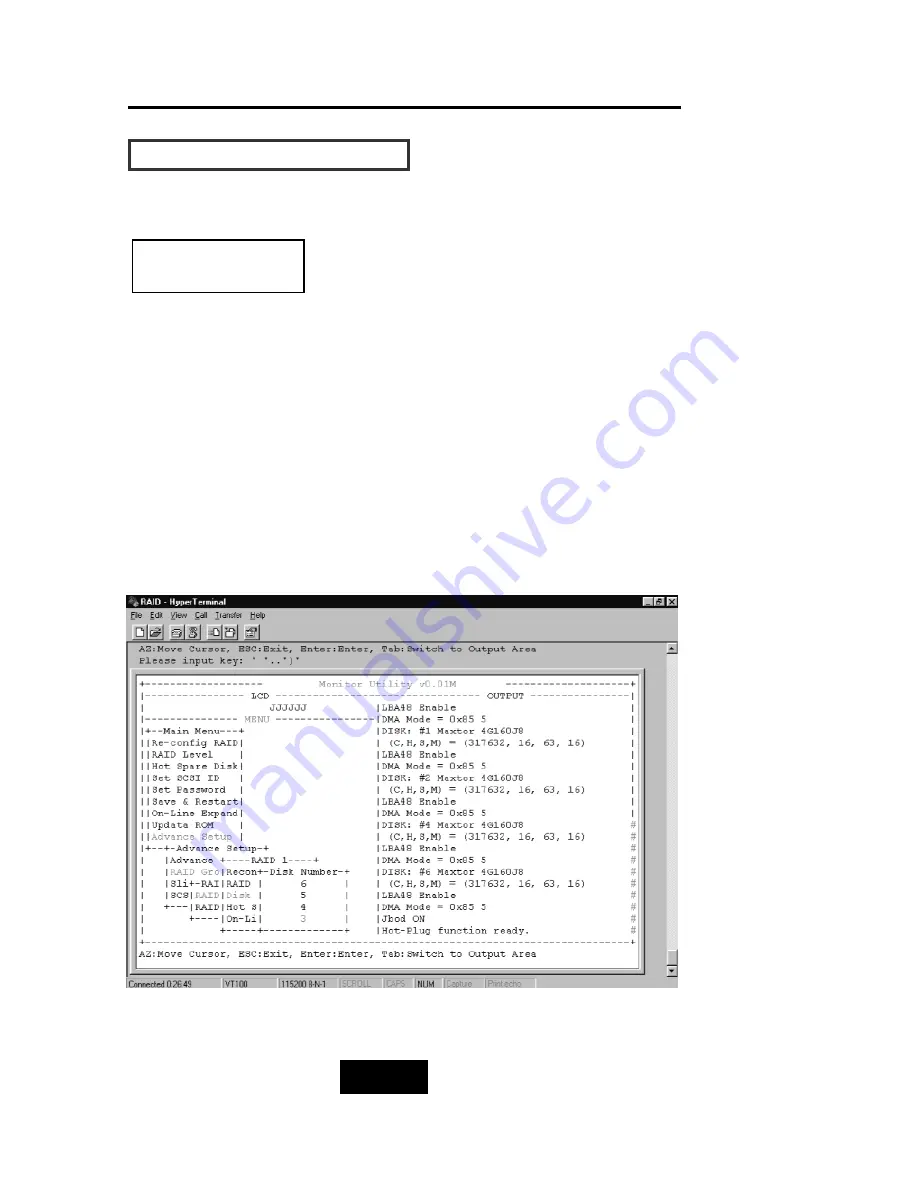
4-26
Advanced Information
How To Setup Multiple RAID
Step 7.
Select how many Drives to setup in RAID Group 1.
(Only the HDD numbers installed in the system will be displayed)
Step 8.
In “Hot Spare Disk”, select “Yes” to set one Disk Drive as a Hot-spare
Disk (This functions Valid in RAID Level 5 and 3, the total number of
Disk Drive installed must be more than 3 Disk Drive).
RAID Group 1 Setup
Summary of Contents for Arena Indy 2230
Page 2: ...Ultra 160 SCSI to IDE Disk Array system User s Guide Version 1 0 Feb 2003 P N G414236 ID 2230...
Page 4: ......
Page 57: ...4 3 Advanced Information Installing Memory Modules 1 Unscrew Remove cover Figure Remove Cover...
Page 59: ...4 5 Advanced Information Disk Array Controller Block Diagram...
Page 61: ...4 7 Advanced Information Setup VT100 Terminal Example Setup VT100 Terminal in Windows Step 1...
Page 62: ...4 8 Advanced Information Step 2...
Page 63: ...4 9 Advanced Information Step 3 Enter a name for your Terminal...
Page 64: ...4 10 Advanced Information Step 4 Select a connecting port in your Terminal...
Page 65: ...4 11 Advanced Information Step 5 Port parameter setting...
Page 66: ...4 12 Advanced Information Step 6...
Page 70: ...4 16 Advanced Information 3 Select transfer Send Text File and press Enter...
Page 71: ...4 17 Advanced Information 4 Locate the new Firmware file on your PC...
Page 72: ...4 18 Advanced Information 5 Press Go to confirm to download the new firmware...
Page 95: ...5 3 Hot Swap b Gently pull out the HDD tray...
Page 96: ...5 4 Hot Swap c Unscrew and unplug the cables Figure Swap HDD Unplug cables...
Page 99: ...5 7 Hot Swap b Replace with a new power supply unit Figure Swap P S unit Swap with a new unit...






























