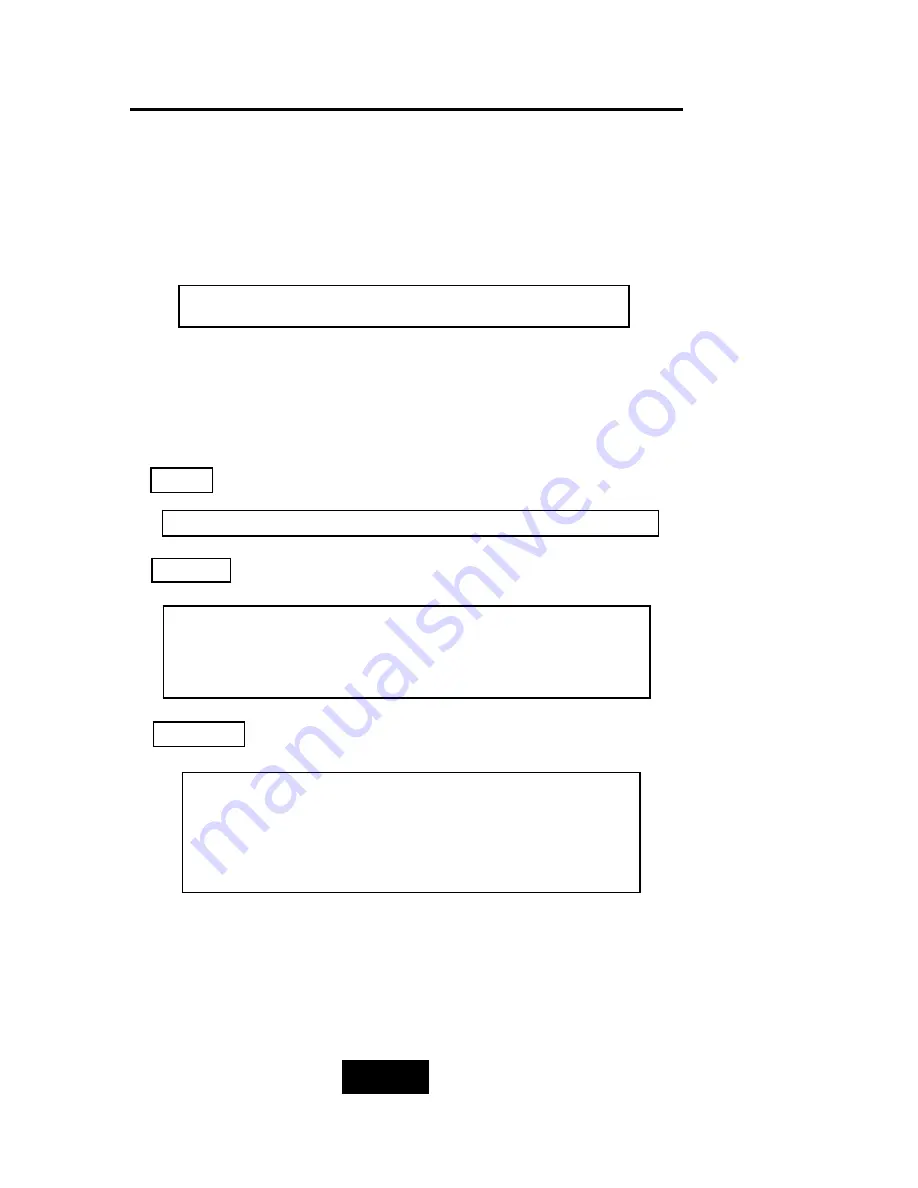
Configuration
3-6
8. Set Password
Press “
Enter
“ to activate the Password setting. When the cursor
stop on the desired “number” or “character”, Using “
” and
“
” function keys to choose the desired characters and then
press “
Enter
“ to confirm it.
9. Save Configuration & Restart
Select the Save Configuration function and Press the “ Enter “
key to save and activate your selections.
10. The disk array will automatically partition the slice capacity
and assign LUN Number if the total capacity is over 2TB. Thus
after the system restart it will appear in the Host machine
with 2 LUNs (default LUN 0=2TB, rest capacity assign to LUN1 )
STOP
WARNING
Press “
ESC
“ function key for password “
No Change
”
Notice
Warning ! All data will be lost if you changed RAID Levels .
If you already have a RAID level setting and wish to
change to different RAID level, you must setup RAID level
to “None” first, then run the setup procedure again to
setup expected RAID level.
Saving configuration changes causes the disk array
controller’s working parameters to change. This can
produce unpredictable results if it occurs during Host
and Array activity. All activity to the controller should
be stopped before saving configuration changes.
Summary of Contents for Arena Indy 2230
Page 2: ...Ultra 160 SCSI to IDE Disk Array system User s Guide Version 1 0 Feb 2003 P N G414236 ID 2230...
Page 4: ......
Page 57: ...4 3 Advanced Information Installing Memory Modules 1 Unscrew Remove cover Figure Remove Cover...
Page 59: ...4 5 Advanced Information Disk Array Controller Block Diagram...
Page 61: ...4 7 Advanced Information Setup VT100 Terminal Example Setup VT100 Terminal in Windows Step 1...
Page 62: ...4 8 Advanced Information Step 2...
Page 63: ...4 9 Advanced Information Step 3 Enter a name for your Terminal...
Page 64: ...4 10 Advanced Information Step 4 Select a connecting port in your Terminal...
Page 65: ...4 11 Advanced Information Step 5 Port parameter setting...
Page 66: ...4 12 Advanced Information Step 6...
Page 70: ...4 16 Advanced Information 3 Select transfer Send Text File and press Enter...
Page 71: ...4 17 Advanced Information 4 Locate the new Firmware file on your PC...
Page 72: ...4 18 Advanced Information 5 Press Go to confirm to download the new firmware...
Page 95: ...5 3 Hot Swap b Gently pull out the HDD tray...
Page 96: ...5 4 Hot Swap c Unscrew and unplug the cables Figure Swap HDD Unplug cables...
Page 99: ...5 7 Hot Swap b Replace with a new power supply unit Figure Swap P S unit Swap with a new unit...






























