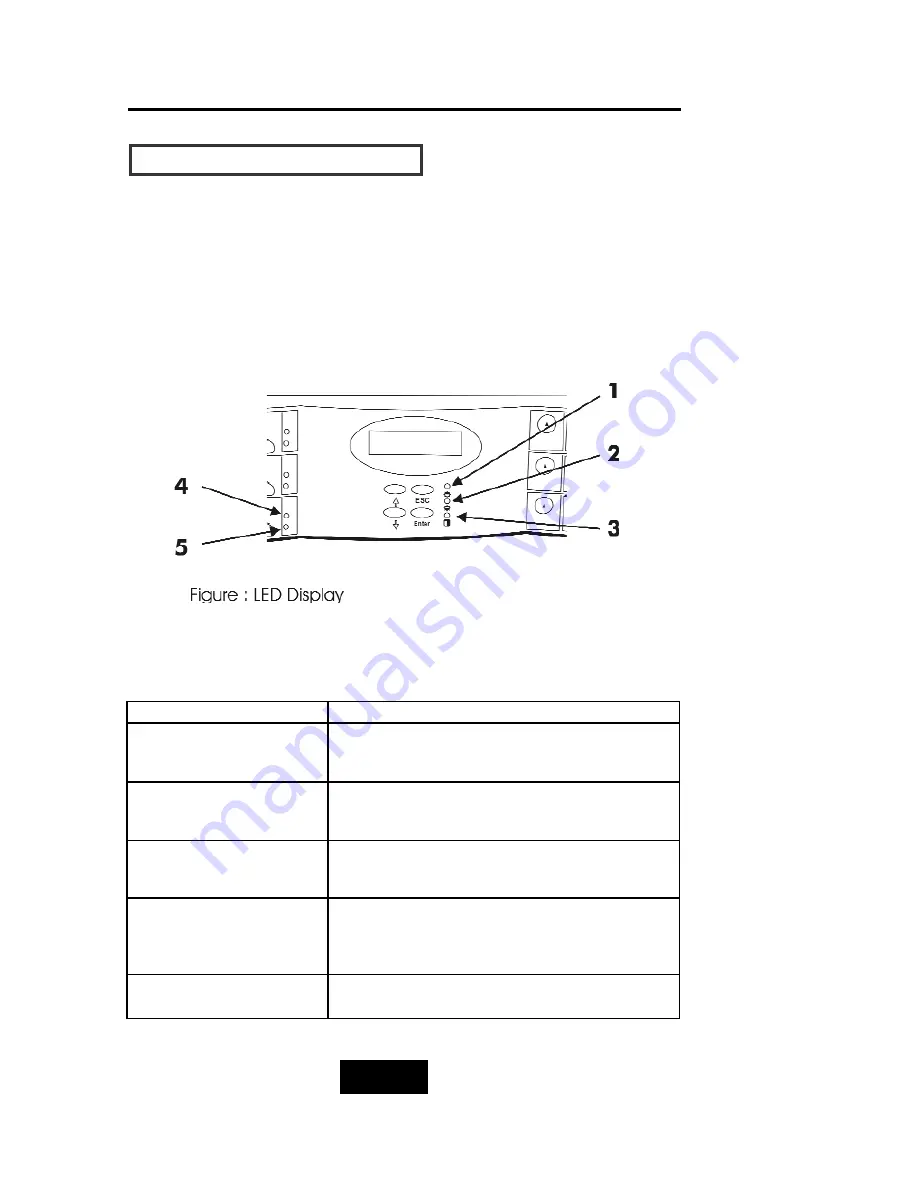
2-13
Getting Started
LED Display & Function Keys
LED Display
Shown below is the LED Display. Please refer to the illustration, the
LEDs inform you of the Disk Array’s current operating status. Upon
activating a certain function, the corresponding LED indicator
should turn on indicating that the feature is engaged.
Figure:LED Display
LED
Description
1. Power On Indicator
light up:
“Green”
, it lights when the power sourse is
plugged and system is on.
2. P/S Fail Indicator
(Power Supply Fail)
light up:
“Red”
, it lights when any one of the
power Unit failed.
3. Host Computer Access
Indicator
light up:
“Yellow”
indicates Host computer is
curretnly accessing the Disk Array
4. HDD Power-On Indicator
HDD Error Indicator
light up:
“Green”
, it lights when the HDD frame is
locked and Power-on.
light up:
“Red
, when the HDD not installed or error
5. HDD Access Indicator
light up:
“Yellow”
, when HDD is accessed
Summary of Contents for Arena Indy 2230
Page 2: ...Ultra 160 SCSI to IDE Disk Array system User s Guide Version 1 0 Feb 2003 P N G414236 ID 2230...
Page 4: ......
Page 57: ...4 3 Advanced Information Installing Memory Modules 1 Unscrew Remove cover Figure Remove Cover...
Page 59: ...4 5 Advanced Information Disk Array Controller Block Diagram...
Page 61: ...4 7 Advanced Information Setup VT100 Terminal Example Setup VT100 Terminal in Windows Step 1...
Page 62: ...4 8 Advanced Information Step 2...
Page 63: ...4 9 Advanced Information Step 3 Enter a name for your Terminal...
Page 64: ...4 10 Advanced Information Step 4 Select a connecting port in your Terminal...
Page 65: ...4 11 Advanced Information Step 5 Port parameter setting...
Page 66: ...4 12 Advanced Information Step 6...
Page 70: ...4 16 Advanced Information 3 Select transfer Send Text File and press Enter...
Page 71: ...4 17 Advanced Information 4 Locate the new Firmware file on your PC...
Page 72: ...4 18 Advanced Information 5 Press Go to confirm to download the new firmware...
Page 95: ...5 3 Hot Swap b Gently pull out the HDD tray...
Page 96: ...5 4 Hot Swap c Unscrew and unplug the cables Figure Swap HDD Unplug cables...
Page 99: ...5 7 Hot Swap b Replace with a new power supply unit Figure Swap P S unit Swap with a new unit...
















































