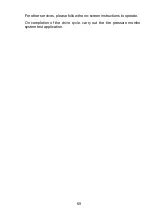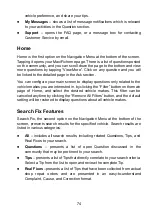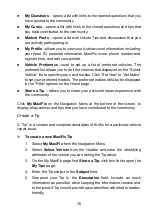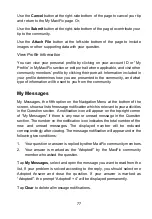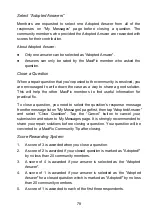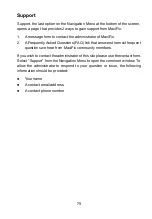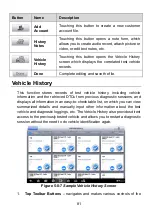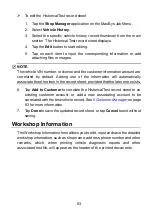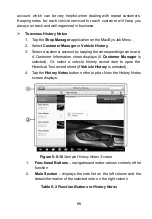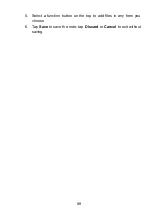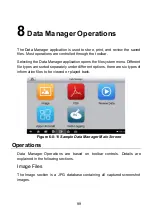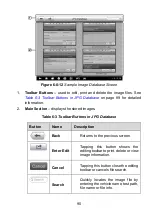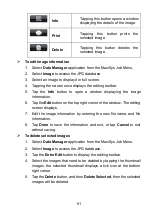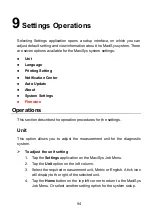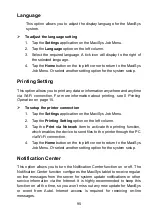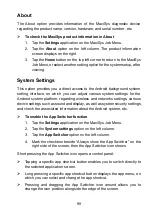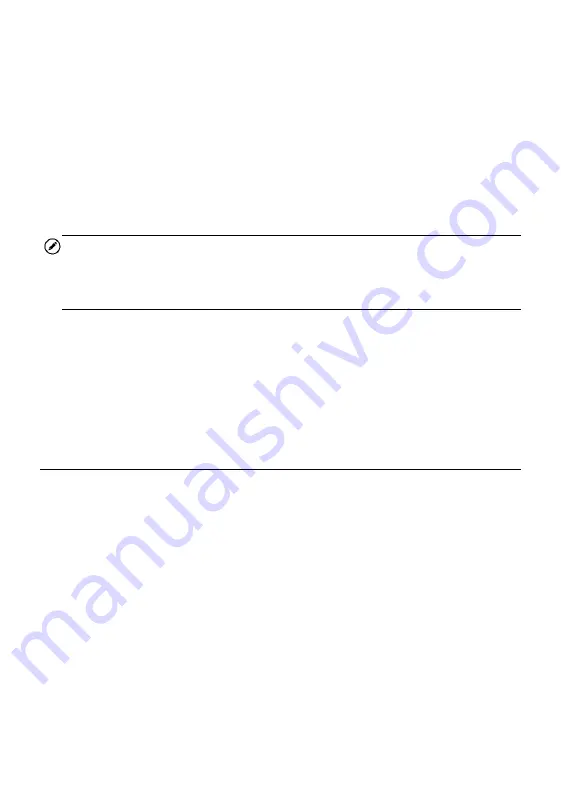
83
To edit the Historical Test record sheet
1. Tap the
Shop Manager
application on the MaxiSys Job Menu.
2. Select
Vehicle History
.
3. Select the specific vehicle history record thumbnail from the main
section. The Historical Test record sheet displays.
4. Tap the
Edit
button to start editing.
5. Tap on each item to input the corresponding information or add
attaching files or images.
NOTE
The vehicle VIN number, or license and the customer information account are
correlated by default. Adding one of the information will automatically
associate the other item in the record sheet, provided that the later one exists.
6. Tap
Add to Customer
to correlate the Historical Test record sheet to an
existing customer account, or add a new associating account to be
correlated with the test vehicle record. See
on page
83 for more information.
7. Tap
Done
to save the updated record sheet, or tap
Cancel
to exit without
saving.
Workshop Information
The Workshop Information form allows you to edit, input and save the detailed
workshop information, such as shop name, address, phone number and other
remarks, which, when printing vehicle diagnostic reports and other
associated test file, will appear as the header of the printed documents.