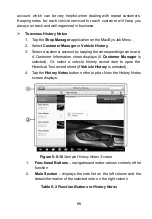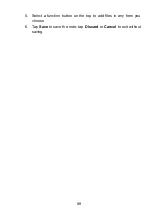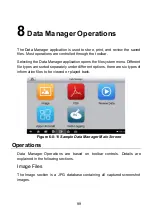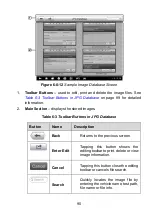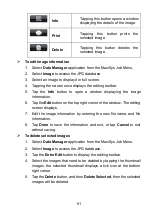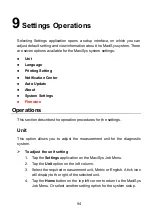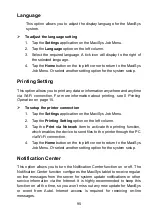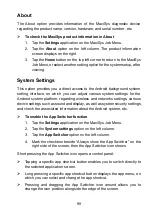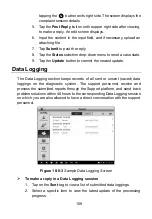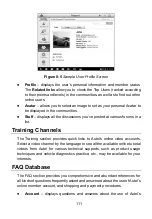98
About
The About option provides information of the MaxiSys diagnostic device
regarding the product name, version, hardware, and serial number, etc.
To check the MaxiSys product information in About
1. Tap the
Settings
application on the MaxiSys Job Menu.
2. Tap the
About
option on the left column. The product information
screen displays on the right.
3. Tap the
Home
button on the top left corner to return to the MaxiSys
Job Menu, or select another setting option for the system setup, after
viewing.
System Settings
This option provides you a direct access to the Android background system
setting interface, on which you can adjust various system settings for the
Android system platform, regarding wireless and networks settings, various
device settings such as sound and display, as well as system security settings,
and check the associated information about the Android system, etc.
To enable the App Switcher function
1. Tap the
Settings
application on the MaxiSys Job Menu.
2. Tap the
System settings
option on the left column.
3. Tap the
App Switcher
option on the left column.
4. Mark the checkbox beside
“Always show the App Switcher” on the
right side of the screen, then the App Switcher icon shows.
Short pressing the App Switcher icon opens a control panel:
Tapping a specific app shortcut button enables you to switch directly to
the selected application screen.
Long pressing a specific app shortcut button displays the app menu, on
which you can select and change the app shortcut.
Pressing and dragging the App Switcher icon around allows you to
change the icon position alongside the edge of the screen.