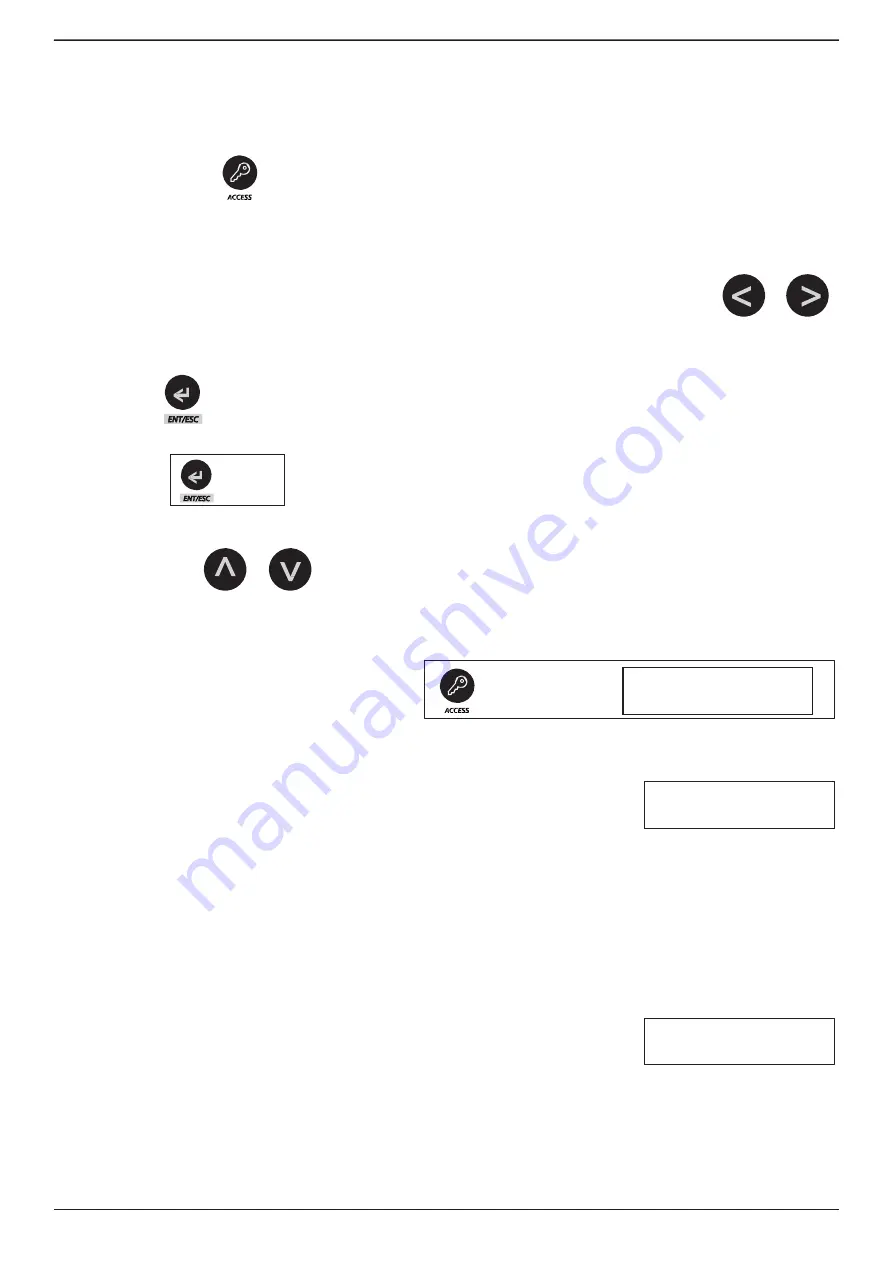
Crossfire LCD - Installation and Programming Manual
9
Version 1.5 | Revision B | May 2012
3 sec.
Startup
The start of the CROSSFIRE LCD is extremely simple and intuitive, given that all functions are
accessiblefrom the tree of menus LCD display.
To access the menus, you must first enable the keyboard by holding down the button for
3 seconds “ACCESS”.
This operation gives ACCESS LEVEL 2 to the system.
Then you can use the cursor keys of the Menu, and the other dedicated keys.
To navigate the menus, you just have to use the Left and Right cursor keys.
To enter a submenu or confirm a selection, you must press momentarily the
“ENT/ESC” .
To exit a menu or sub-
menu, or not save a change made, you must press the “ENT
/ ESC”
for 3 seconds.
To change parameters, change options and / or values, you should use the cursor keys
“Up” and “Down”.
Actions
keyboard Active (ACCESS LEVEL 2)
T
o activate press and hold “access” to hear the BI
P.
Note that the LED
“Keyboard”
is illuminated and
in the display appears the message “Active Keyboard”.
In this mode you can access all the features of level 2.
The keyboard is active for 30 seconds, if not more pressing any buttons.
After this period of inactivit, the keyboard reverts to the locked state
(Acces Level 1).
Inside the access Level 2, you can revert to Level 1, access button again for 3 seconds.
The keyboard LED will shutdown and the display will show the message
“Keyboard
Inactive”.
By acessing the level 2, are open four menus, plus a fifth menu to access the programming level 3
(password protected)
MENU 1 View State
The Menu
“View
State” allows you to make a quickly functional diagnosis of
the panel checking
individually the status of zones, batteries, 230V AC, earth, acoustic outputs
(1 and 2), and 24V auxiliary output. To
enter in this menu, only press the “Ent/Esc” and then use the
cursor keys “Left” and “Right” refer to the respective states.
The informat
ion in the display will correspond to “Ok” or “failure” depending on how the device is.
Menu 1 View
State
->
Keyboard Active
3
sec.
j
Access level 2 Press
button





















