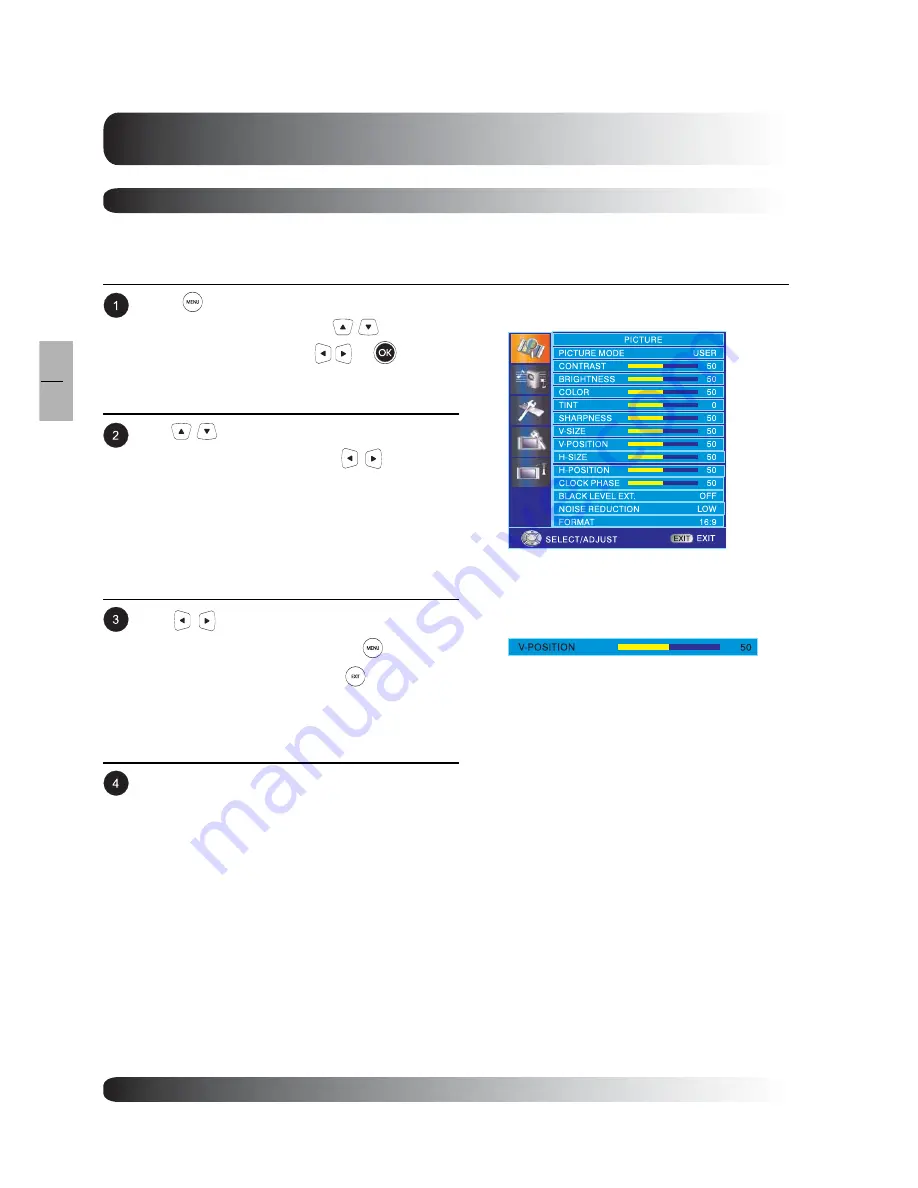
34
Picture Controls
34
EN
Press
to access the OSD menu and select
PICTURE from the menu. Use
keys to
select PICTURE then press
or
to enter
PICTURE menu.
Use
keys to select V-Size, V-Position, H-
Size, and H-Position then press
to enter
V-Size, V-Position, H-Size, and H-Position
setting.
Use
keys to change your settings. After
achieving the desired setting, press
key to
return to previous menu or press
to exit menu.
Repeat procedure for V-Size, V-Position, H-Size,
and H-Position settings until video picture is fully
displayed within the TV’s display area.
Notes:
H-Position, H-Size, V-Position and V-Size
adjustments are only available in PC and
Component input modes.
Due to the fact that various PC video cards and Set-Top Boxes have different specification, it is likely that the
initial picture may not fit exactly to the resolution of the TV. Please use the following procedures to adjust the
picture size and position.
Adjusting Screen Size
Summary of Contents for 58"
Page 1: ...Owner s Manual l e n a P t a l F a m s a l P 58 Plasma TV ...
Page 7: ...7 7 EN Getting to Know Your TV Getting to Know Your TV ...
Page 13: ...13 13 EN Display Connections Display Connections ...
Page 21: ...21 Basic Operations 21 EN Basic Operations ...
Page 28: ...28 Basic Operations 28 EN ...
Page 29: ...29 Picture Controls 29 EN Picture Controls ...
Page 37: ...37 Audio Controls 37 EN Audio Controls ...
Page 43: ...43 Advanced Functions 43 EN Advanced Functions ...
Page 50: ...50 Advanced Functions 50 EN ...
Page 51: ...51 TV Functions 51 EN TV Functions Flat Panel TV ...
Page 66: ...66 TV Functions 66 EN ...
Page 67: ...67 Advanced 67 EN Advanced ...
Page 71: ...71 Appendix 71 EN Appendix ...
Page 73: ...73 Appendix 73 EN Wall Mount Instructions ...
Page 74: ...74 Appendix 74 EN Wall Mount Instructions ...
Page 83: ...TINSE2186Y1 ...






























