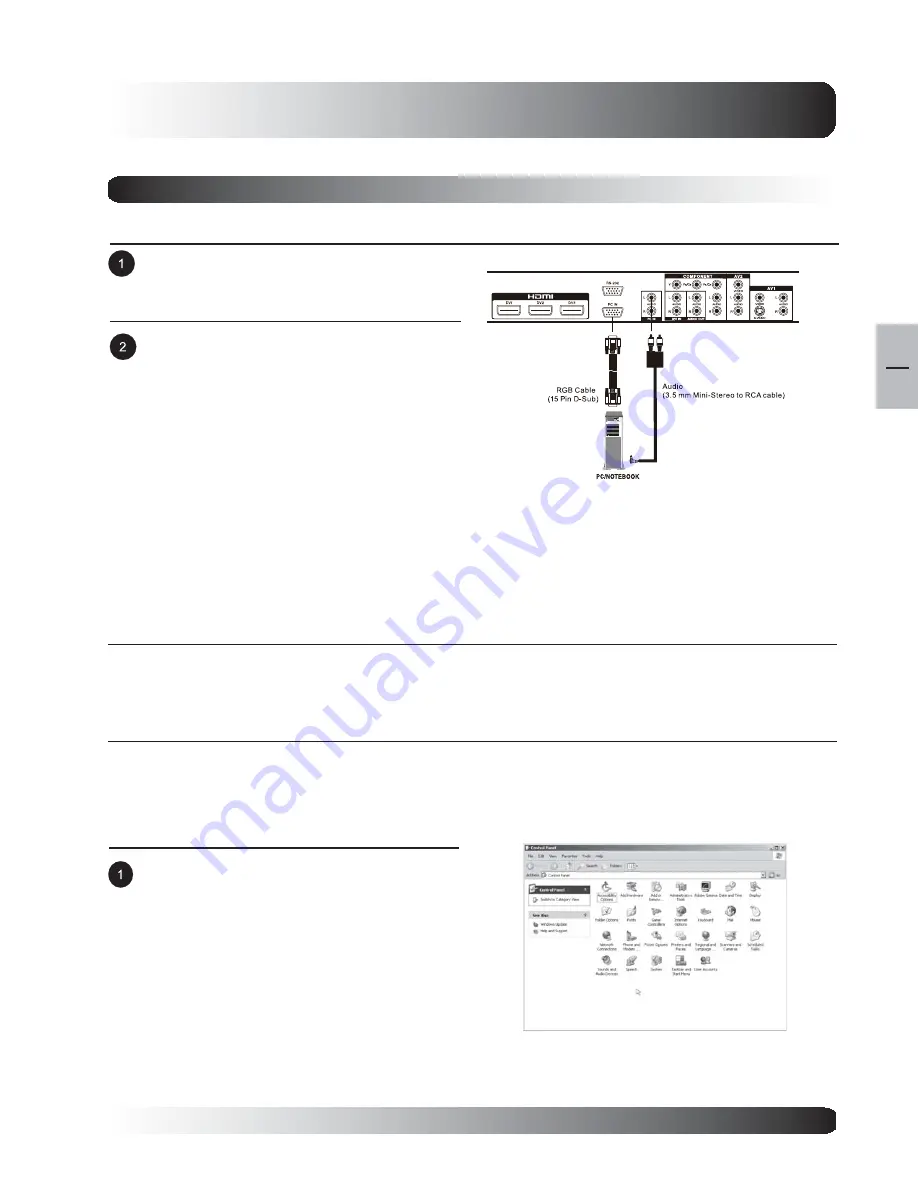
19
19
EN
Display Connections
Connecting a PC
Using PC Video Input
Connect the red (R) and white (L) audio jacks
from the PC to the R and L inputs located next
to the PC-IN Connector.
For most PCs, connect the 15-pin D-Sub RGB
connector from the back of the PC to the PC-IN
Connector located on the back of the PC.
Setting Up Your TV Using Plug and Play
This TV adheres to VESA Plug and Play standard to eliminate complications when setting up the TV. This TV
identifies itself to the computer and automatically sends the PC its Extended Display Identification Data (EDID)
using Display Data Channel (DDC) protocols.
How to Set up Your PC for Use with TV (Windows)
The display settings for a typical Windows-based computer are shown below; however, actual screens on your
computer will differ depending on the version of Windows and video card equipped with the computer. Even
though the actual screen may look different from example displayed below, basic set-up routine will apply in
most cases.
Go to Window’s CONTROL PANEL by clicking:
START, SETTINGS, CONTROL PANEL. The
CONTROL PANEL Window is displayed.
Select the DISPLAY icon from this window.
Summary of Contents for 58"
Page 1: ...Owner s Manual l e n a P t a l F a m s a l P 58 Plasma TV ...
Page 7: ...7 7 EN Getting to Know Your TV Getting to Know Your TV ...
Page 13: ...13 13 EN Display Connections Display Connections ...
Page 21: ...21 Basic Operations 21 EN Basic Operations ...
Page 28: ...28 Basic Operations 28 EN ...
Page 29: ...29 Picture Controls 29 EN Picture Controls ...
Page 37: ...37 Audio Controls 37 EN Audio Controls ...
Page 43: ...43 Advanced Functions 43 EN Advanced Functions ...
Page 50: ...50 Advanced Functions 50 EN ...
Page 51: ...51 TV Functions 51 EN TV Functions Flat Panel TV ...
Page 66: ...66 TV Functions 66 EN ...
Page 67: ...67 Advanced 67 EN Advanced ...
Page 71: ...71 Appendix 71 EN Appendix ...
Page 73: ...73 Appendix 73 EN Wall Mount Instructions ...
Page 74: ...74 Appendix 74 EN Wall Mount Instructions ...
Page 83: ...TINSE2186Y1 ...







































