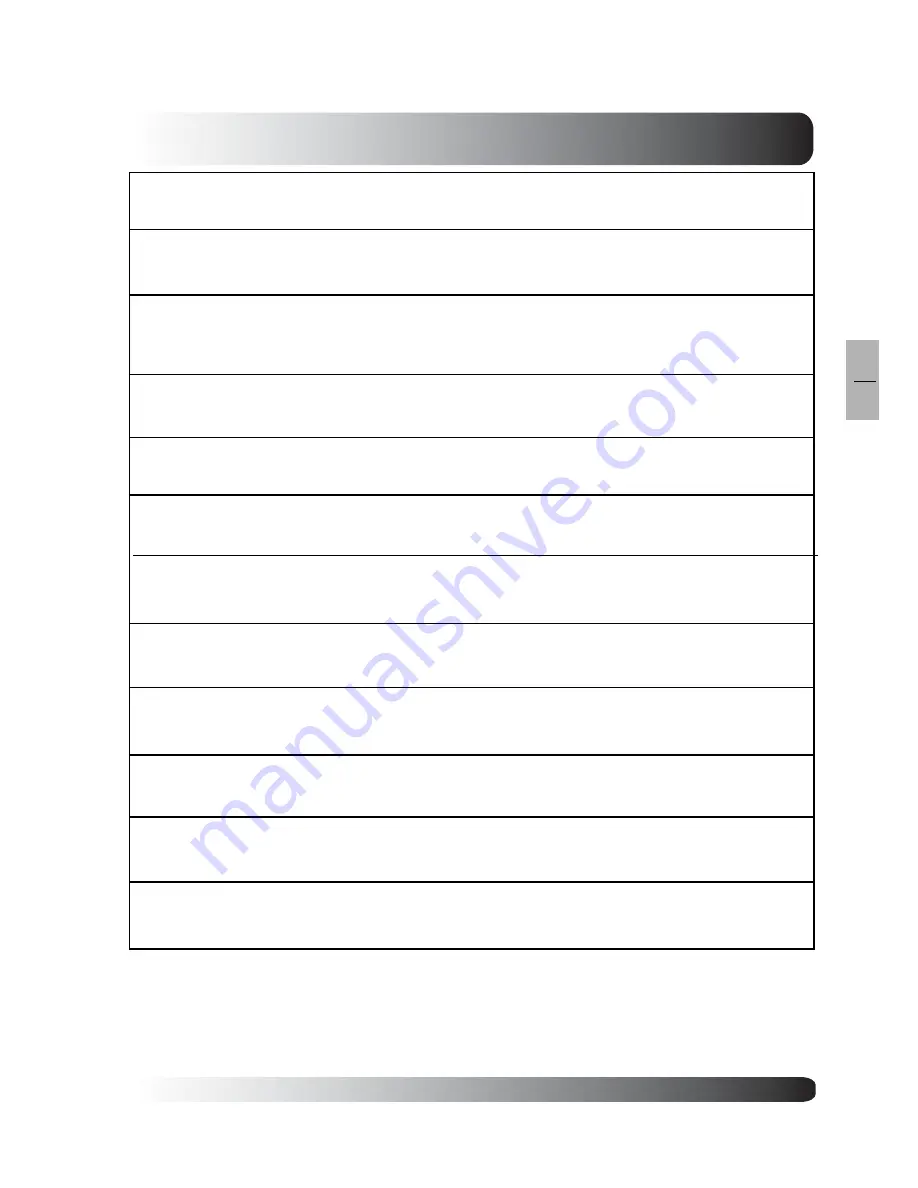
31
Picture Controls
31
EN
Notes:
H-Position, H-Size, V-Position and V-Size adjustments are only available in PC, DVI, and Component input
modes.
COLOR
Use color to adjust the color saturation of the picture. Increasing color will make the color more
intense. Reducing color setting will make the color less intense.
TINT
Use tint to adjust the color of fleshtones. Increase in the right direction will shift the picture with
more green in appearance. Decreasing setting in left direction will shift the picture with more red
in appearance.
SHARPNESS
Use sharpness to adjust the amount of detail enhancement to the picture. Increasing the setting will
enhance the edges of objects in the picture. Decreasing the setting will reduce enhancement.
FORMAT
Use to change various screen width modes. There are 2 modes to choose from: (1) 16:9, (2) 4:3.
Please see details on page 27.
CLOCK PHASE
Use clock phase to fine-tune the monitor to perfectly synchronize to the video signal source under
RGB mode.
V-SIZE
Use to change vertical size of the picture. Increase to enlarge the picture size in the vertical
direction. Decrease to reduce the picture size in the vertical direction.
V-POSITION
Use to change vertical position of the picture. Increase to shift the picture up. Decrease to shift
the picture down.
H-SIZE
Use to change horizontal size of the picture. Increase to enlarge the picture size in the horizontal
direction. Decrease to reduce the picture size in the horizontal direction.
H-POSITION
Use to change horizontal position of the picture. Increase to shift the picture to the right. Decrease
to shift the picture to the left.
NOISE REDUCTION
To improve the quality of the picture in the case of poor reception.
T4:3, (3) ma.
To enhance luminance and color transition. There are 2 settings to choose from: (1) ON, (2) OFF.
BLACK LEVEL EXTENSION
BRIGHTNESS
Adjust brightness to enhance the level of dark areas in the picture such as night scenes and
shadow scenes. Increasing brightness will make dark areas more visible.
Summary of Contents for 58"
Page 1: ...Owner s Manual l e n a P t a l F a m s a l P 58 Plasma TV ...
Page 7: ...7 7 EN Getting to Know Your TV Getting to Know Your TV ...
Page 13: ...13 13 EN Display Connections Display Connections ...
Page 21: ...21 Basic Operations 21 EN Basic Operations ...
Page 28: ...28 Basic Operations 28 EN ...
Page 29: ...29 Picture Controls 29 EN Picture Controls ...
Page 37: ...37 Audio Controls 37 EN Audio Controls ...
Page 43: ...43 Advanced Functions 43 EN Advanced Functions ...
Page 50: ...50 Advanced Functions 50 EN ...
Page 51: ...51 TV Functions 51 EN TV Functions Flat Panel TV ...
Page 66: ...66 TV Functions 66 EN ...
Page 67: ...67 Advanced 67 EN Advanced ...
Page 71: ...71 Appendix 71 EN Appendix ...
Page 73: ...73 Appendix 73 EN Wall Mount Instructions ...
Page 74: ...74 Appendix 74 EN Wall Mount Instructions ...
Page 83: ...TINSE2186Y1 ...
















































