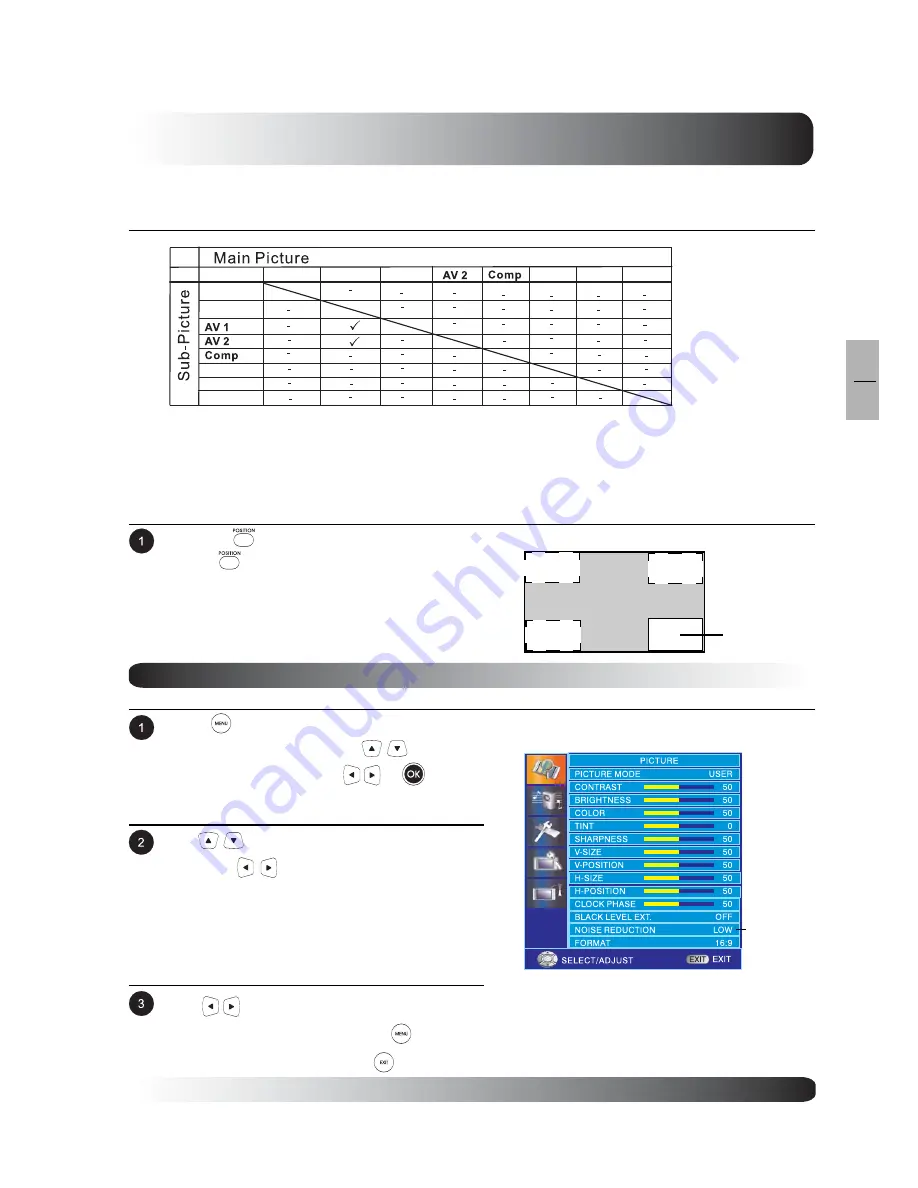
33
Picture Controls
33
EN
Available PIP Input Combinations
Main-picture and sub-picture input combinations are listed below for reference.
TV
TV
DTV
DTV
HDMI 1
HDMI 2
HDMI 1 HDMI 2
PC
PC
AV1
Changing Location of PIP Image
There are four preset positions where the PIP sub-window can be positioned. Once the PIP mode is turned on,
you can switch the PIP sub-picture position to any one of the four corners of the screen.
Press the
key to switch positions. Press-
ing the
key repeatedly will cycle through
all four corners of the screen.
Sub-Picture Positions
Default Position
Noise Reduction
To improve the quality of the picture in the case of poor reception.
Press
to access the OSD menu and select
PICTURE from the menu. Use
keys to
select PICTURE then press
or
to enter
PICTURE menu.
Use
keys to select NOISE REDUCTION
then press
to enter NOISE REDUCTION
setting.
Use
keys to change your settings. After
achieving the desired setting, press
key to
return to previous menu or press
to exit menu.
NOISE
REDUCTION
Note:
Sub-Picture feature is not available under S-
Video input mode.
Summary of Contents for 58"
Page 1: ...Owner s Manual l e n a P t a l F a m s a l P 58 Plasma TV ...
Page 7: ...7 7 EN Getting to Know Your TV Getting to Know Your TV ...
Page 13: ...13 13 EN Display Connections Display Connections ...
Page 21: ...21 Basic Operations 21 EN Basic Operations ...
Page 28: ...28 Basic Operations 28 EN ...
Page 29: ...29 Picture Controls 29 EN Picture Controls ...
Page 37: ...37 Audio Controls 37 EN Audio Controls ...
Page 43: ...43 Advanced Functions 43 EN Advanced Functions ...
Page 50: ...50 Advanced Functions 50 EN ...
Page 51: ...51 TV Functions 51 EN TV Functions Flat Panel TV ...
Page 66: ...66 TV Functions 66 EN ...
Page 67: ...67 Advanced 67 EN Advanced ...
Page 71: ...71 Appendix 71 EN Appendix ...
Page 73: ...73 Appendix 73 EN Wall Mount Instructions ...
Page 74: ...74 Appendix 74 EN Wall Mount Instructions ...
Page 83: ...TINSE2186Y1 ...
















































