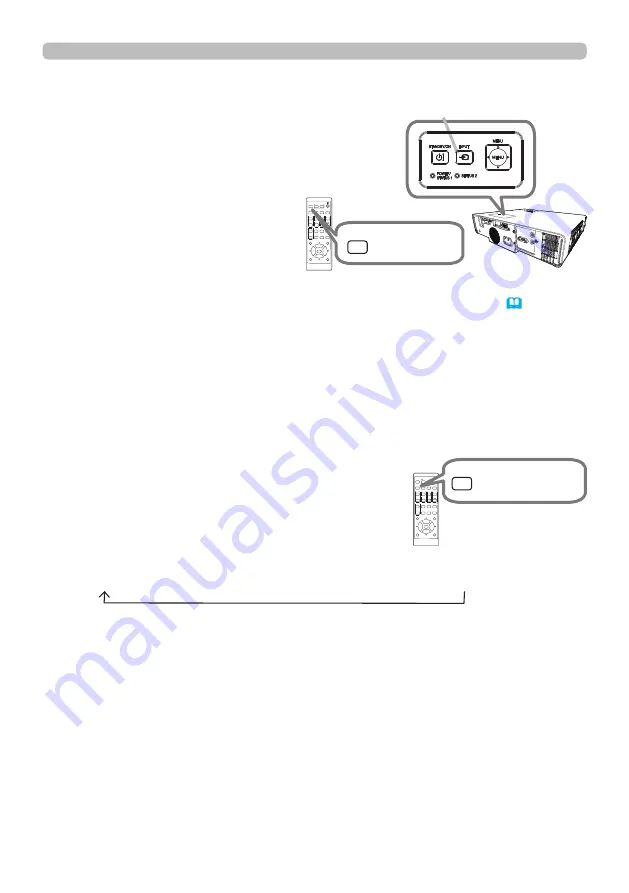
36
QM01001-1
Operating
Press
ASPECT
button on the remote control.
Each time you press the button, the projector
switches the mode for aspect ratio in turn.
Selecting an aspect ratio
●
ASPECT
button does not work when no proper signal is input.
● NORMAL mode keeps the original aspect ratio setting.
● The on-screen menu might be displayed outside of the image display
area depending on the adjustment value of the ASPECT and KEYSTONE.
Changing the values of ASPECT and KEYSTONE may fix the symptom.
● The display will be dark for a split second while switching the Aspect, but this
is not a malfunction.
For no signal
Full Screen (fixed)
For all signals
NORMAL
4:3
16:9
16:10
14:9
ZOOM
NATIVE
Press the
INPUT
button on the projector
or the remote control. Select a desirable
input referring to the displayed input list.
Selecting an input signal
● While ON is selected for AUTO SEARCH item in OPTION menu (
70
), the
projector will keeps checking every port sequentially until an input signal
is detected.
The ports can be set to be ignored in searching by the AUTO
SEARCH function.
ASPECT
BLANK
ESC
MENU
RESET
AUTO
PAGE
DOWN
ON
OFF
FREEZE
UP
ENTER
FOCUS
-
+
ZOOM
-
+
INPUT
INTERACTIVE
MYBUTTON
1
2
PbyP
MAGNIFY
VOLUME
-
+
GEOMETRY PICTURE
MUTE
NETWORK
OSD MSG
ASPECT
BLANK
ESC
MENU
RESET
AUTO
PAGE
DOWN
ON
OFF
FREEZE
UP
ENTER
FOCUS
-
+
ZOOM
-
+
INPUT
INTERACTIVE
MYBUTTON
1
2
PbyP
MAGNIFY
VOLUME
-
+
GEOMETRY PICTURE
MUTE
NETWORK
OSD MSG
ASPECT
button
ASPECT
BLANK
ESC
MENU
RESET
AUTO
PAGE
DOWN
ON
OFF
FREEZE
UP
ENTER
FOCUS
-
+
ZOOM
-
+
INPUT
INTERACTIVE
MYBUTTON
1
2
PbyP
MAGNIFY
VOLUME
-
+
GEOMETRY PICTURE
MUTE
NETWORK
OSD MSG
ASPECT
BLANK
ESC
MENU
RESET
AUTO
PAGE
DOWN
ON
OFF
FREEZE
UP
ENTER
FOCUS
-
+
ZOOM
-
+
INPUT
INTERACTIVE
MYBUTTON
1
2
PbyP
MAGNIFY
VOLUME
-
+
GEOMETRY PICTURE
MUTE
NETWORK
OSD MSG
INPUT
button
INPUT
butt
on
















































