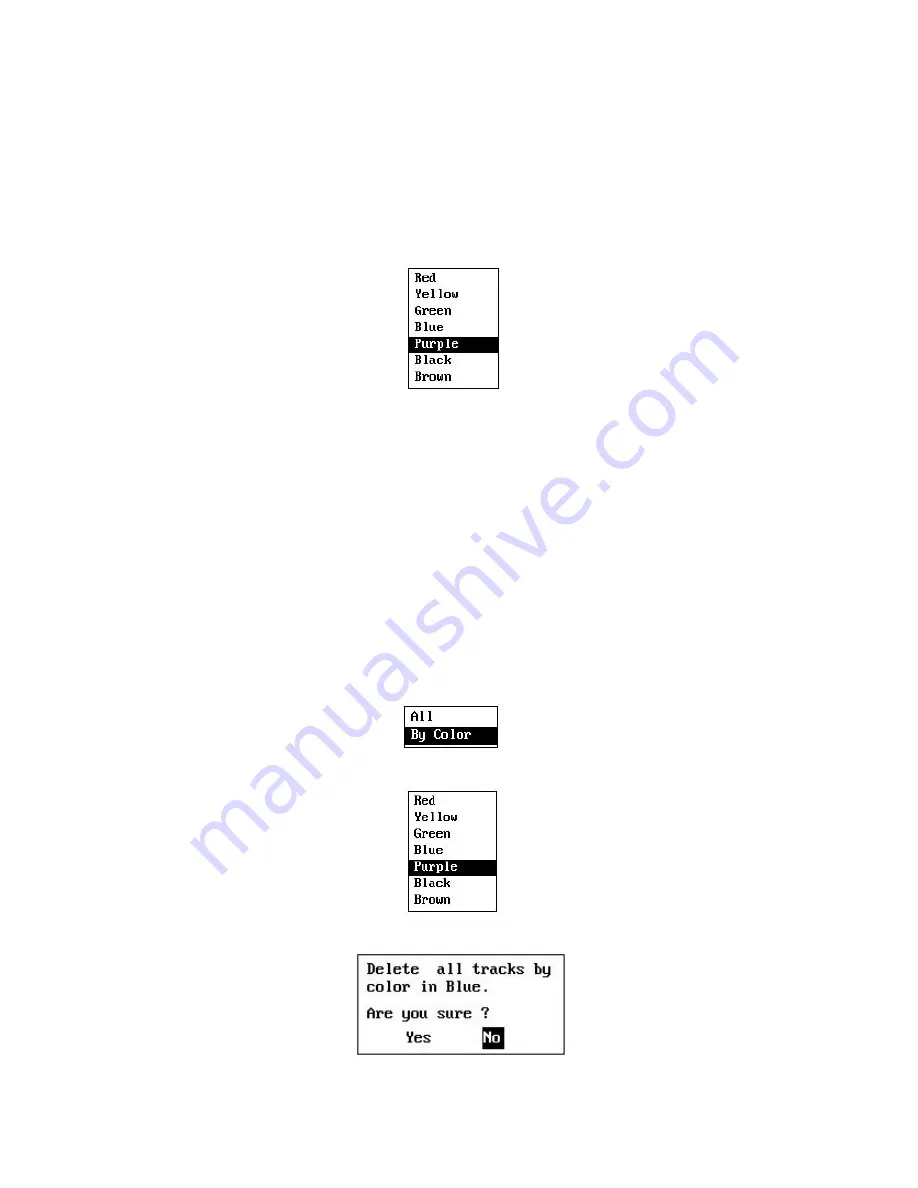
3
.5
How to Change
The
Track Color
You can select the color for the tracks
,
there are 7 colors for choose,
red, yellow,
green, blue, purple, black
and brown. It is useful to change the color to distinguish
tracks at different times of a
day, for example.
1. Press the
MENU/ZOOM
key twice to show the main menu.
2. Select [Tracks], and press the
ENT
key.
3. Select [Color], and press the
ENT
key.
4. Select the color to use for the track, and press the
ENT
key.
5. Press the
MENU/ZOOM
key twice to close the menu.
3
.6
How to Erase Track
The tracks can be erased collectively or by color. The tracks cannot be restored once
erased, therefore be absolutely sure you want to erase the tracks.
in case erase the
3
.6.1
How to erase track by color
1. Press the
MENU/ZOOM
key twice to show the main menu.
2. Select [Tracks], and press the
ENT
key.
3. Select [Delete], and press the
ENT
key.
4. Select [By Color], and press the
ENT
key.
5. Select the track color to erase, and press the
ENT
key.
6. Press
W
to select [Yes], and press the
ENT
key.
The tracks with the color chosen at step 5 are erased.
important record.
3-4
Summary of Contents for HP-33A
Page 1: ...CLASS B AIS TRANSPONDER WITH GPS NAVIGATOR...
Page 8: ...vi...
Page 10: ...viii...
Page 11: ...1 1...
Page 12: ...1 2...
Page 15: ...The Plotter display shows waypoints routes own boat track and AIS targets 1 5...
Page 16: ...1 6...
Page 17: ...1 7...
Page 18: ...1 8...
Page 19: ...1 9...
Page 20: ...1 10...
Page 21: ...1 11...
Page 25: ...2 1 Class A Vessel 3 2 4...
Page 26: ...2 2 Class B Vessel 2 3 Base Station 3 3 2 5...
Page 27: ...2 4 AtoN 3 2 6...
Page 28: ...2 5 SAR 2 6 Others This is for the targets not identified or MOB SART EPIRB etc 3 3 2 7...
Page 91: ...APPENDIX 1 MENU TREE AP 1 AIS...
















































