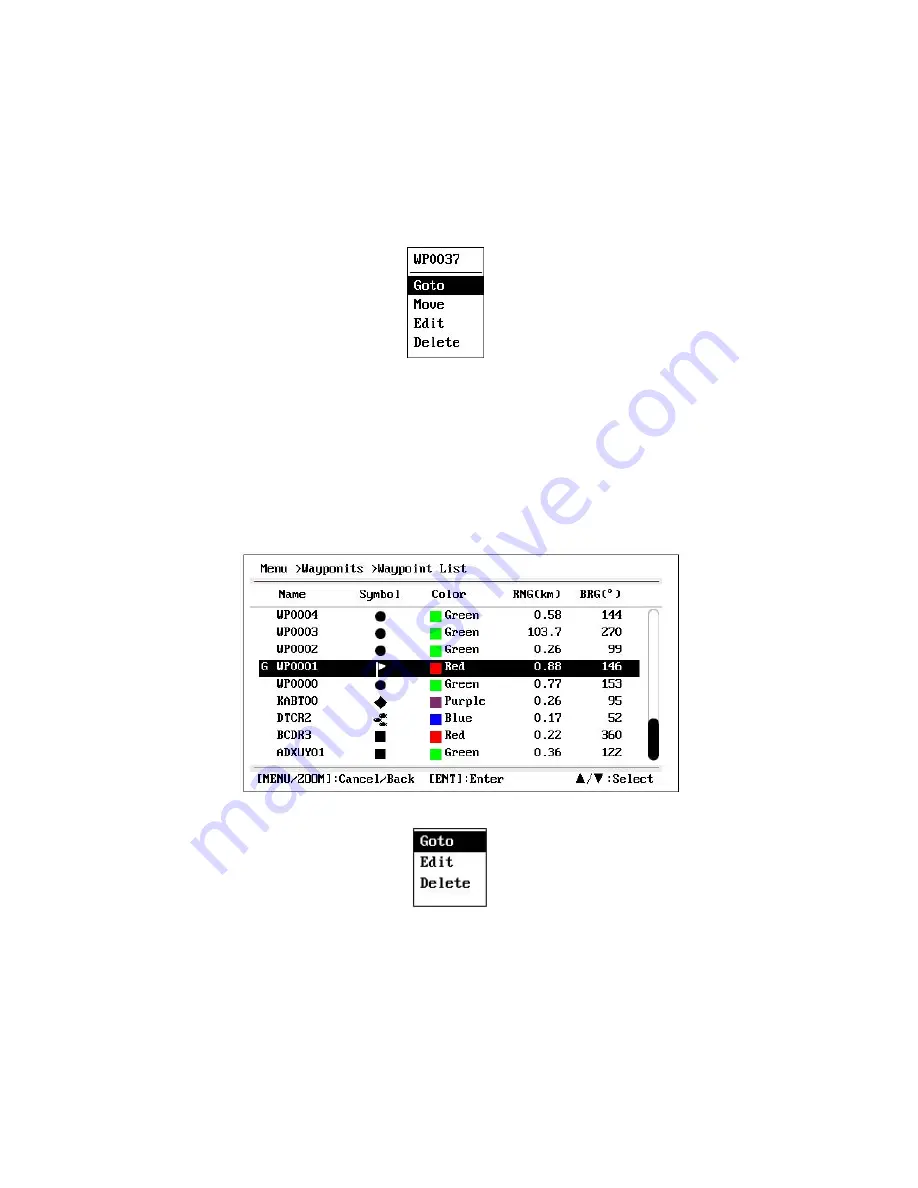
6
.2
How to Set Destination by Waypoint
You can set a waypoint as destination by using the cursor or the waypoints list.
6
.2.1
How to set a destination waypoint with the cursor
1. On the plotter display, operate the cursorpad to place the cursor on the waypoint
which you want to set as the destination.
2. Press the
ENT
key.
3. Select [Goto], and press the
ENT
key.
4. Cancel the destination referring to section
6
.4 when arriving at the waypoint.
6
.2.2
How to set a destination waypoint through the list
1. Press the
MENU/ZOOM
key twice to show the main menu.
2. Select [Waypoints], and press the
ENT
key.
3. Select [Alpha] or [Local], and press the
ENT
key to show the waypoint list.
4. Select the waypoint to set as a destination, and press the
ENT
key.
5. Select [Goto], and press the
ENT
key to show the plotter display.
6. Cancel the destination referring to section
6
.4 when arriving at the waypoint.
6
.3
How to Set Route as Destination
You can set a route as destination through the list.
1. Press the
MENU/ZOOM
key twice to show the main menu.
2. Select [Route], and press the
ENT
key.
6-2
Summary of Contents for HP-33A
Page 1: ...CLASS B AIS TRANSPONDER WITH GPS NAVIGATOR...
Page 8: ...vi...
Page 10: ...viii...
Page 11: ...1 1...
Page 12: ...1 2...
Page 15: ...The Plotter display shows waypoints routes own boat track and AIS targets 1 5...
Page 16: ...1 6...
Page 17: ...1 7...
Page 18: ...1 8...
Page 19: ...1 9...
Page 20: ...1 10...
Page 21: ...1 11...
Page 25: ...2 1 Class A Vessel 3 2 4...
Page 26: ...2 2 Class B Vessel 2 3 Base Station 3 3 2 5...
Page 27: ...2 4 AtoN 3 2 6...
Page 28: ...2 5 SAR 2 6 Others This is for the targets not identified or MOB SART EPIRB etc 3 3 2 7...
Page 91: ...APPENDIX 1 MENU TREE AP 1 AIS...






























