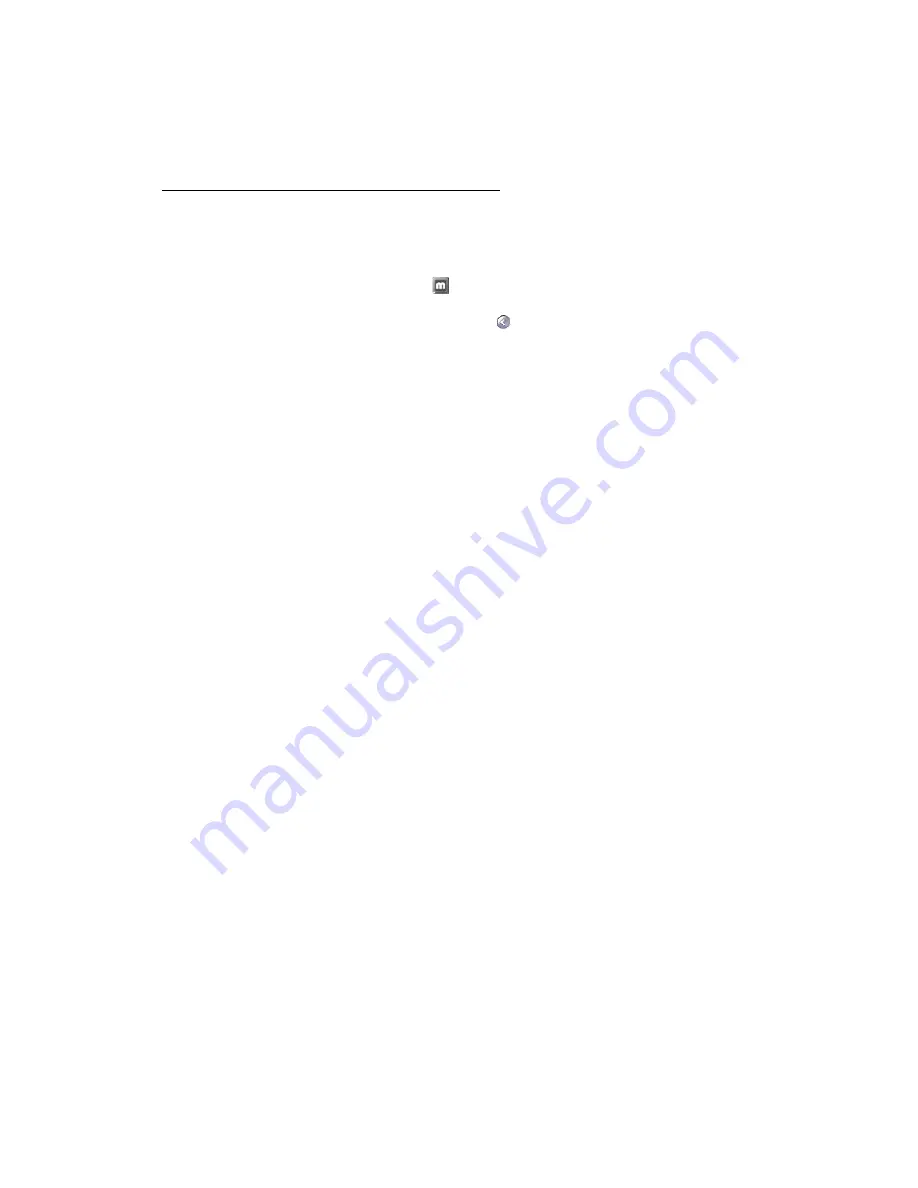
24
Matrox Veos – User Guide
Where to get information
For information on PowerDesk software:
Windows 2000/XP/Vista
–
1
Click the PowerDesk icon (
) on your Windows taskbar to access the main
PowerDesk menu. To see the PowerDesk icon in Windows XP/Vista, you may need
to click the
Show hidden icons
button (
) on your Windows taskbar.
2
Click
About
.
For system information:
Windows 2000
– Right-click the
My Computer
icon on your Windows desktop
background, then click
Properties
.
Windows 2000/XP
– Click
Start
Æ
Programs
Æ
Accessories
Æ
System Tools
Æ
System
Information
.
Windows XP
– Click
Start
Æ
Settings
*
Æ
Control Panel
Æ
Performance and
Maintenance
*
Æ
System
(double-click*). (* Depending on your configuration of
Windows, this part of the step may not be necessary.)
Windows Vista
– Click
Start
Æ
Settings
*
Æ
Control Panel
Æ
System and Maintenance
Æ
System
(double-click*). (* Depending on your configuration of Windows, this part
of the step may not be necessary.)


























