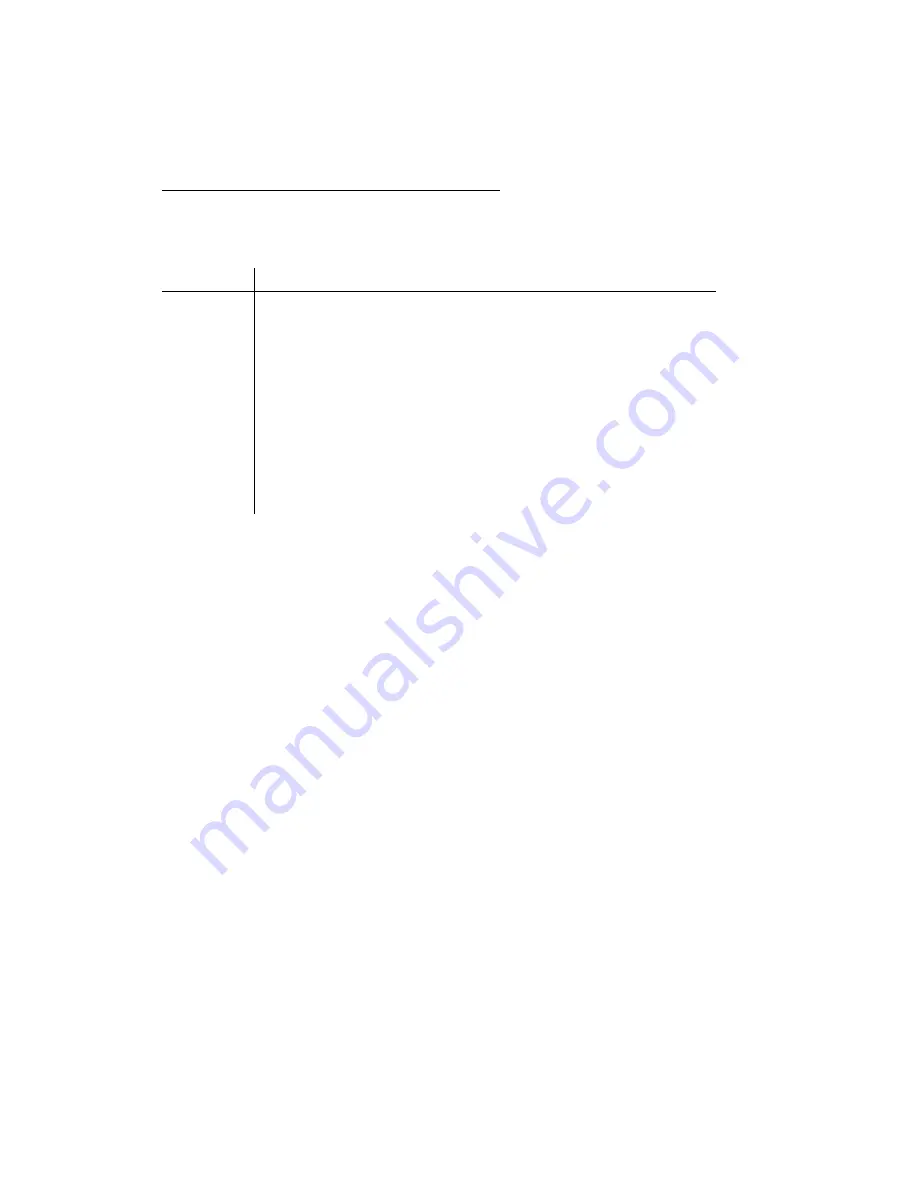
12
Matrox Veos – User Guide
Description of indicator lights
The indicator lights on your Veos units provide status information on your connection setup. The
following describes the different indicator lights on your Veos units:
After restarting your computer
, the indicator lights on your Veos units should all be
green
. If the
indicator lights on your Veos units aren’t green,
see “Troubleshooting”, page 14
Red indicator light
Green indicator light
No indicator light (black)
Master unit
Unit is powered.
Unsupported display
resolution is selected.
Valid input signal is
detected.
Unit isn’t powered.
Display unit
Unit is powered.
No valid input signal is
detected.
Valid input signal is
detected.
Unit isn’t powered.
Display unit
(Content
channel lights)
Unit is powered.
Coaxial cable may not be
connected or an
unsupported coaxial cable
is connected.
Coaxial cable is supported
and properly connected.
Unit isn’t powered.
Repeater unit
Unit is powered.
Valid input signal is
detected.
Unit isn’t powered.













































