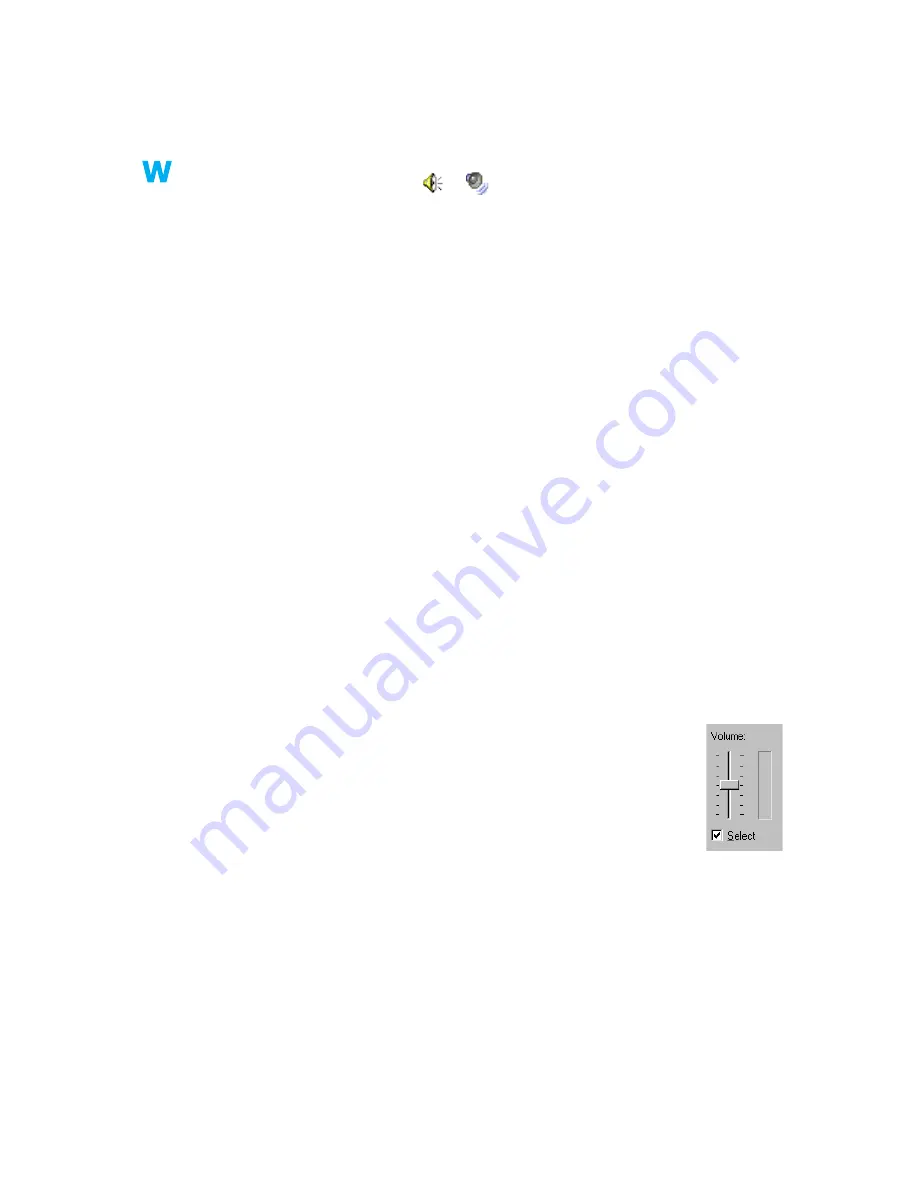
32
Matrox graphics card – User Guide
3
Cause
Your sound card’s Windows software settings may be incorrect. Specifically, input or output
may be disabled, or volume levels may be too low or too high.
1
Solution
Windows 2000/XP –
Make sure your sound card’s Windows software settings are correct.
1
Double-click the speaker icon (
or
) on the Windows taskbar.
If you
don’t
see the speaker icon:
Windows 2000 –
a
Click
Start
!
Settings
!
Control Panel
.
b
Double-click the
Multimedia
or
Sounds and Multimedia
icon.
c
Enable “
Show volume control on the taskbar
”.
d
Click
OK
.
e
Double-click the speaker icon on the taskbar.
Windows XP –
a
Click
Start
!
Settings
*
!
Control Panel
!
Sound, Speech and Audio Devices
*
!
Sounds and Audio Devices
(double-click*). (* Depending on your configuration of
Windows, this part of the step may not be necessary.)
b
Enable “
Place volume icon in the taskbar
”.
c
Click
OK
.
d
Double-click the speaker icon on the taskbar.
2
Click
Options
!
Properties
.
3
Click the
Recording
button, enable all check boxes in the list box, then click
OK
.
4
For the
Line In
and/or
Microphone
controls, make sure the
Volume
slider
levels are okay (if you’re not sure, try half level), and the appropriate
Select
check box is enabled.
5
Click
Options
!
Properties
.
6
Click the
Playback
button, enable all check boxes in the list box, then click
OK
.
7
For the
Master
,
Line
,
Aux
, and/or
Wave
controls, make sure the
Volume
sliders are at one-
quarter to one-half levels (if you’re not sure, try half level), and the
Mute
check boxes are
cleared.
















































