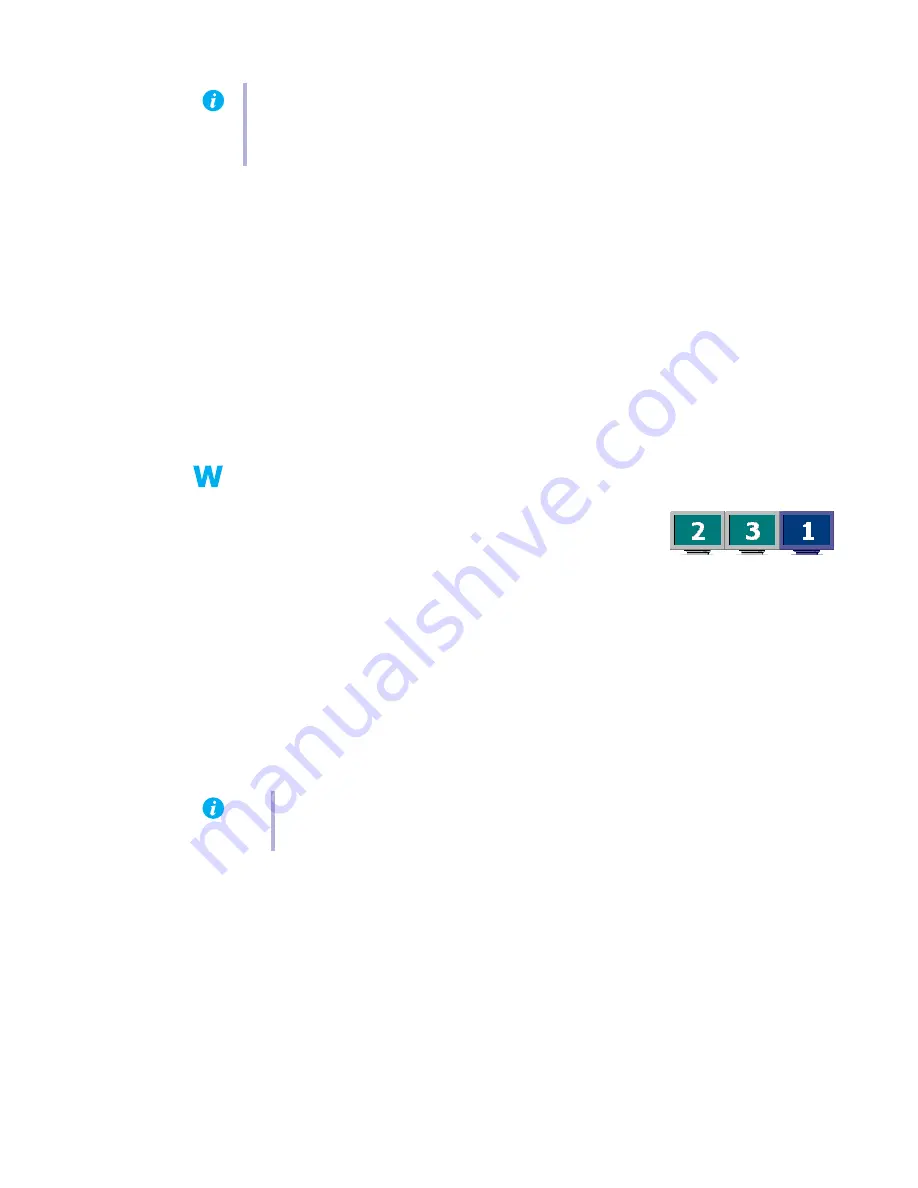
Matrox graphics card – User Guide
23
2
Solution
If a graphics card isn’t supported, you may need to remove it. If there’s a graphics processor
built into the motherboard of your computer that’s not supported by your software, see your
system manual for information on how to disable this graphics processor.
2
Cause
Windows 2000/XP –
If the Windows method for display driver installation was used (instead
of running the setup program included with your Matrox display driver), the driver may not
be installed for all the graphics cards it supports.
1
Solution
Run the setup program included with the Matrox display driver. The setup program
automatically installs the display driver for each Matrox graphics card it supports.
Problem
In multi-display mode, displays aren’t numbered consecutively
1
Cause
If you have more than one graphics card in your computer, the
display numbering may not be consecutive for the displays of a
multiple-display card (for example, a DualHead supporting
card). Display numbering depends on the types of expansion slots used in your computer
(AGP and PCI) and the BIOS settings of your computer.
1
Solution
Windows* 2000/XP –
Move the displays in Windows.
(* Only while using multiple displays in
independant
mode. For more information, see PowerDesk help.)
1
Right-click your Windows desktop background, then click
Properties
!
Settings
.
2
Select a display and move it according to the physical position of the monitor it’s
associated with.
Note:
If your Matrox product was provided by the manufacturer of your computer, check
the Web site of that manufacturer for the latest display driver. A display driver provided by
the manufacturer of your computer is more likely to be tested with your computer model.
Note:
In multi-display mode, you may have limited control over the arrangement of
your displays. For more information, see Matrox PowerDesk documentation.






























