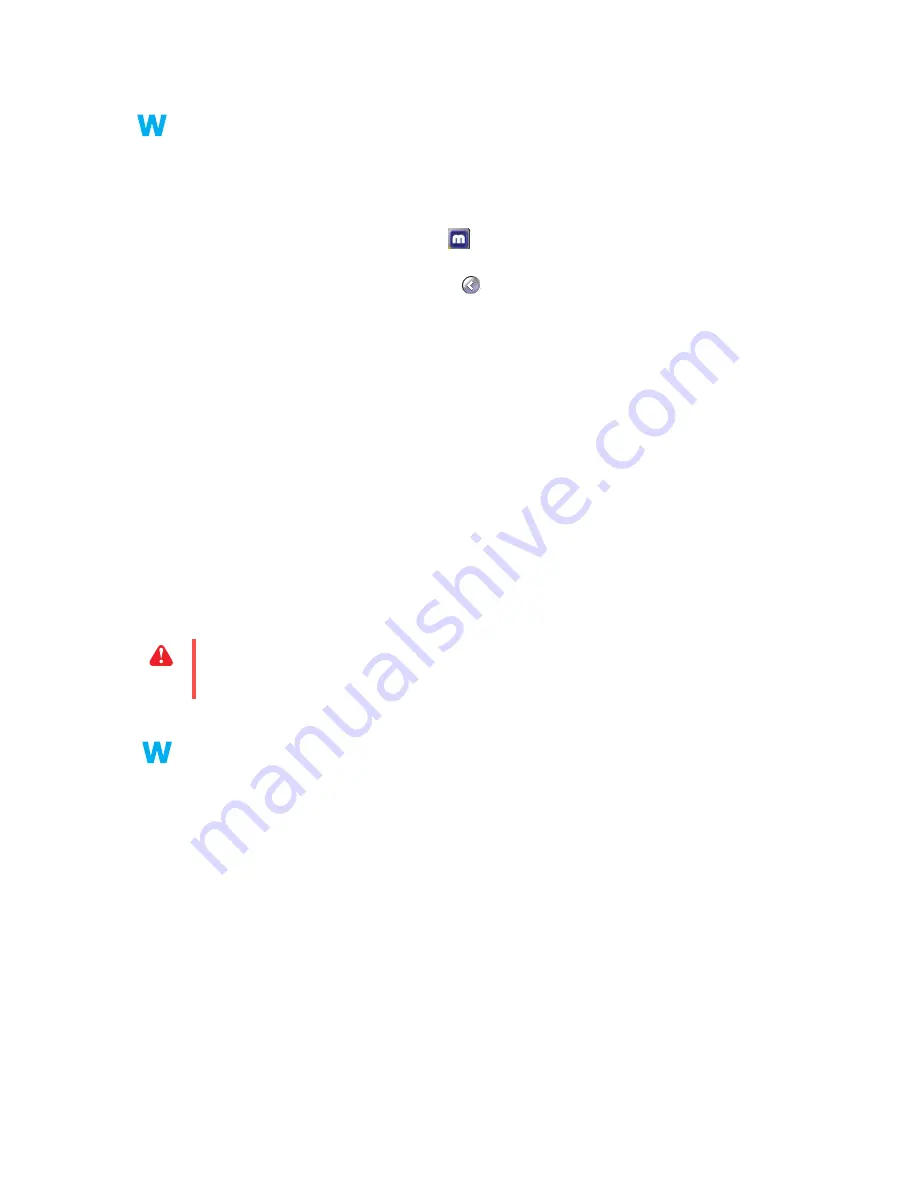
12
Matrox graphics card – User Guide
1
Solution
Make sure correct software monitor settings are selected.
If your primary display is still usable,
see “Configure your monitor settings”, page 7
.
Otherwise, see the next troubleshooting item.
2
Solution
Windows 2000/XP –
Make sure you’re not using inappropriate monitor settings
customizations:
1
Double-click the PowerDesk icon (
) on your Windows taskbar to access the
PowerDesk main interface. To see the PowerDesk icon in Windows XP, you may need to
click the
Show hidden icons
button (
) on your Windows taskbar.
2
Click
Monitor and TV Adjustments
.
3
Select the appropriate device.
4
Click
Adjust visible area and refresh rate
!
Reset
.
Problem
After the startup screen, or after display settings are changed,
the screen image is garbled or unusable
(blank screen, rolling or overlapping screen images)
1
Cause
The Matrox display driver may be trying to use settings your monitor doesn’t support. This
can happen if a monitor was never selected in the software and the display resolution was
changed to one your monitor doesn’t support, or if the monitor connected to your computer
was changed without changing it in the software.
1
Solution
Windows 2000/XP –
1
If your primary display is unusable, restart your computer in VGA mode (
see “Restarting
in VGA mode”, page 9
).
2
Right-click the Windows desktop background, then click
Properties
!
Settings
.
3
Move the
Screen area
(Windows 2000) or
Screen Resolution
(Windows XP) slider
down to its lowest setting, then click
OK
.
4
Restart your computer normally.
5
Make sure the correct monitor is selected in Windows (
see “Configure your monitor
settings”, page 7
).
6
Restore your original display settings (see steps
2
and
3
).
WARNING:
If incorrect software monitor settings are applied,
some
monitors can be
permanently damaged. For more information, see your monitor manual.



























