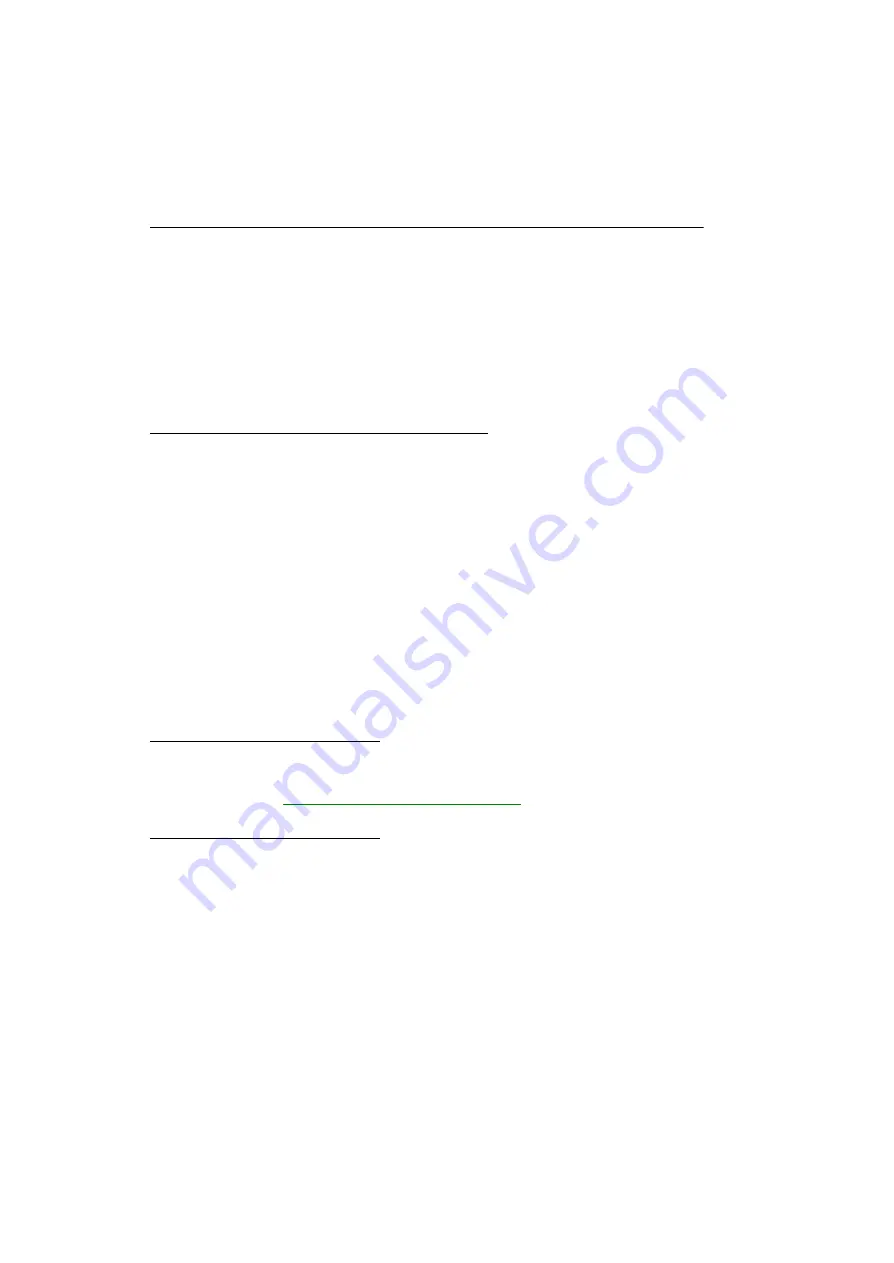
20
Matrox M-Series – User Guide
Installing your Matrox software
This section describes how to install Matrox software for
Windows 8
,
Windows Server 2012,
Windows 7
,
Windows Vista
,
Windows Server 2008
,
Windows Server 2008 R2
,
Windows XP
, and
Windows Server 2003
. The installation of the display driver is the same for the 32-bit and 64-bit
versions.
You may need administrator rights to install certain software. For more information, see Windows
documentation or contact your system administrator.
Before you begin
This guide has references specific to the Matrox CD-ROM. If your Matrox product
wasn’t packaged by Matrox (for example, if it was included with your computer), your
product may not include this CD-ROM.
If you don’t have this CD-ROM, certain references in this guide may not reflect the
software you have. For more information, see other software documentation provided
by your system vendor.
If your Matrox product was provided by the manufacturer of your computer, check the
Web site of that manufacturer for the latest display driver. A display driver provided by
the manufacturer of your computer is more likely to be tested with your computer
model.
You may need administrator rights to install or uninstall certain software. For more
information, see Windows documentation.
Obtaining a display driver
Matrox makes the latest display drivers available on the Matrox Technical Support Web
site (
www.matrox.com/graphics/en/support/drivers
Selecting the proper display driver
Matrox makes available two types of display drivers. The display driver you install depends on the
operating system you’re using and the graphics hardware installed in your system:
Windows 8/7/Vista
–
WDDM
(Windows Vista Display Driver Model) display drivers are
designed and optimized for Windows versions beginning with Windows Vista. Select
this display driver if you’re using either Windows 8, Windows 7, or Windows Vista. Also,
select this display driver if you have
only
M-Series graphics hardware installed in your
system.
















































