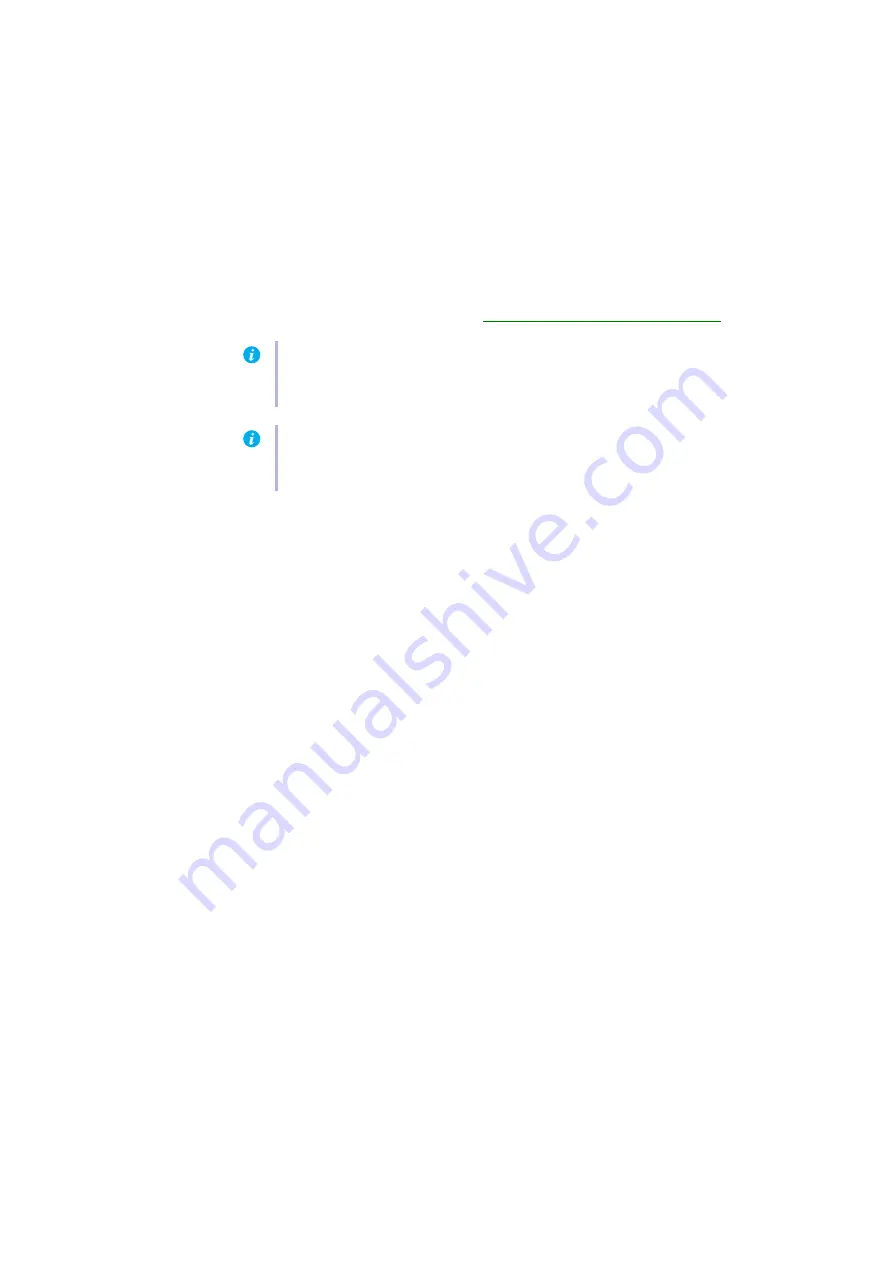
Matrox M-Series – User Guide
31
2
Solution
Windows Vista
– Disable Windows Aero. Right-click your Windows desktop background,
then click
Personalize
Æ
Window Color and Appearance
Æ
Open classic appearance
properties for more color options
. Under
Color
, select
Windows Vista
or
Windows Classic
.
3
Solution
If possible, update your Matrox display driver. Matrox makes new display drivers available on
the Matrox Technical Support Web site (
www.matrox.com/graphics/en/support/drivers
Problem
Program window or dialog box doesn’t appear on screen
1
Cause
Another window or dialog box may be covering the window or dialog box you want to see.
1
Solution
Move, close, or minimize any window or dialog box that may be covering the window or
dialog box you want to see.
2
Cause
If you’re using multi-display mode, the program window or dialog box may be in a display
or on a monitor that’s unusable. (For example, your monitor may not be properly connected
or configured.)
1
Solution
Make sure all the displays and monitors you want to use are usable. For more information,
see other troubleshooting items in this guide.
3
Cause
The software may be using a display you didn’t intend to use or the software may be
configured to use more displays than the actual number of monitors you have.
1
Solution
Disable the display:
Windows 8/7/Vista/XP
–
1
From the main interface of PowerDesk (
see “Accessing PowerDesk”, page 22
), click
Multi-Display Setup
.
2
In the work area, select the display you want to disable, and then drag it to the
Unused
outputs
section. (You can also disable the display by right-clicking it and selecting
Remove
.)
3
Click
OK
to apply your changes.
Note:
If your Matrox product was provided by the manufacturer of your computer, check
the Web site of that manufacturer for the latest display driver. A display driver provided by
the manufacturer of your computer is more likely to be tested with your computer model.
Note:
If you identify a program that doesn’t work well with Matrox acceleration, please
contact Matrox technical support (
) and describe the problem. This
information may help us come up with a fix or work-around in a future driver release.






























