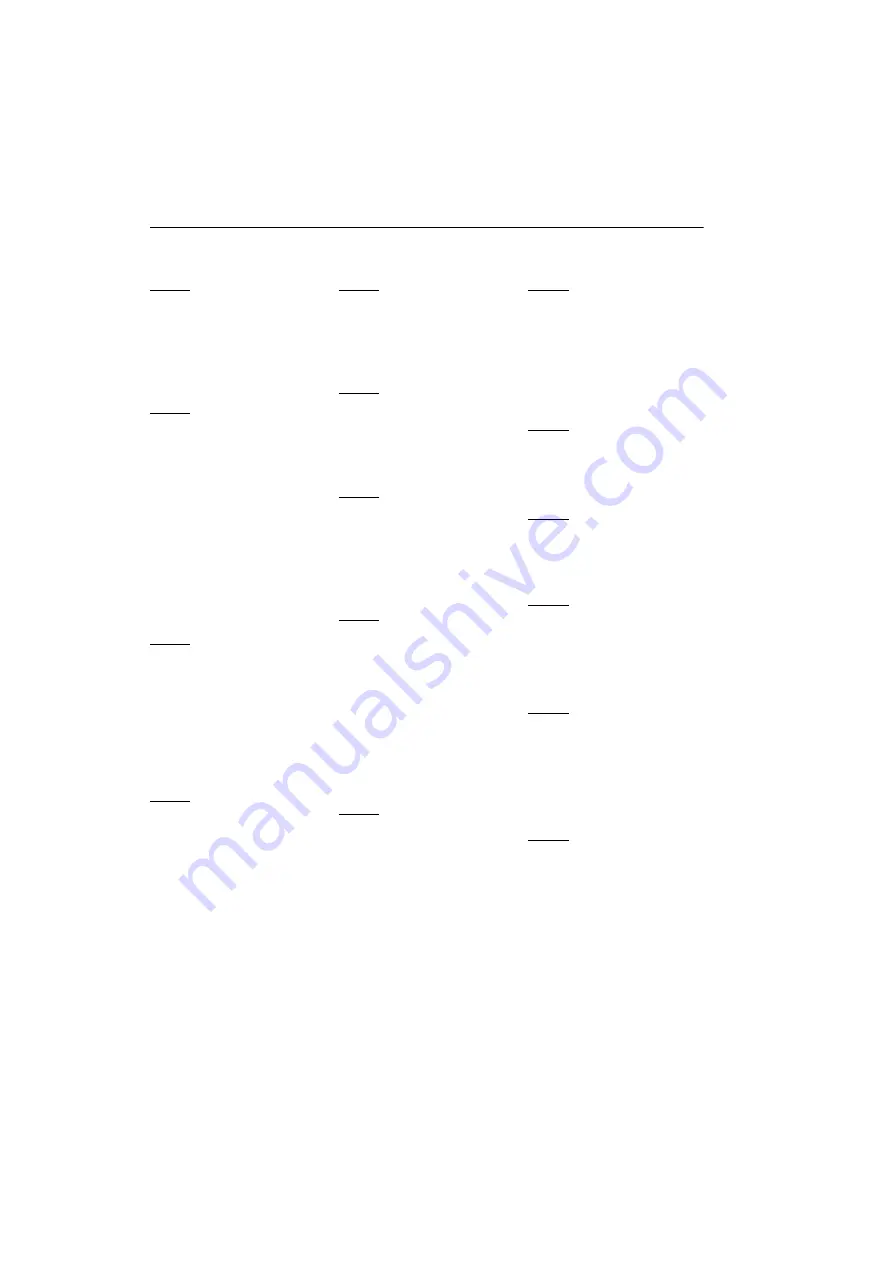
40
Matrox M-Series – User Guide
Index
B
BIOS
Bracket
Replacing
Securing
C
CD-ROM, Matrox
Connection setup
–
DisplayPort
Connector
DisplayPort
DVI
HD-15
LFH-60
Mini DisplayPort
Customer support
D
Display
Primary
Display driver
Manufacturer
Matrox
Selecting
E
Environtmental
Specifications
Expansion slots
H
Hardware
Acceleration
Installation
I
Installation
Hardware
Overview
M
Monitor
Settings
Multi-display
Mode
P
PCI Express
PowerDesk
Accessing
Help
Software
Product information
Features
Specifications
R
Registration
S
Software
Download
Installation
Specifications
Environmental
T
Technical support
Troubleshooting
–
U
User Guide
About
V
VESA
VGA
Video
W
Warning
Warranty
WDDM driver
Web, Matrox
X
XDDM driver







































