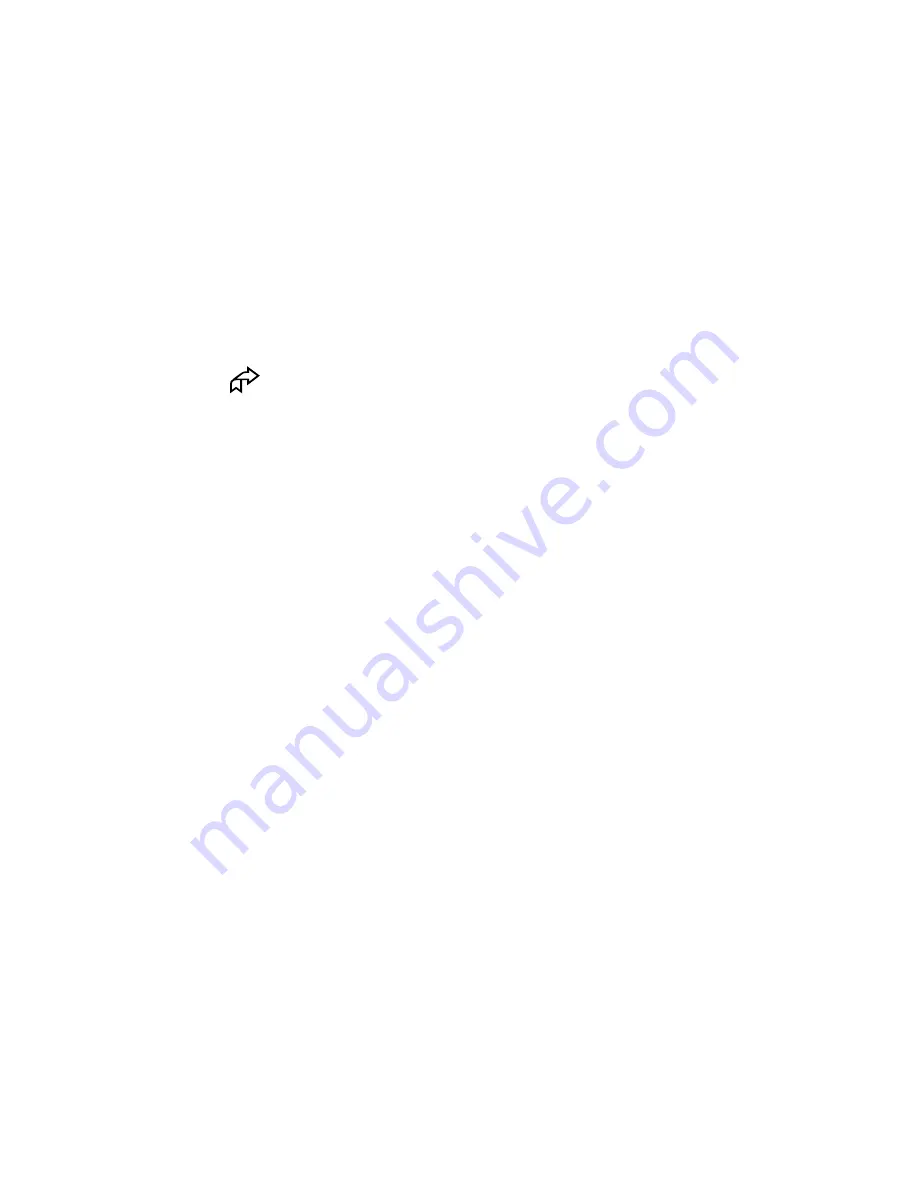
14
Chapter 2, Hardware Installation
Install non-DigiSuite cards first!
It’s important to install any non-DigiSuite cards in your system before
installing your DigiDesktop. If you don’t do so, your DigiSuite system
may not work properly.
In addition, try to leave empty slots between your DigiDesktop and non-
DigiSuite cards if it’s possible. This will permit additional air flow
between cards.
Installing DigiDesktop
Important
Before removing DigiDesktop from its protective antistatic
bag, place the package within easy reach.
1
Touch a gray metal part of your computer chassis in order to drain
static electricity from your body. Use a grounding wrist strap if you
have one.
2
Remove your existing graphics card (if you already have one in your
system). If slot P3 already contains another PCI card, either move it to
an unused PCI slot or remove it completely.
3
Remove the metal plate located at the back of the slot. Save the screw,
as you’ll need it to fasten DigiDesktop after you insert it.
4
Take DigiDesktop out of its antistatic bag and remove the PCI retainer
bracket as explained in “Removing the PCI retainer bracket” on
page 12, if necessary.
5
Carefully align the card with its expansion slot.
6
Slide the card towards the slot until it touches. Make sure that the
metal plate at the back of the card slips into the opening left by the
blank metal plate you removed in step
3
above. In addition, be sure the
PCI retainer bracket is aligned with and inserted into the card guide
inside the front of the computer chassis.
7
Once the card is aligned, press it into the slot connector until it’s firmly
in place.
8
Secure the card by fastening its metal bracket to the computer chassis
using the screw you removed in step
3
above.
9
Close your computer cover.
Summary of Contents for Digidesktop
Page 1: ...DIGIDESKTOP INSTALLATION MANUAL USER S GUIDE FEBRUARY 12 1999 10556 MO 0300 PDF...
Page 10: ...viii Table of Contents...
Page 16: ...6 Chapter 1 Welcome to DigiDesktop Notes...
Page 26: ...16 Chapter 2 Hardware Installation Notes...
Page 40: ...30 Chapter 4 Configuring DigiDesktop Notes...
Page 44: ...34 Chapter 5 Displaying Video in a Window with Matrox DigiView Notes...
Page 54: ...44 Appendix A DigiDesktop Cables and Connectors Notes...
Page 58: ...48 Appendix B DigiDesktop Specifications Notes...
Page 64: ...54 Index...
Page 65: ......






























