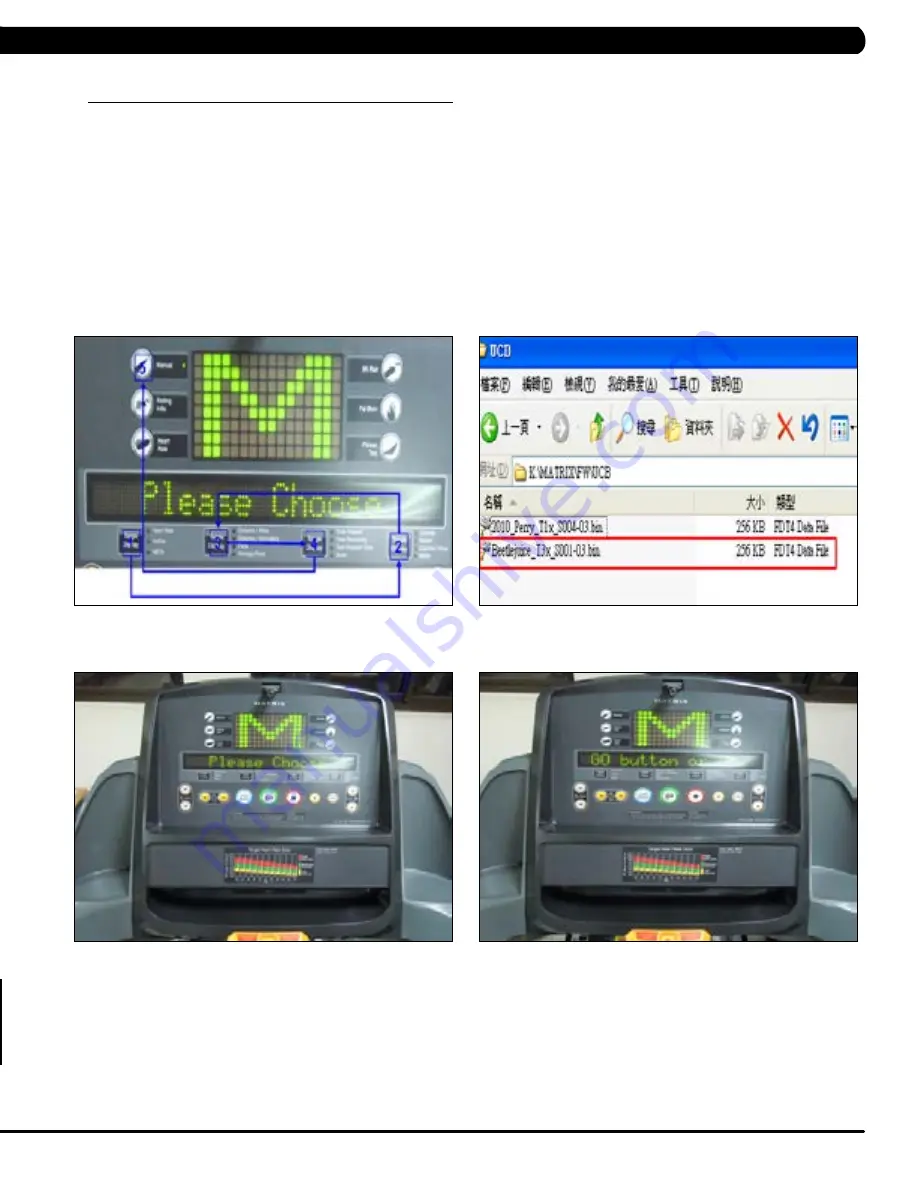
73
11.1 SofTWare UPGrade iNSTrUCTioNS
CHaPTer 11: SofTWare UPGrade GUide
fiGUre a
fiGUre b
fiGUre d
fiGUre C
1. Create an access on the USB flash drive which will be used. The access should be MATRIX\FW\UCB (create a folder called MATRIX, then
a folder in MATRIX called FW, then a folder in FW called UCB). Or you can put the USB flash drive into the console and hold the PAUSE and
Manual keys on the keypad for 3 second and the USB flash drive will automatically be formatted (Figure A).
2. Copy the software files into the folder on the USB flash drive (the access should read \MATRIX\FW\UCB - Figure B).
3. Insert the USB flash drive into the USB port on the console (Figure C).
4. When the display is showing the standard start up screen, hold the PAUSE and Manual keys on the keypad. Press the SPEED UP or DOWN
keys to choose the correct software (if there are more than one versions on the USB flash drive). Once the correct software is found, press
ENTER and the upgrade procedure will start.
5. If the console beeps and the standard display picture comes back up (Figure D), remove the USB flash drive.
6. Enter into Manager Mode (see Section 5.1) and make sure the software version is correct.
7. Enter into Service Mode (See Section 7.1). Enter the values recorded in Step 2 (if needed).
8. Enter into Engineering Mode (See Section 6.1). Check that the serial number is correct.
9. Test the treadmill for function as outlined in Section 9.21.

















