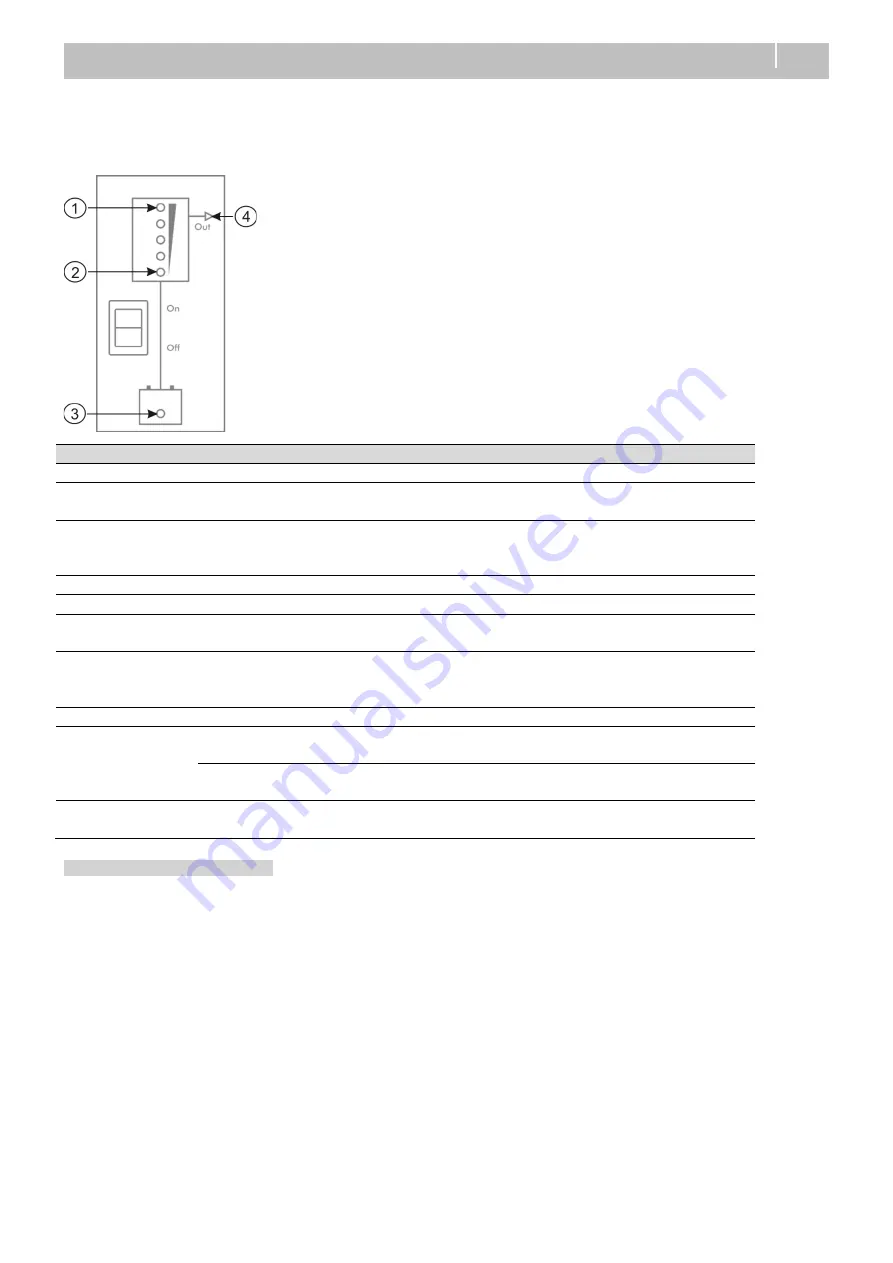
Mass Sine Ultra
– Installation Manual Multiple Units
17
6 TROUBLESHOOTING
Errors in parallel configuration will be shown by the LED indicators in the display.
Note:
An error also occurs if the AC OUT of the units are not connected to each other (breakers!).
Illuminating LEDs
MasterBus alarm
Explanation / Possible cause
What to do
Normal operation and warnings
None
The Mass Sine Ultra is
switched off manually.
Switch on the Mass Sine Ultra by
means of the main switch.
(1) red
MB monitoring:
Overload
Inverter in overload, inverter
exceeds max continuous
power.
Check the load connected. Check
the connections.
(3) red
Battery low/high
Battery voltage low/high.
Stop inverting
Errors (Mass Sine Ultra shuts down)
(1) and (3) red,
(2) yellow
Over temperature
Mass Sine Ultra too hot.
Restart when alarm is over.
Check ventilation. Reduce load.
(1) and (3) red
System error,
Sync error,
Config error
Communication disturbed.
Configuration wrong.
Check communication cables and
connectors
Permanent errors (manual reset required)
(1) and (3) blinking
fast red
Overload
Number of inverter overload
restart attempts exceeded.
Reduce the output loads, shut
the Mass Sine Ultra Off and On.
System error
Hardware issue.
Shut the Mass Sine Ultra Off and
On.
(4) blinking fast
Install error
Installation error.
Correct installation, shut the
Mass Sine Ultra Off and On.
Monitoring a three-phase cluster
In MasterAdjust, on the monitoring tab of the L1 unit, first the data for the unit itself is shown. Next are the Cluster groups (L1,
L2 and L3). Per phase, input and output data is shown. If more units are clustered per phase, their values are combined.
The list with AC outputs shows the values for the selected unit.


































