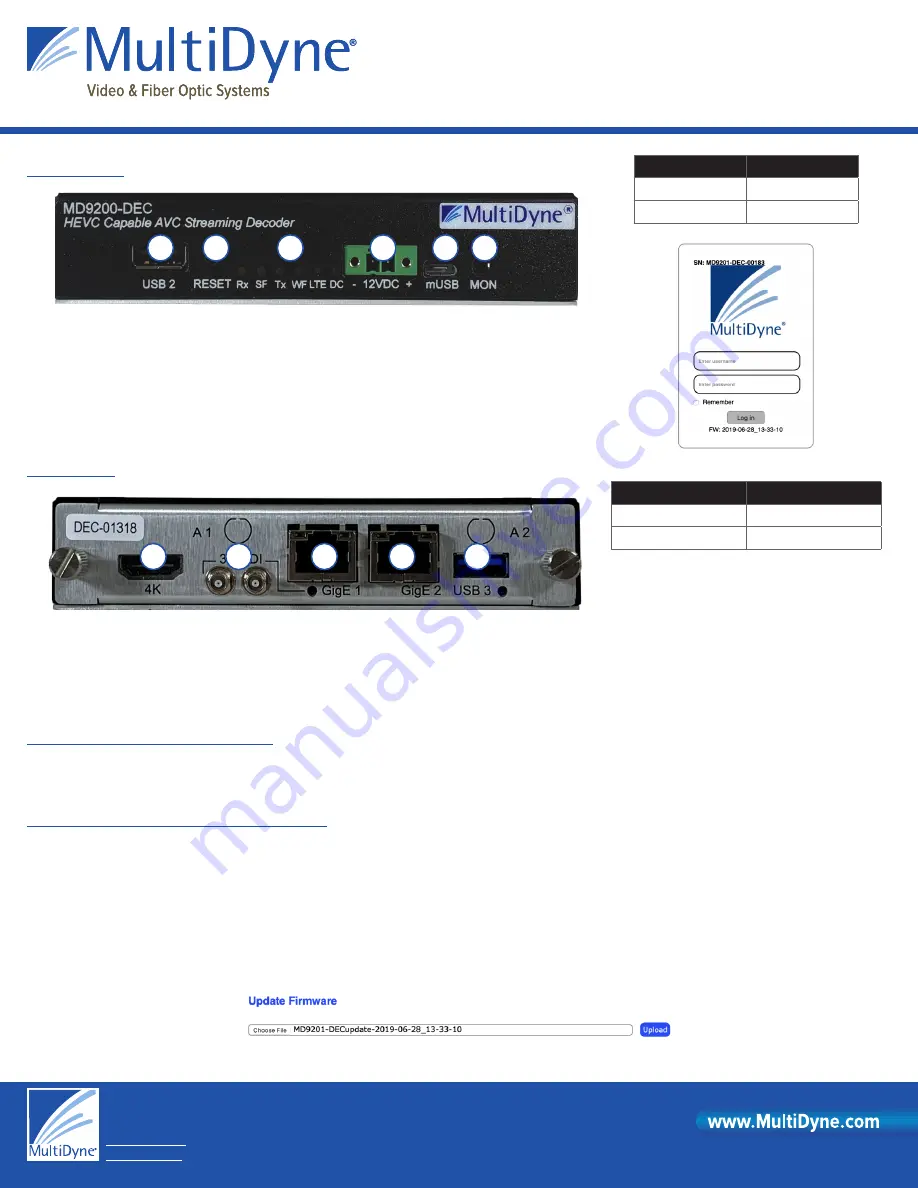
© 2018 MultiDyne Specifications subject to change without notice Made in USA
© 08/2017 MultiDyne Specifications subject to change without notice Made in USA
MD9200-DEC
10 Newton Place
Hauppauge, NY 11788
1-877-685-8439 / +1-516-671-7278
www.multidyne.com
1. USB 2.0
for media, firmware update and factory restore
1
.
2. Reset
button. Press and release to reset. Press and hold 10 seconds to factory restore.
3. Status LEDs.
Rx
: receiving stream and/or decoding.
SF
: screen format.
Tx
: transmitting a stream or
writing to file.
WF
: WiFi.
LTE
: cellular.
DC
: input voltage active, flash indicates system is operational.
4. 12 Volt DC
input.
5. microUSB
for terminal. Not for users.
6. Monitor
: audio and video jack.
1. HDMI 1.4b
output.
2. 3G SDI
output.
3. Gigabit Ethernet port 1
. Default avahi named address.
[serial number].local/
Default is DHCP.
4. Gigabit Ethernet port 2
. Default is 192.168.2.7.
5. USB 3.0
for media, firmware update and factory restore.
Stand-Alone OTT Streaming Media Decoder
Quick Start Sheet
© 2019 MultiDyne
FRONT PANEL
BACK PANEL
CONNECTING TO THE MD9200-DEC
1
2
3
4
5
1
2
3
4
5 6
Web UI
Value
Username
9200
Password
DEC
Gigabit Ethernet Port
Configuration
GigE 1
DHCP
GigE 2
192.168.2.7
The MD9200-DEC uses a modern HTML5-embedded Web server for user configuration. Users can connect to the device via Gigabit Ethernet (GigE) port 1 or
GigE port 2. GigE port 1 is factory defaulted to DHCP and GigE port 2 is factory defaulted to 192.168.2.7.
1
Future versions may eliminate blinking. Not indicative of system functionality.
Update Firmware
1. Log into the MD9200-DEC web GUI and navigate to the HOST Tab.
2. Download the firmware to a disk and folder on your Windows/MAC/Linux computer.
3. Choose File (firmware) from your computer’s disk and folder.
4. Click “Upload” button to upload the firmware from your computer to the MD9200-DEC.
5. Count down number in “OK” button indicates how long until update automatically continues. Click “OK” to immediately start update.
6. “Update has begun” prompt. Select “OK” close the window.
UPGRADING FIRMWARE FROM THE WEB UI



















