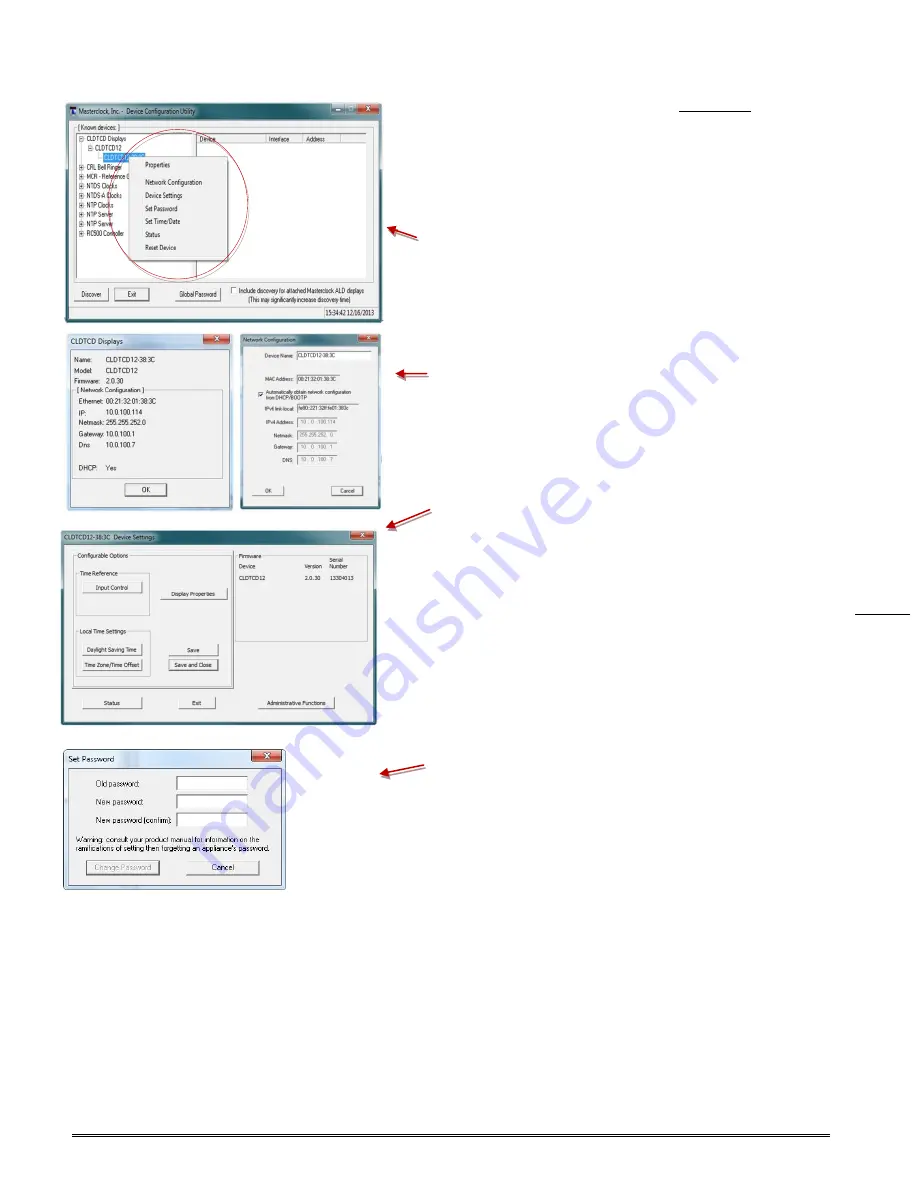
Masterclock
www.masterclock
.com
12
To open the “Device Settings” window,
double click the
CLDTCD12
clock name. The top left item is labeled
“
Configurable Options
.”
WITHIN THE DROP-DOWN WINDOW:
Click on a menu choice
to open the window for that function.
[PROPERTIES] BUTTON
The “
Properties
” window lists the name, model, firmware and
network configuration of your CLDTCD12 clock. These
configurations may be changed in other windows, but not in this
one. Click [
OK
] to exit.
[NETWORK CONFIGURATION] BUTTON
The
“Network Configuration”
window (lower left) lists the
device name and offers a checkbox to “Automatically obtain
network configuration from DHCP/BOOTP” or not. If not, you
may manually fill in the IP address, Netmask, Gateway and DNS.
DEVICE SETTINGS BUTTON
The “
Device Settings
” window is the same one that appears with
a left double-click of the device on the “Network Discovery”
window (left above, grayed out) and is detailed on page 17.
SET PASSWORD BUTTON
The “
Set Password
” window permits the user to enter a unique
password for every device to change the factory default
password, “
public
”.
A password is one to eleven characters and is case-sensitive. For
added password strength, you should use a combination of
alphanumeric and special ASCII characters.
Fill in the old password, “
public
” then enter the new password
twice. Click [
Change Password
] to save.
When a password is set for a device, each time you click [
OK
],
[
Apply
] or [
Apply and Close
] for that device you will be asked for
the password. You can select the
“Remember this password for
the session”
box and you will not be prompted for the
password, until you restart
WinDiscovery.
Or you can use the
Global Password
feature, (page x).
If you enter the wrong password and selected the [
Remember
this password for the session
] checkbox, you will receive an
error upon clicking [
Save
] or [
Save and Close
] to any
configuration changes. You can close the
WinDiscovery
session
to forget the wrong password(s), however this will require
entering the passwords again for each device.
Alternately, you can remove the incorrect password entry during
a
WinDiscovery
session by going to the drop-down menu for the
device and selecting the [
Forget memorized password
] button.



























