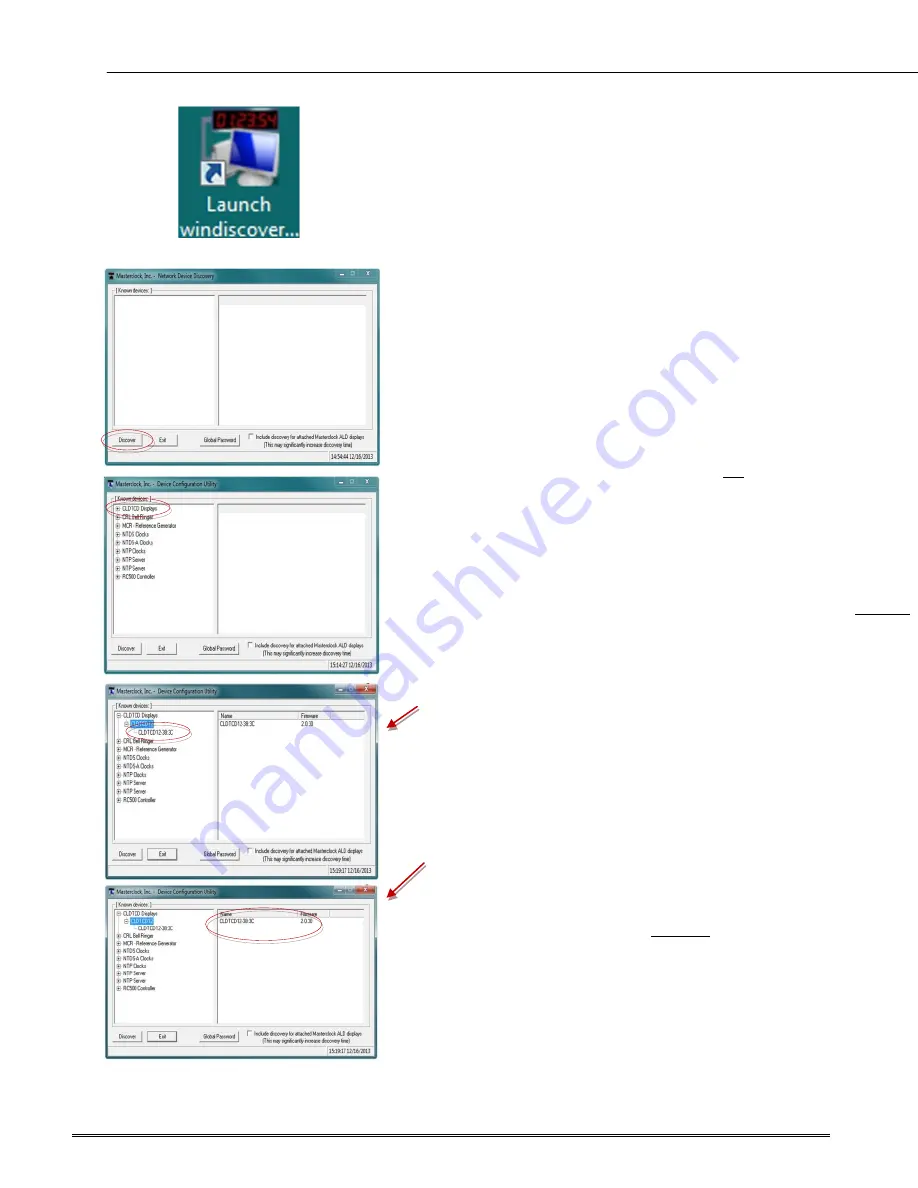
Masterclock
www.masterclock
.com
11
The
WinDiscovery
software application is a clock setup and
configuration program that operates in the Microsoft Windows
operating system and is supplied FREE with your CLDTCD12
device.
INSTALLING WINDISCOVERY
To install the
WinDiscovery
complete the following steps:
Insert the CD
that shipped with your CLDTCD12 device.
1.
Run the “WinDiscovery
.exe
” application from the CD.
2.
By default, the setup utility will suggest installing files to
C:\Program Files\MASTERCLOCK\WinDiscovery.
Click OKAY.
USING WINDISCOVERY
It is highly recommended that only one user opens
WinDiscovery
at a time. Other methods should not be used to
manage the network devices while using this
software
application.
Open WinDiscovery
from the “Start Menu” or by double-clicking
the shortcut icon on the desktop.
Once you
click
[
Discover
], all devices accessible on the network
will announce their presence and the status bar will display the
count of devices found. When complete, a list of
device families
and groups
will be displayed in the
left pane
of the
WinDiscovery
window.
Each device is configured with a
device name
from the factory.
This name includes the model name and a MAC address
extension. You should change the device name to one that can
identify the location of the device.
Click on the plus [+] sign
to the left of any family or group to
open and view device types that were found.
Click on the minus [-] sign
to collapse these files.
Click on any device group
and it will list the devices in the right
pane with all devices of that type found. To configure another
device group,
click on the device name in the left window
and
the device names will then appear in the right window, ready to
be managed.
To configure and manage a device
, right click the device name
in the left panel and a drop-down menu appears. The top item is
a [
Properties
] button.


























