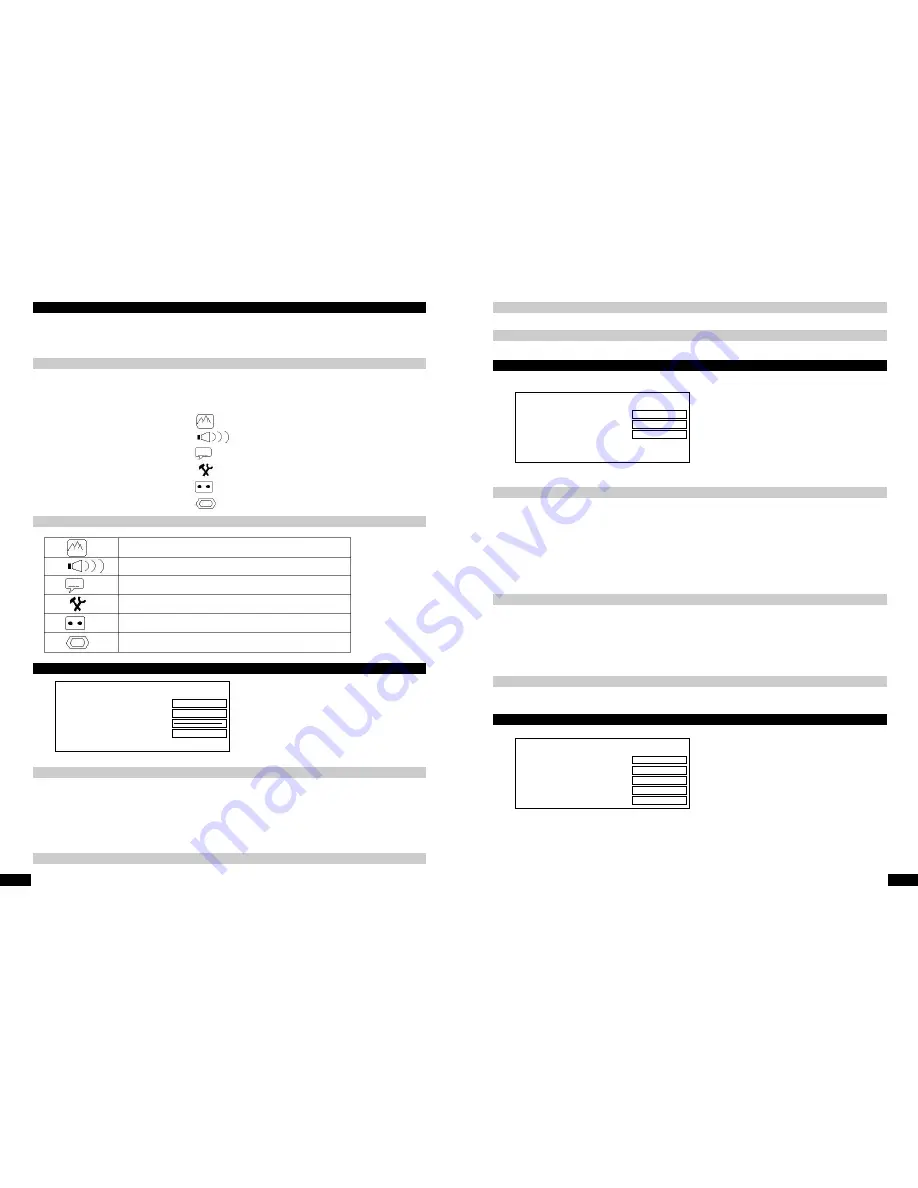
18
www.ls-electronic.de
The system menu
Opening the system menu for the user
You can use the system menu to access various submenus in which you can do such things as configure the DVD player or
change DVD-related settings.
The yellow line in the system menu indicates which navigation buttons you can use at a particular time.
1.
Press the system button (41). The vertical selection menu for the DVD opens.
2.
Move the white marker onto the user icon using the navigation button
5
.
3.
Open the user menu by pressing the
4
button. The user menu bar opens.
4.
Move the marker in the user menu using the
3456
buttons. Take note of the symbols on the yellow line.
User settings for the DVD Recorder
Picture settings
Audio settings
Language settings
Extra settings
Recording settings
Installation
The signal that is output by the DVD Recorder can be adjusted to suit your television.
4:3 Letterbox
For a wide-screen display with black bars at the top and bottom edges of the screen.
4:3 Panscan
For a picture covering the entire height of the screen, however, in this case the two side edges are cut
off.
Picture format
Black level setting
For adjusting the colour dynamics for NTSC playback.
Picture
Picture format
16:9
Black level settings
Off
Vertical displacement
SCART video
RGB
Picture settings
19
www.ls-electronic.de
Picture displacement
You can displace the picture to suit your television using the
34
buttons.
Audio settings
SCART video
The device is set to RGB. To connect using the S-Video socket, select S-Video.
Depending on which audio connections you are using, you can configure the settings for them in this menu.
Digital output
Settings for the devices that are connected to the digital output.
All
Dolby Digital and DTS signals are supplied at the coaxial digital output for use by amplifiers/receivers with digital
multi-channel decoders.
Only PCM
Dolby Digital signals are converted to PCM signals for receivers/amplifiers that do not have digital multi-channel
decoders.
OFF
Digital output deactivated - for analog amplifiers connected to the analog RCA audio outputs.
Analog output
Settings for devices connected to the analog audio output of the DVD Recorder.
Stereo
If the connected device does not have Dolby Surround or Tru Surround - use this setting if you are connecting
the device to a television.
Surround
Dolby Digital signals are mixed into a Dolby Surround compatible signal - use if a Dolby Surround or Pro Logic
decoder is connected.
Night mode
The night mode optimises the audio dynamics at low volume levels.
This setting only works for Dolby Digital audio on DVD video.
Language settings
Audio playback
Select the DVD dubbing language
Subtitles
Select the language for activated subtitles
Menu
Language of the on-screen menus
Country
Select the location where the device is being used
Audio
Digital output
All
Analog output
Stereo
Night mode
Off
Language
Dubbing language
English
Audio recording
Language 1
Subtitles
English
Menu
English
Country
Miscellaneous






























