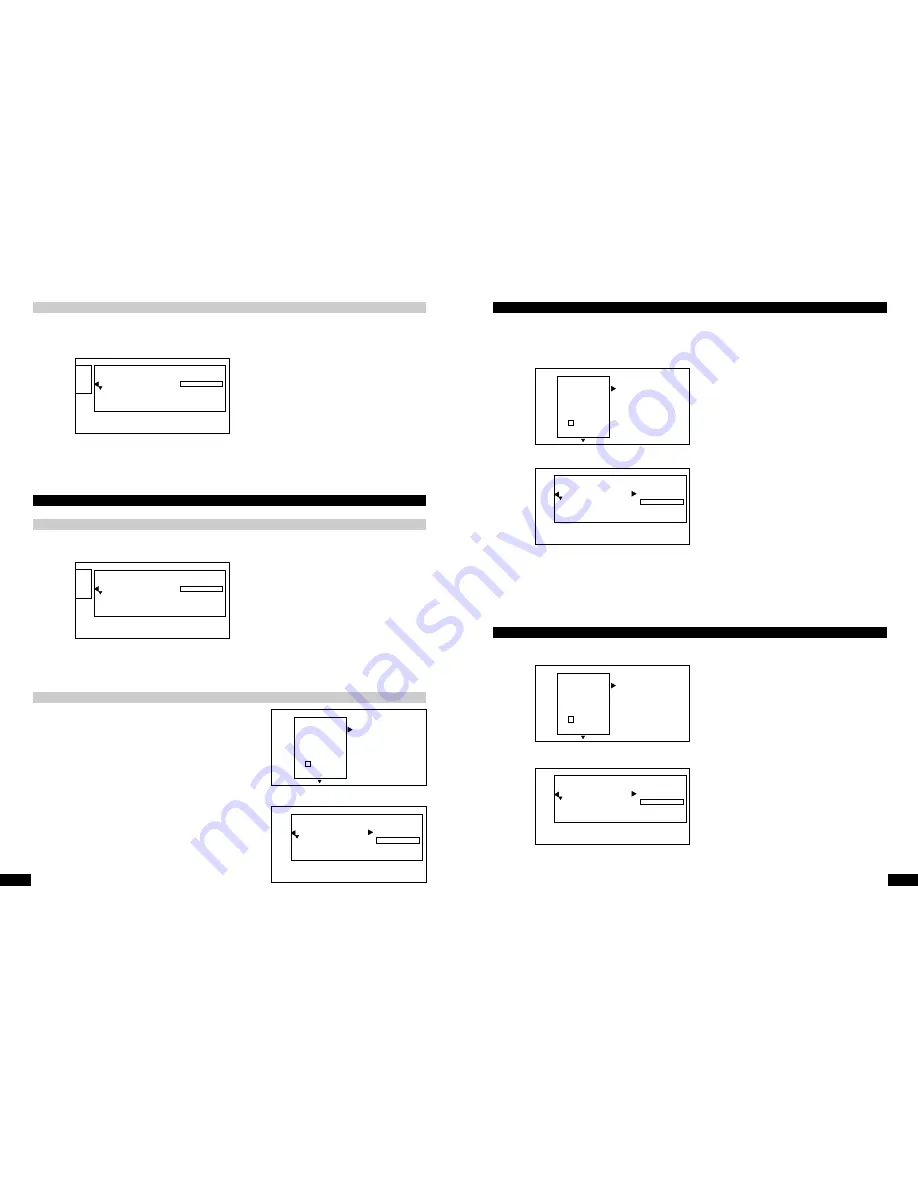
16
www.ls-electronic.de
Deleting recorded titles
You can delete individual recorded titles from a disc.
In the case of DVD+RWs, you can simply overwrite the deleted title again.
In the case of DVD+Rs, you can delete a title but the space on the DVD+R will then no longer be available for making other
recordings. Deleted title then appears in the index menu and this entry cannot be overwritten.
1.
Go to the index menu of the DVD. Use the
56
buttons to select the title that you want to delete.
2.
Press the
4
button to open the menu for that title.
3.
Use the
56
buttons to select the "delete this title" menu item and confirm by pressing the OK button (23). The Recorder
asks whether you really want to delete the title. If yes, confirm with OK.
Exit the function by pressing the edit button.
You can enter a title name for each recorded title as well as a name for the DVD.
Go to the disc INDEX of a DVD.
1.
Use the navigation buttons
56
to select the title that you want to give a name to.
2.
Press the navigation button
4
to open the settings for the selected title.
3.
Use the navigation button
4
to go to the name of the particular title.
4.
You can change the highlighted letters using the navigation buttons
56
and you can move from one letter to the next
within the name using the navigation buttons
34
. Confirm your settings using the OK button (23).
You can close the menu by pressing the navigation button
3
once and the navigation button
4
once.
Title name
Entering a name for a recorded title or for the whole DVD
DVD disc name
Insert the DVD that you want to give a name to.
Go to the disc INDEX of a DVD.
1.
Press the stop button (29). The first title on the DVD is marked.
2.
Move the marker onto the DVD INFO screen using the navigation
button
5
.
3.
You can access the settings for the inserted DVD using the
navigation button
4
.
4.
Press the navigation button
4
again to go to the DVD name.
5.
You can change the highlighted letters using the navigation
buttons
56
and you can move from one letter to the next
within the name using the navigation buttons
34
. Confirm
your settings using the OK button (23).
You can close the menu by pressing the navigation button
3
once and
the navigation
4
once.
Settings for the title Robert 1
Name
Robert 1
Play whole title
Delete this title
Einstellungen für Titel Robert 1
Name
Spain
Play whole title
Delete this title
Spain1
00:42:40 used
Tue12/02/2003
AL
DVD playback
x
Settings for title Spain1
Disc name
Spain
Write protected
Unprotected
Delete disc
17
www.ls-electronic.de
To protect important recordings against unintentional deletion, you can write-protect the entire DVD. It is not possible to protect
individual recordings.
Insert the DVD that you want to protect. Go to the disc INDEX of a DVD.
1.
Press the stop button (29). The first title on the DVD is marked.
2.
Move the marker onto the DVD INFO screen using the navigation button
5
.
3.
You can access the settings for the inserted DVD using the navigation button
4
.
4.
Use the navigation button
6
to move the marker onto the "Write protection" item.
5.
You can access the write protection settings using the navigation button
4
.
6.
Use the navigation button
6
to select the "protected" item and confirm your setting with the OK button (23).
If you want to deactivate write protection again at some later point in time, select the "unprotected" item again.
You can close the menu by pressing the navigation button
3
once.
Protecting a DVD against unintentional recording
Finalising a DVD+R
This function is necessary if you want to play a recorded DVD+R in a normal DVD player.
1.
Go to the index menu of a DVD+R. Go to the disc menu using the
5
button.
2.
Press the
4
button to open the disc menu.
3.
Use the navigation buttons
4
to select the "Finalise disc" menu item. Confirm your selection with OK (23).
Now it will no longer be possible to record onto the DVD+R or edit it.
Spain1
00:42:40 used
Tue12/02/2003
AL
DVD playback
x
Settings for title Spain1
Disc name
Spain
Write protected
Unprotected
Delete disc
Spain1
00:42:40 used
Tue12/02/2003
AL
DVD playback
x
Settings for title Spain1
Disc name
Spain
Write protected
Unprotected
Delete disc












