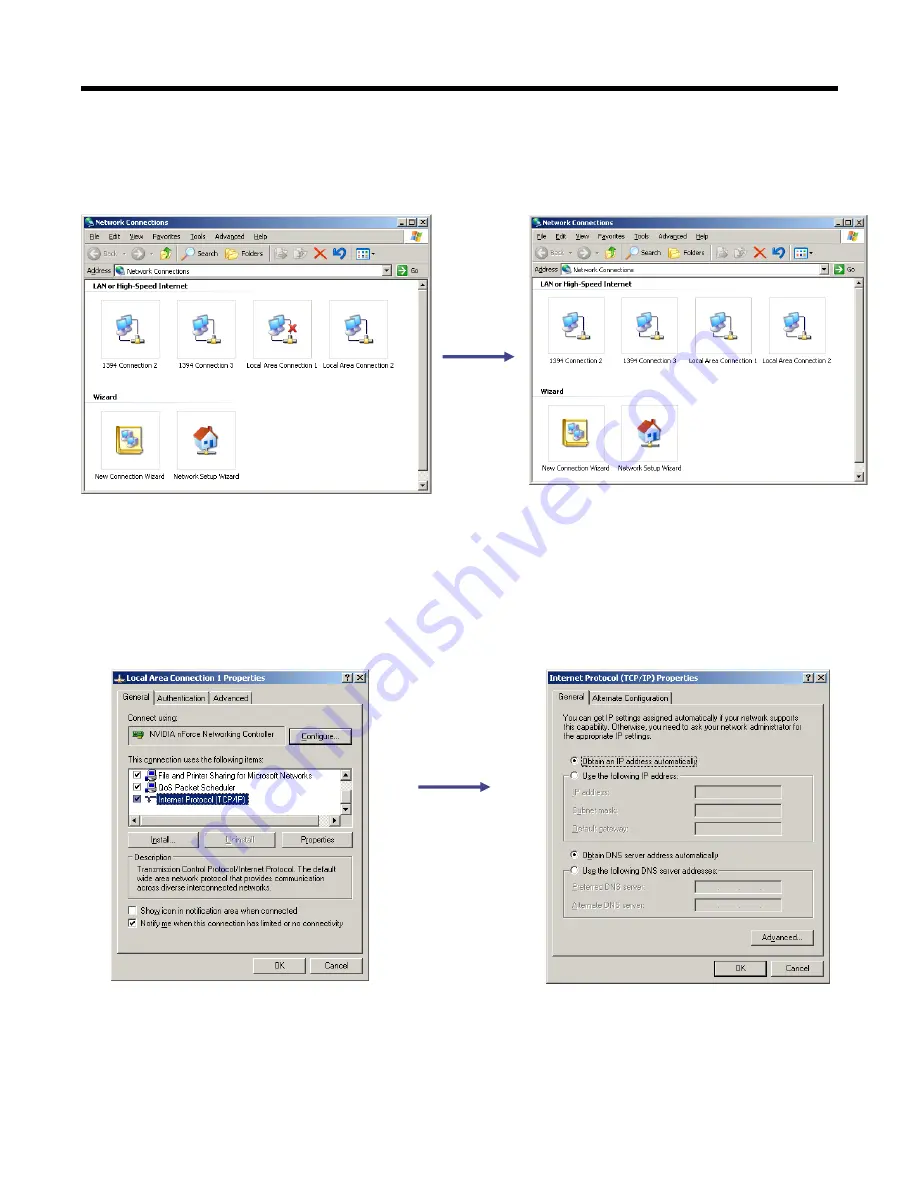
5 – Set Up VMS for Soft On-Screen PTZ Control
Page 11 of 28
The first thing to do is set-up the Host Computer for a Fixed IP Address.
Here’s an example using Windows XP Professional:
5-1
Go to Control Panel and open Network Connections.
5-2
When you connect the Switch or Camera, you’re computer find the acquired the
device. The computer in this example has a Dual NIC (Network Interface Card) so it
can support both a Static and DHCP Network at the same time.
5-3
Right mouse click the Local Area Network Connection, highlight the Internet Protocol
(TCP/IP) and click on Properties.
5-4
The Internet Protocol Properties Page will appear to set up for DHCP.
5-5
Select “Use the following IP address”.


























