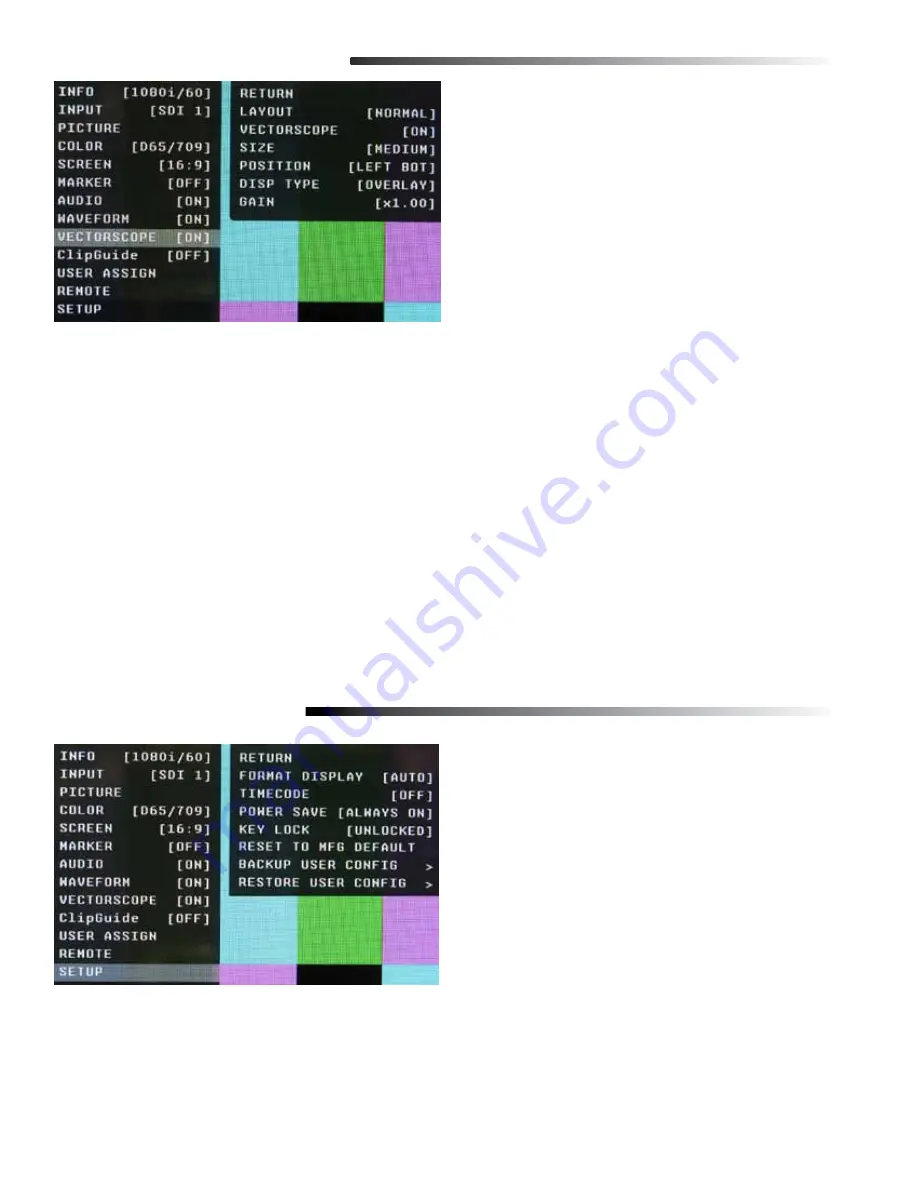
VECTORSCOPE SUBMENU
■
Layout
Use this menu to choose from several available preset
screen layouts. Choosing any of the preset layouts
will override the settings in the Vectorscope, Size, and
Position menus.
■
Vectorscope
Use this menu to turn the Vectorscope display On or Off when in the Normal mode.
■
Size
Use this menu to choose the size of the Vectorscope display in Normal mode. Choices are Small, Medium,
and Large.
■
Position
Use this menu to select the position you want the Vectorscope display to occupy on the screen when in the
Normal mode. Choices are Left Top, Left Bottom, Right Top, and Right Bottom.
■
Display Type
Use this menu to choose how to display the Vectorscope. The choices are Overlay or Overlap. In the Overlay
mode, the Vectorscope will be semi-transparent and the user will be able to see the source video through the
Vectorscope. In the Overlap mode, the Vectorscope will be Opaque and will block the source video.
■
Gain
Use this menu to change the gain of the Vectorscope display. Normally, the Vectorscope displays x1.00. In
order to allow a magnified view, the gain is adjustable from x1.00 to x4.98 in .01 steps. Changing this value has
no effect on the source material.
ClipGuide SUBMENU
■
ClipGuide
Use this menu to turn the ClipGuide function On or Off.
■
Mode
Allows the choice of which ClipGuide function you want
to display. There are 6 modes to choose from:
• Luma (Y) displayed over Color video
• Luma (Y) displayed over Mono video
• Chroma (C) displayed over Color video
• Chroma (C) displayed over Mono video
• Luma (Y) and Chroma (C) displayed over Color Video
• Luma (Y) and Chroma (C) displayed over Mono Video
18
■
Display Type
ClipGuide will display over and under values in two ways when monitoring the video signal. In the Zebra
mode, over and under conditions are indicated in a Zebra (diagonal stripe) pattern. In the Fill mode, over and
under conditions are indicated by a solid fill. In either Zebra or Fill mode, Red is the indication for Luma and
Yellow is the indication for Chroma.







































