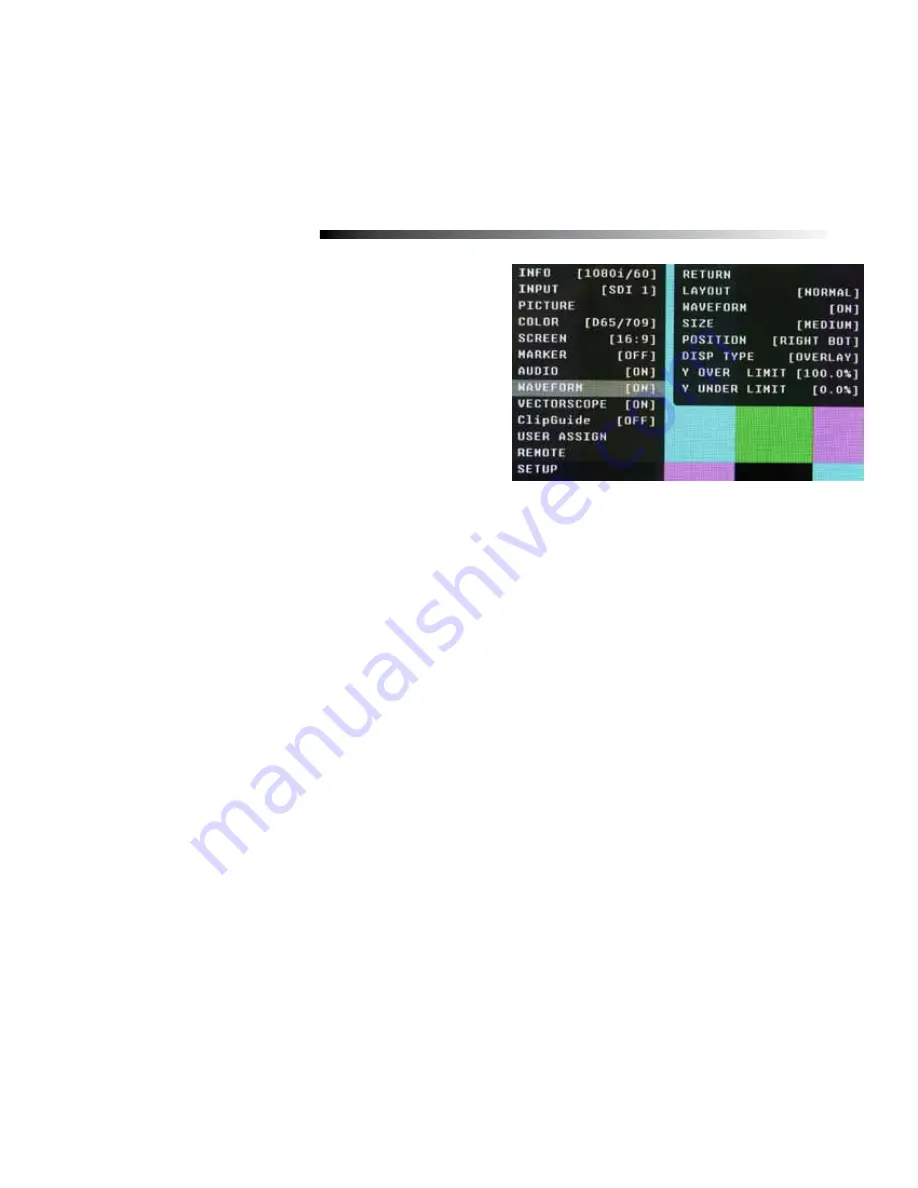
■
Save CH Preset To >
Use this menu to select which one of 8 memory locations where the user wants to store the current channel
output assignments.
■
CH Preset
Use this menu to Lock or Unlock the ability to save to the Ch Preset memory locations. This helps to prevent
accidental overwriting of stored presets. When Locked, Ch Presets may still be recalled.
WAVEFORM SUBMENU
■
Layout
Use this menu to choose from several available preset
screen layouts. Choosing any of the available preset
layouts will override the settings in the Waveform, Size
and Position menus.
■
Waveform
Use this menu to turn the Waveform display On or Off
when in the Normal mode.
■
Size
Use this menu to choose the size of the Waveform display in Normal mode. Choices are Small, Medium, and
Large.
■
Position
Use this menu to select the position you want the Waveform display to occupy on the screen when in the
Normal mode. Choices are Left Top, Left Bottom, Right Top, and Right Bottom.
■
Display Type
Use this menu to choose how to display the waveform. The choices are Overlay or Overlap. In the Overlay
mode, the waveform will be semi-transparent and the user will be able to see the source video through the
waveform. In the Overlap mode, the waveform will be Opaque and will block the source video.
■
Y Over Limit
Use this menu to set where you want the waveform to display Red when the video source exceeds the limit set.
This value is adjustable from -7.3% to 109.1% IRE. This setting is shared with the ClipGuide Menu.
■
Y Under Limit
Use this menu to set where you want the waveform to display Red when the video source below the limit set.
This value is adjustable from -7.3% to 109.1% IRE. This setting is shared with the ClipGuide Menu.
Limits
• Internally, Y values ranges from 0 to 255.
• -7.3 IRE is equal to 0 in digital.
• 0 IRE is equal to 16 in digital.
• 100 IRE is equal to 235 in digital.
• 109.1 IRE is equal to 255 in digital
17








































