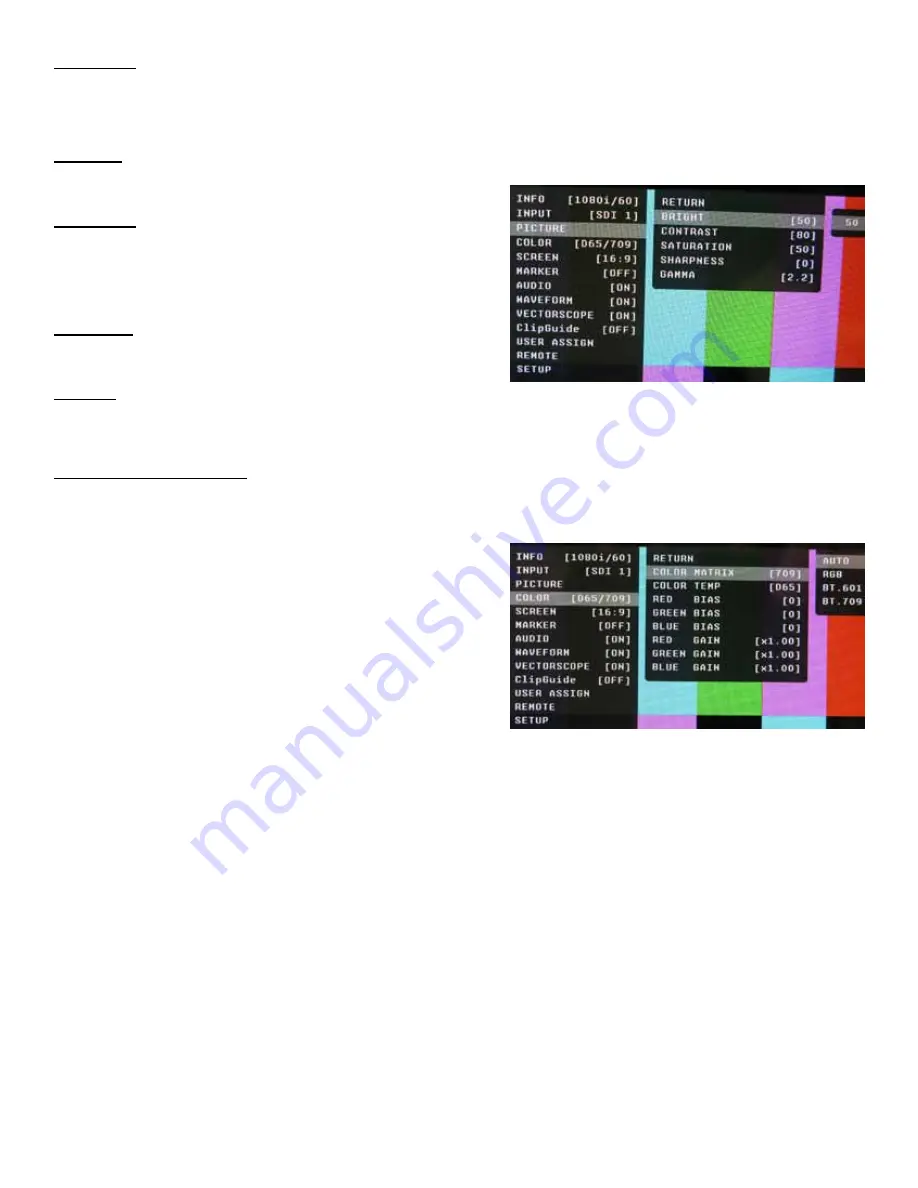
Contrast
• Varies between 0 and 100 (80 is standard).
• 80 is default value with 100% gain of video signal.
Saturation
• Varies between 0 and 100 (50 is standard).
• 50 is default value with nominal color saturation.
• Setting to 0 should display as monochrome.
• Increasing value will increase color saturation.
Sharpness
• Varies between 0 and 100 (0 is standard).
• 0 is default value with no scaling artifact.
Gamma
• Varies between 1.0 and 3.0 with 0.1 steps.
• If White Balance is set to User Mode, changing gamma will have no effect.
COLOR SUBMENU
The Color submenu allows the user to access to the Color management controls.
■
Color Matrix
Auto
• System automatically selects correct matrix.
• Typically, 601 for SD Formats, 709 for HD Formats.
RGB
• User can manually set to RGB.
• RGB should be used with GBR422 systems.
601
• Conforms to ITU-R BT.601 matrix.
709
• Conforms to ITU-R BT.709 matrix.
■
Color Temp
Use this setting to choose between color temperature presets:
• D65 (6500K). Conforms to CIE D65 White Point. x = 0.3127, y = 0.3290
• D93 (9300K). Conforms to Japanese D93 White Point. x = 0.2830 y = 0.2980
• USER (Adjustable Color Bias and Gain)
• CAL D65/D93
• CAL D65
• CAL D93
■
RGB Bias and Gain
Select this submenu to fine-tune the monitor’s color balance (R, G, B) or execute the One Button Auto White
Balance function. The color calibration procedure is described at the rear of this manual. Fine-tuning the monitor’s
color balance (R, G, B) should only be done by someone experienced with video engineering, as this will alter
the overall color shading of the screen. The purpose is to allow color matching to other types of monitors and/or
displays. NOTE: The Color Temperature preset will automatically switch to CUSTOM when Color Bias or Gain
settings are adjusted. It is normal for color bias adjustments to be very subtle. When selecting the RGB Bias and
Gain submenus, changes to Gain and Bias will be seen in real time. Once the proper level is achieved, the user must
save this setting by pressing the RotoMenu encoder. If the user leaves the setting menu before saving, the value will
return to the original setting.
13
Brightness
• Varies between 0 and 100 (50 is standard).
• 50 is default value with standard black level.
• Increasing brightness level allows user to see BTB (Blacker-than-Black).










































