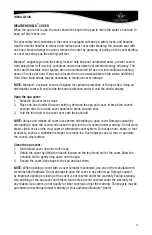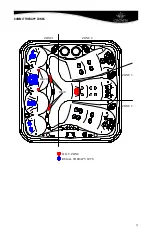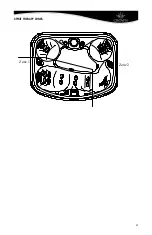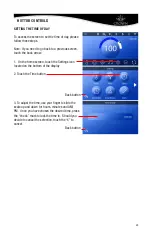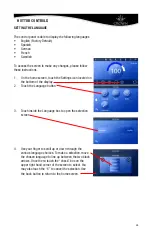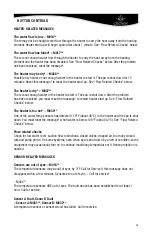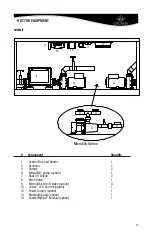HOT TUB CONTROLS
MAIN SCREEN ICONS
A. Display off button: Touch this to turn off the display at any time.
B. Heat Mode: R = Ready IR = Rest
C. Ozone: If O3 is being displayed, ozone is on. If it is not being displayed, it is off.
D. Filter cycle: F1 = filter cycle 1. F2 = filter cycle two. If no icon is being shown, the unit is not
in a programmed filter cycle currently.
E. Smart Clean: Indicates the unit is in a smart clean clean-up cycle.
F. Soak Feature: If the “S” is shown, the unit is in soak mode.
G. Panel Lock: Only applicable to the optional Control-My-Spa app.
H. Wi-Fi connection indictor: Shows signal strength of local connection if equipped.
I. Time of day display: May be displayed in 12hr and 24hr modes.
J. Current Water Temperature: May be displayed in F or C.
K. Heater status: If red, the unit is calling
for heat and the heater is on.
L. Spa operation button: Touching this
button will access pump, light and soak
control.
M. Jewel Lighting (Optional Feature):
Touching this button will access the
Jewel lighting control for interior and
exterior lighting.
N. Bluetooth Audio (Optional Feature):
If equipped, touching this button will
access the Bluetooth audio system.
O. Settings butting: Touching this will open
the Settings screen to allow adjustment
to various user settable features.
P. Invert button: Touching this button will flip the operational screens 180 degrees. Some
screens will not invert such as the Settings screen.
NOTE: References B through I are system indicators only. References A and, K through P, are
functioning indicators that are activated when touched.
WAKING UP THE DISPLAY
The touchscreen panel will automatically turn off at a pre-set time. The factory default is 5 min-
utes but can be changed from 1 to 5 minutes in one minute increments. It can also be turned off
manually on the main screen by touching the small crescent moon in the upper left hand corner
of the screen.
•
Touch the screen anywhere on the surface of the control panel
•
The screen will wake up and a small hand pointing the “1” with a circle around it
will be displayed. Touching that icon will open up a second screen
•
Once the second screen has opened up, it will show a small hand pointing to the “2”
with a circle around it. Touching that icon will wake up the screen and allow for full
display and operation
NOTE: Sometimes the panel will react a little slower to the touch if either the panel surface or
your fingers are very wet. Simply brushing off the water will allow for regular use in most cases.
22