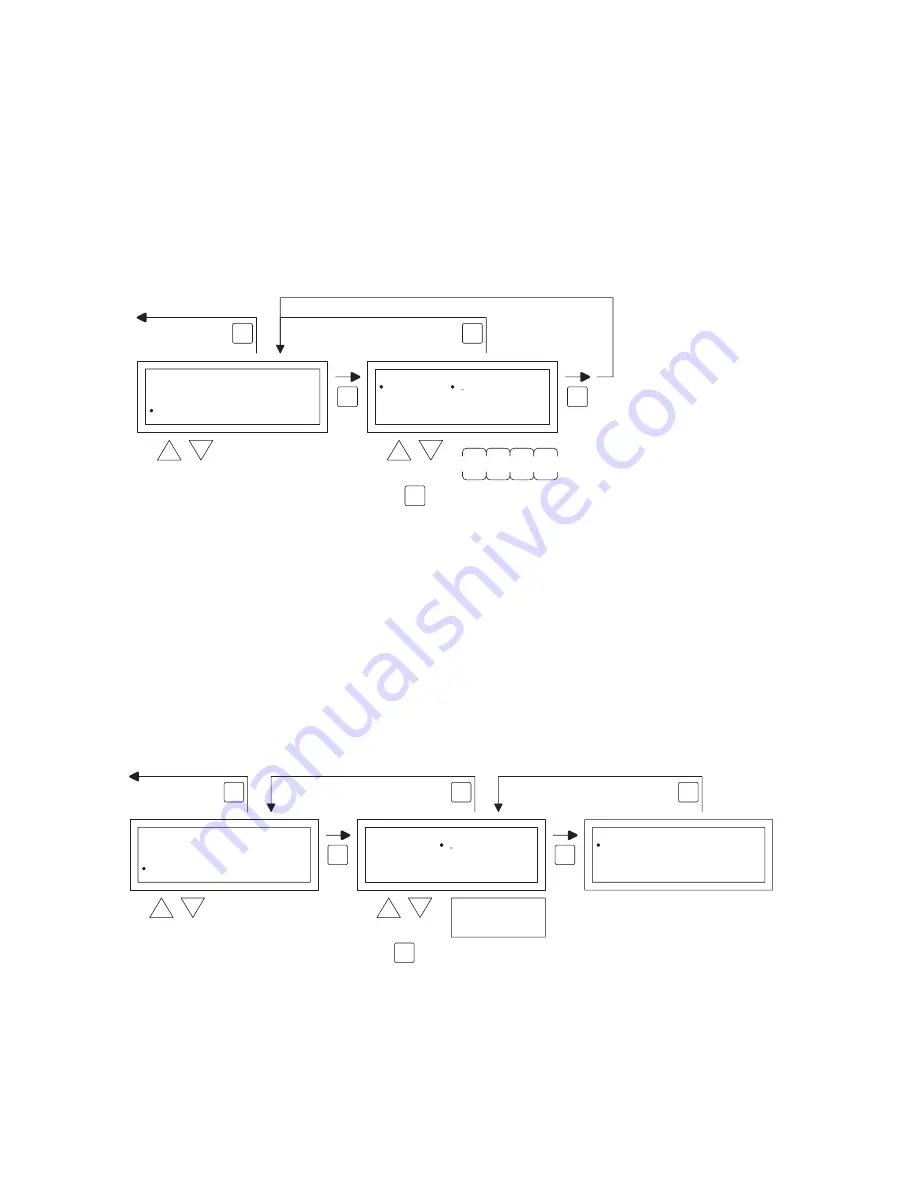
20
• In the settings menu select Info and then push the
OK
button. The info data is now shown on
the screen.
• Quit Info by pushing the
ESC
button. The display now goes back to the settings menu.
• Now select another item to change or go back to the user menu by pushing the
ESC
button.
Push the
ESC
button again to go back to the main display.
5.15 Settings menu: Change pin code
The OptiTherm is provisioned with a security pin code as standard. This is set as 1000. If desired,
you can change this to another Pin code.
Follow the image below to change the Pin code.
• In the settings menu select Pin code and then push the
OK
button.
• With the
and
button, change the first figure and confirm this by pushing the
OK
button,
the display automatically jumps to the next figure. Change all desired figures in that way. After
the 4th figure the display automatically goes back to the settings menu.
• Now select another item to change or go back to the user menu by pushing the
ESC
button.
Push the
ESC
button again to go back to the main display.
5.16 Settings menu: Call service menu
To call the service menu you follow the image below.
OK
OK
ESC
ESC
back to main screen
select
modify
Settings
Summer/wintertime
Information
PiIN
Language
Service menu
2x
PIN
Code
New PIN
0 0 0 0
OK
to next digit
4x
OK
OK
ESC
ESC
back to main screen
select
select
Settings
Information
PIN
Service menu
Summer/wintertime
2x
Service menu
Code
0 0 0 0
Control On/Off
Service menu
to next digit
OK
ESC
factory default
Service menu code
5 0 5 0
Summary of Contents for optitherm 06 29 191
Page 25: ...EN 25...
Page 49: ...49 DE...
Page 73: ...73 FR...
Page 97: ...97 NL...
Page 121: ...121 PL...
Page 145: ...145 RO...
Page 146: ...146...
Page 151: ...151...
















































