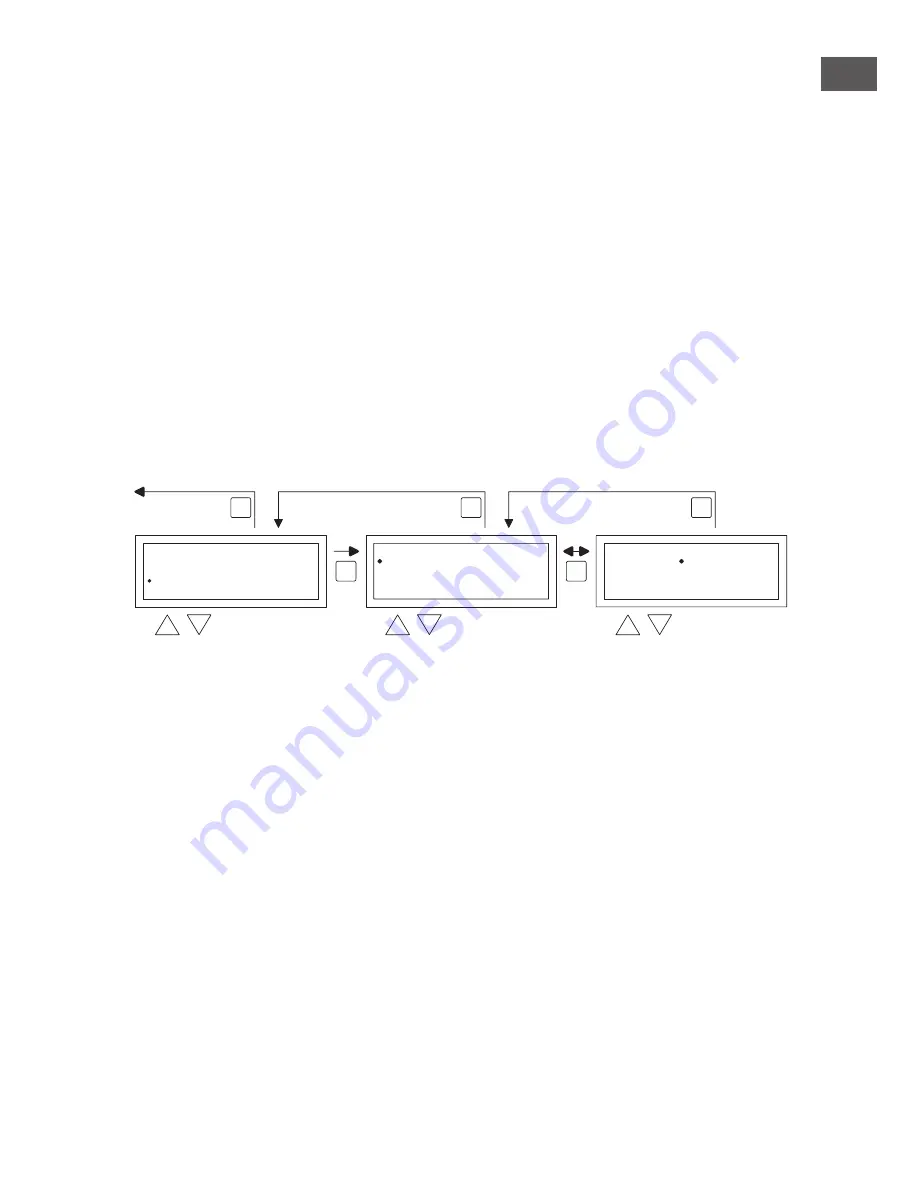
EN
13
• Now with the
and
button, you select switch to and then push the
OK
button.
• Now with the
and
button you change the desired mode of operation (
DAY, NIGHT,
ECO
) and then push the
OK
button.
Repeat the above to input a new clock program or another change.
When you are finished with changing the clock program:
• You push the
ESC
button to go back to the user menu again.
5.4 User menu: change/set exception day
Exception days can be used to allow the OptiTherm to switch to another mode of operation on
a certain date. After the exception day has passed then it automatically disappears from the pro-
gram and it is again available for the entry of a new one. You have 20 program blocks available for
input.
To program or to change an exception day:
• With the
and
button, you select the menu-item exception day and then push the
OK
button
Now change the existing exception days or input new exception days following the images below.
• With the
and
button, you select program and then push the
OK
button
•
Chose a new or existing program block (1 to 20). And confirm this with the
OK
button.
• Now with the
and
button, select the desired date and confirm this with the
OK
button.
Change the date or enter a new date (day-month-year) by changing the day, month and year, in
that order with the
and
button. Confirm each entry with the
OK
button after which the
display goes automatically to the following entry. After you have changed the year, the display
will automatically go to the time settings.
• Now with the
and
button select the switch time and with the
and
button change
the hours and minutes of the start and end time, in that order. Confirm each entry with the
OK
button after which the display goes automatically to the following entry. After you confirm
the last entry you automatically go back to the menu-item Switch time
• Now with
and
button select switch to and change the desired mode of operation in
DAY, NIGHT or ECO
.
•
Confirm this by then pushing the
OK
button again
• Repeat the above to enter a new exception day or to change an existing one.
• Push the
ESC
button to go back to the main display.
OK
OK
ESC
ESC
ESC
select
select
modify
Special day
Date
Interval
Switch to
Program
Off
___:___ >> ___:___
___
1
Special day
Date
Interval
Switch to
Program
Off
___:___ >> ___:___
___
1
back to main screen
User Menu
Clock Program
Special day
Settings
Temperature
Summary of Contents for optitherm 06 29 191
Page 25: ...EN 25...
Page 49: ...49 DE...
Page 73: ...73 FR...
Page 97: ...97 NL...
Page 121: ...121 PL...
Page 145: ...145 RO...
Page 146: ...146...
Page 151: ...151...




























