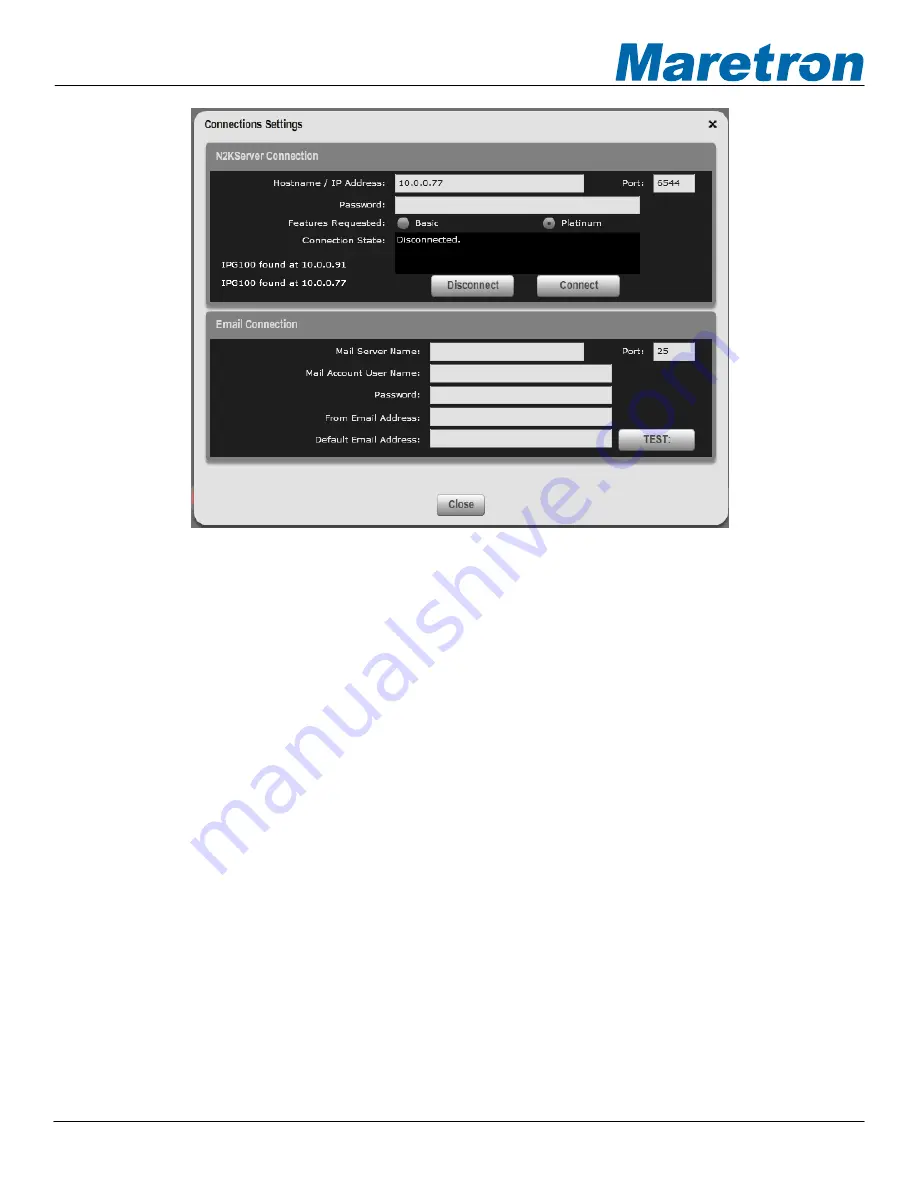
®
®
Figure 15 – Connections Settings Dialog
c.
Ensure that N2KView
®
is not connected to a N2KServer
®
by pressing the “
Disconnect
” button.
While N2KView
®
is connected you are not able to edit fields.
d.
In the “Hostname
/ IP Address:
” text box, enter the IP address of the computer or IPG100
running N2KServer
®
. If your DSM800 configuration has been programmed to match your LAN,
the left side of the N2KServer
®
Connection window will display the address of any N2KServer
®
running on a PC or IPG100’s found on the LAN.
e.
Leave the “
Port:
” setting at the initial value of “6544” unless the router between N2KView
®
and
N2KServer
®
has been set up to do port translation.
f.
In the “
Password:
” text box, enter the same server password that you entered into the
N2KServer
®
Service Manager
(for N2KServer
®
running on a PC)¸ or programmed into the
IPG100.
g.
If you have purchased the Platinum Edition of N2KView
®
and wish to use all of the Platinum
Edition features, select “Platinum” from “Features Requested:”. If you have purchased the
Basic Edition of N2KView
®
or you wish to use only the BasicEdition subset of features of
N2KView
®
(leaving the Platinum Edition features available for another copy of N2KView
®
),
select “Basic” from “
Features Requested:
”.
h. Click
“
Connect
”. The “
Connection State:
” part of the window will blink “Connecting…” for a
few seconds. It will then either display “Connected” if the connection was successfully made,
or display a message indicating that the connection was not made and suggesting further
action to take.
Revision 1.0
Page 15























