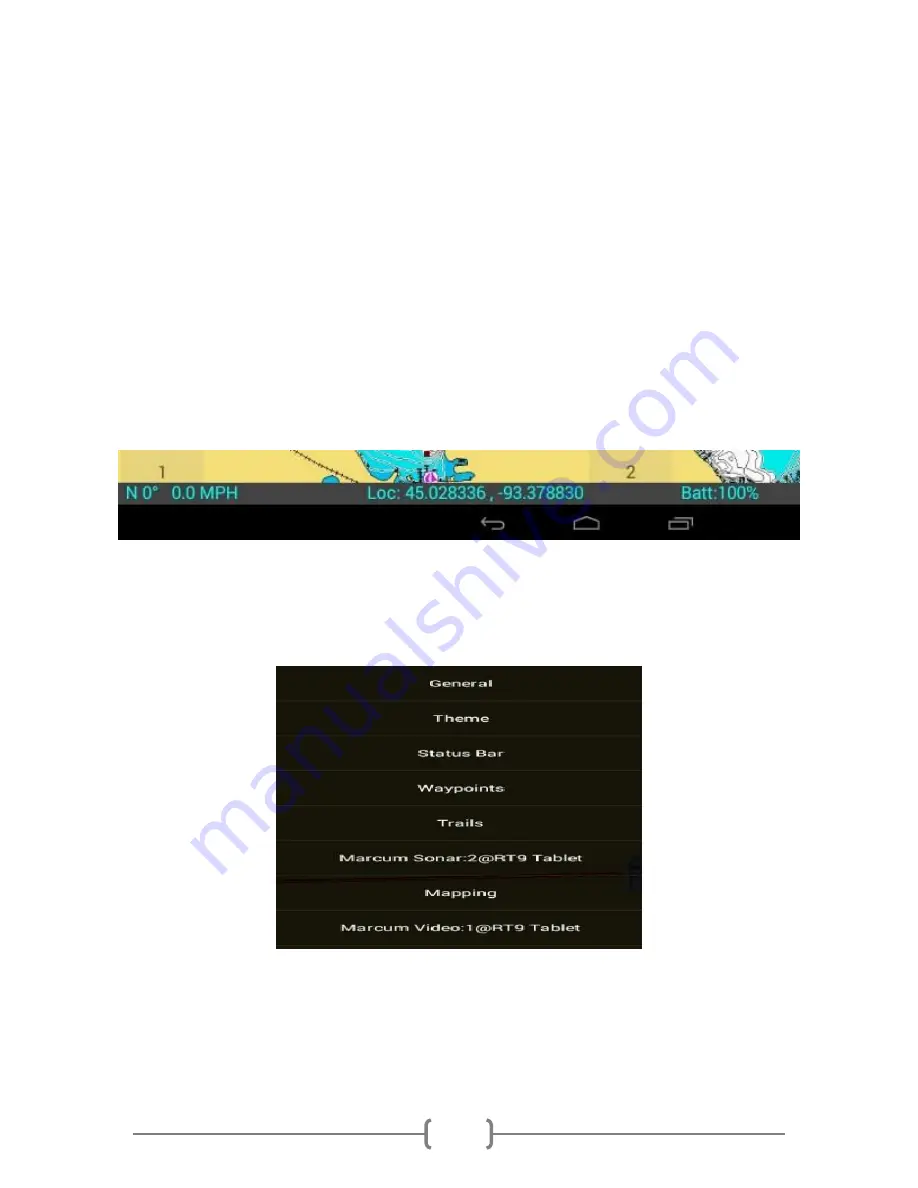
6
There will be a red circle “Record” icon in the upper right corner. By touching this button, you will be
able to start a recording. When a recording is in progress, a blue square will appear. Pressing the blue
square icon will stop recording.
You will also see a “Settings” button in the upper right corner. By pressing this you are able to access a
wide variety of settings to customize the RT-9 app to your exact specifications.
Along the bottom of the screen there is info displayed in what is called the
Status Bar
. The following
data is displayed here:
o
Bearing
: The direction the unit is moving, expressed in degrees as on a compass
o
Speed
: The ground speed the unit is moving
o
Location
: Expressed in Latitude / Longitude
o
Battery
: The percentage of battery you have left in the internal battery
(Note: the colors of the status bar text can be changed to your preference; see Status Bar settings, pg. 7)
Settings Menu:
To access all of the RT-9 general settings start by pressing the Settings button in the upper right corner.
This will open a menu with the following selections:
General Settings:
o
Units:
Standard or Metric units depending on your preferences
o
Full screen
: Turning this on will eliminate data at the top of the screen, and will increase the
display size









































