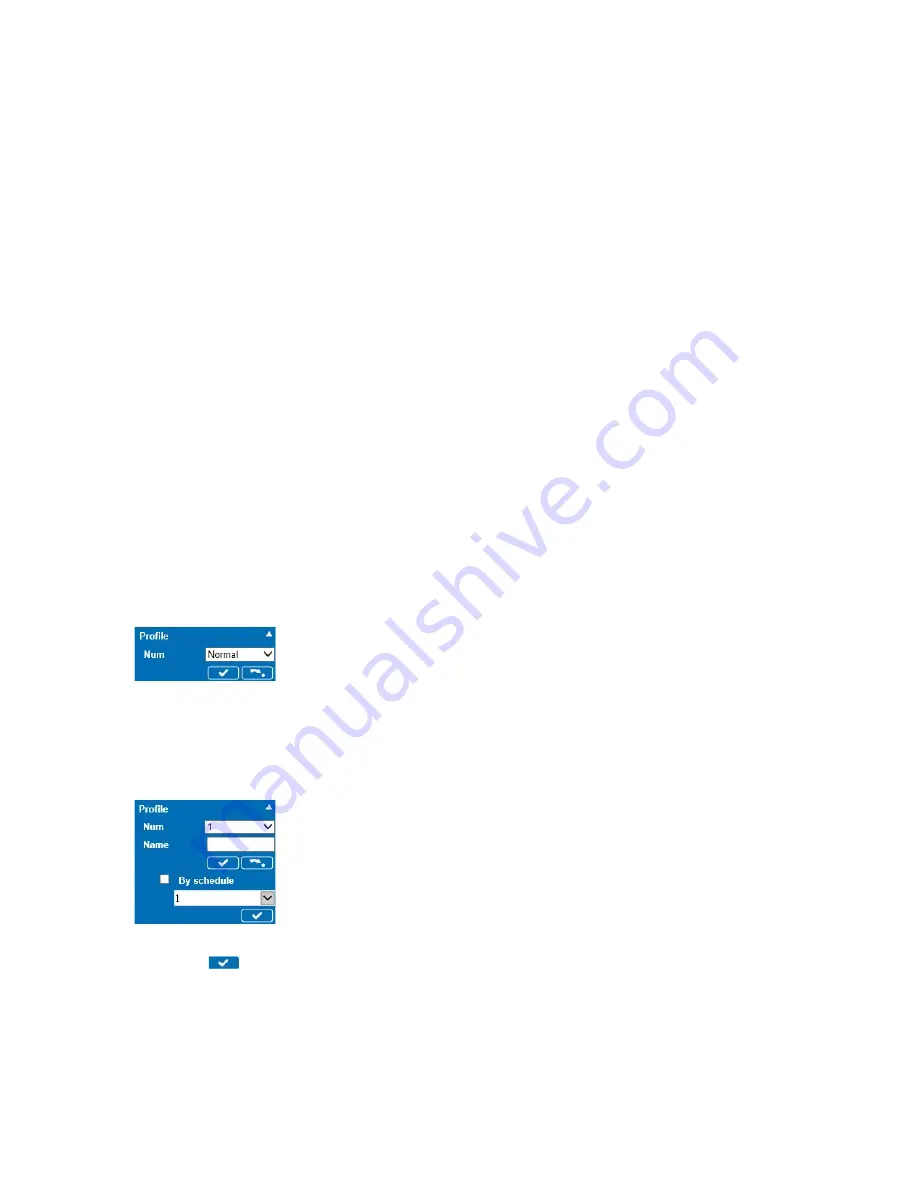
ME6 IR Dome Configuration Guide
65
Saving Different Sets of Sensor Configurations
Saving Different Sets of Sensor Configurations
The
Sensor Settings
page allows you to save up to 10 different sets of sensor
configurations and apply different schedules to them. For example, you can save a set of
configuration for hours when there are strong luminance levels, and a set of
configurations for early morning hours with medium-low luminance levels.
Notes:
•
Before saving a set of sensor configurations, ensure that the
By Schedule
check box
is clear. If the check box is selected, clear it, and then click the
Save
button. After
saving the set of sensor configurations, you can apply again a schedule.
•
To apply schedules to the different sets of configuration, you must first configure
them on the
Schedule
page. For more information, see “Creating Schedules” on
•
If two schedules overlap (for example:
Profile 1
is configured with
Schedule 1
from
8AM to 8PM, while
Profile 2
is configured with
Schedule 2
from 7PM to 8AM) the Web
Setup always applies the schedule with a higher priority. The priority is based in
descending order (
Schedule 1
has the highest priority, while
Schedule 10
has the
lowest priority).
To save different sets of sensor configurations
1 Configure the camera’s sensor as described in the previous section, “Configuring the
2 Click the
Profile
tile.
The
Profile
tile expands and you can save the current set of configurations or
manually load a previously saved set.
3 Select the number corresponding to the set of configurations you want to save from
the
Num
list.
Note:
Select
Normal
to keep the current sensor configurations.
The advanced options for the set of configurations appear.
4 Enter a custom name for the set of sensor configurations in the
Name
field.
5 Click the
button to save the current set of configurations.
6 Repeat steps 1-5 to save different sets of configurations.






























