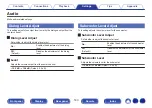0
The two special adjustment modes, ISF Day and ISF Night, should be used by
a certified technician to adjust the color calibration to match the installation
conditions.
We recommend that the settings and adjustments be carried out by an ISF-
certified technician.
0
These settings can also be configured using “Picture Mode” in the option
0
The default settings are as follows.
0
For “Online Music” and “iPod/USB” input sources: Streaming
0
For input sources other than “Online Music” and “iPod/USB”: Off
o
Contrast
Adjust picture contrast.
-50 – +50
(Default : 0)
o
Brightness
Adjust picture brightness.
-50 – +50
(Default : 0)
o
Saturation
Adjust picture chroma level (color saturation).
-50 – +50
(Default : 0)
172
Summary of Contents for SR5011
Page 292: ......
Page 293: ...3520 10446 00AM Copyright 2016 D M Holdings Inc All Rights Reserved 292 ...
Page 304: ...Printed in Vietnam 5411 11373 00AM Copyright 2016 D M Holdings Inc All Rights Reserved ...
Page 307: ......
Page 308: ......
Page 309: ......
Page 310: ......
Page 311: ......
Page 312: ......
Page 313: ......
Page 314: ......
Page 315: ......
Page 316: ......
Page 317: ......
Page 318: ......
Page 319: ......
Page 320: ......