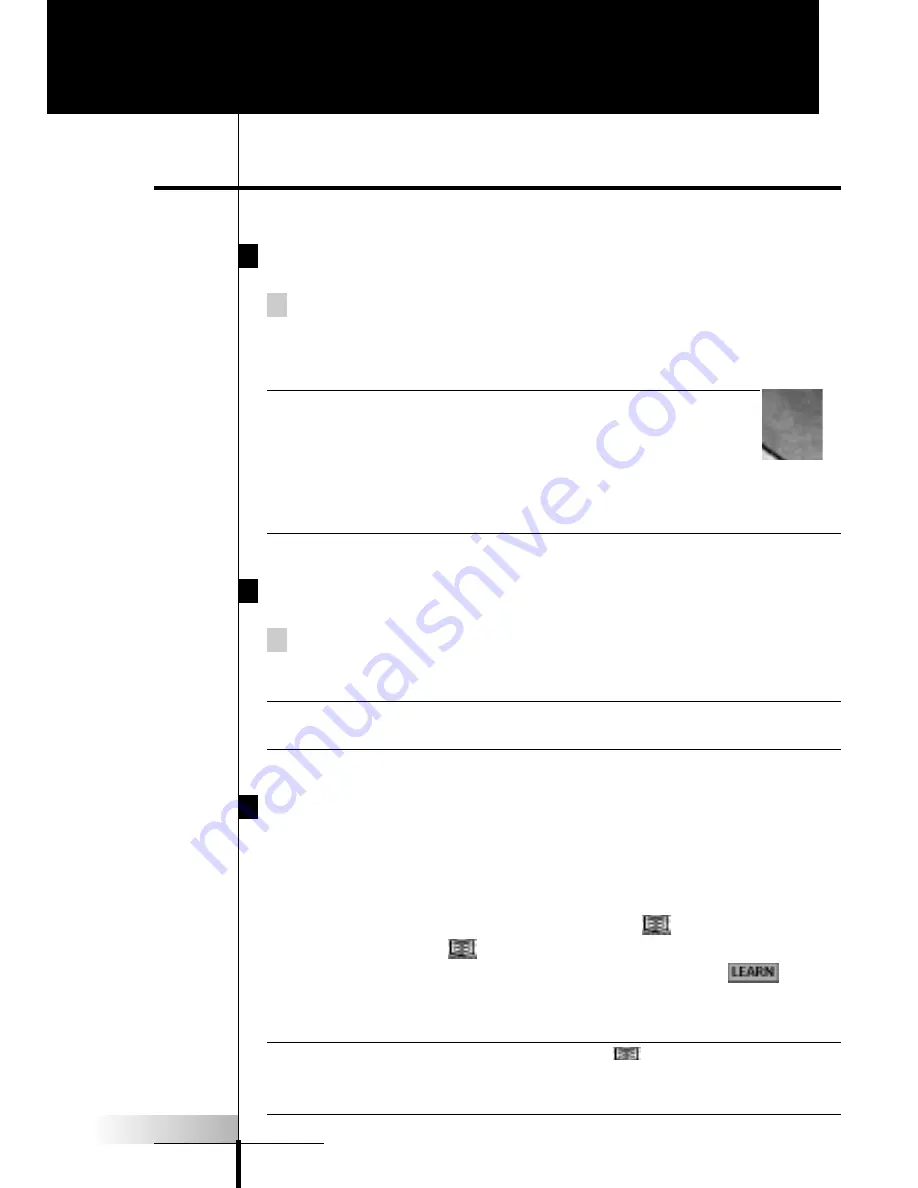
User Guide
6
Turning on the Display
Tap the screen gently with your finger or a blunt, soft object like
a pencil eraser.
The display is activated and you see the Home panel.
Notes
·
If the display stays blank or becomes black, adjust
the contrast dial on the left side.
·
If another panel is displayed, tap the Home button .
·
The RC9200/5200 shuts down automatically after being left
alone for a few seconds (you can adjust the time out period in
the Setup panels).
Using the Backlight
Press the backlight button on the left side.
The backlight shuts off after a few seconds to save power.
Note
In the settings (see page 13) you can choose to activate the
backlight automatically when you turn the RC9200/5200 on.
Modes
The RC9200/5200 has different
“
modes.
”
When you activate the
RC9200/5200 for the first time, it starts up in Use mode allowing
you to immediately operate your devices.In Use mode the menu
bar at the bottom of the screen displays the
symbol for the
Mode Menu. Tap the
symbol. A menu will pop up with USE as
an option. If the menu bar shows another symbol, like
, tap it
to reveal the Mode menu and tap USE to return to normal opera-
ting mode.
Note If you do not see the mode menu
symbol; it has been
deactivated via the Setup panel. Press and hold the center of
the bottom menu bar to overide the Mode menu deactivation.
Getting Started
1.
Activating the RC9200/5200























