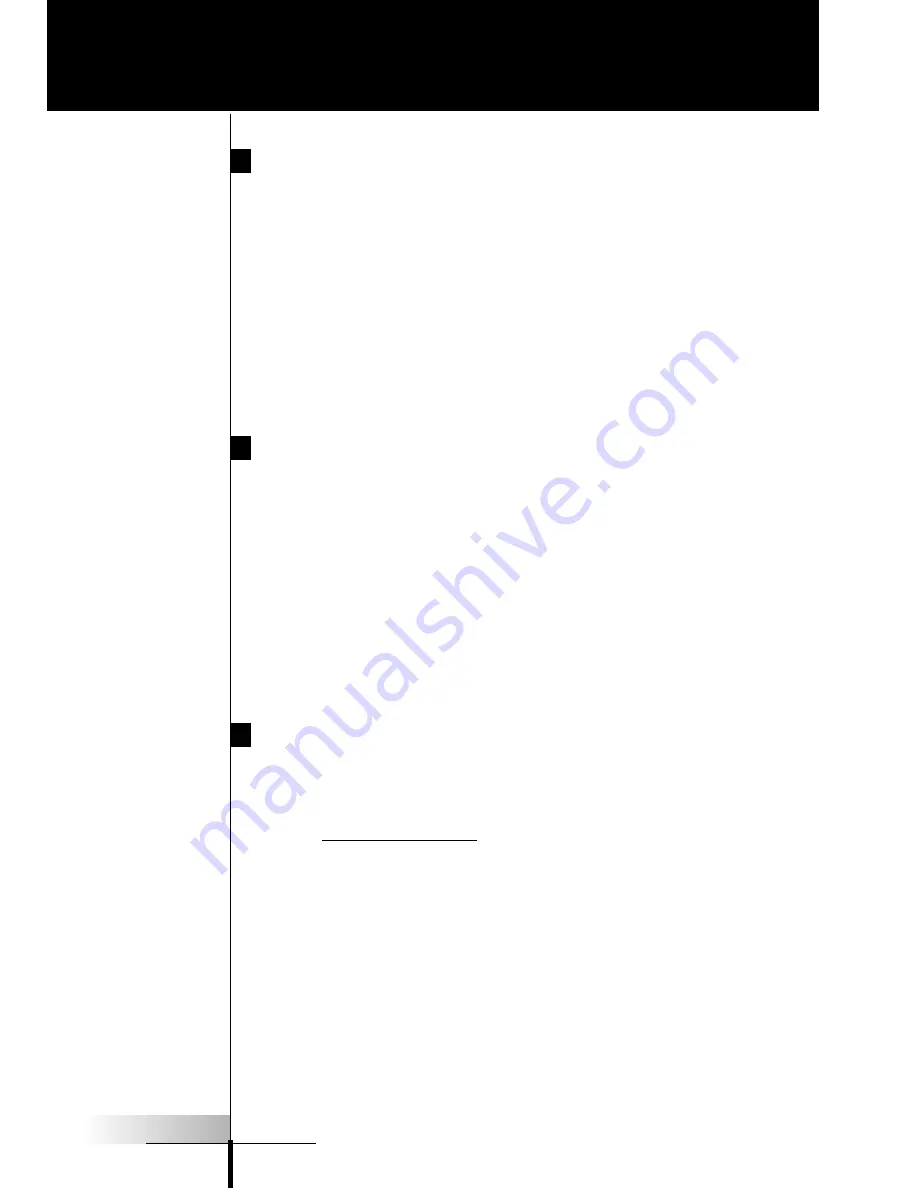
User Guide
60
The Revert Configuration
Why Use The Revert Configuration
By deleting the Marantz factory default, you will add 400K of free
memory. The Revert configuration includes all of the button art and
fundamental features of the Default configuration; however, it does
not have all of the pre-programmed Marantz RC codes, nor does it
have all of the demonstration macro groups (Help, FAV CD, etc.).
The thirteen templates programmed into the Revert file are
designed to give you the elements necessary to construct any kind
of configuration for any kind of home theater system.
How To Use The Revert Configuration
The tab style navigation is present in the ten active device groups.
Simply use Copy Existing Device to duplicate a group without RC
codes, then relabel buttons and tabs and teach the RC9200/5200
the RC codes of your existing remote controls. The following popu-
lar Marantz codes are included:
TV =Marantz PV6080/5580 CD= Marantz CC3000/CC4000
DVD=Marantz DV-18/DV7000 CDR=Marantz DR-17/DR-17II
Tuner=Marantz ST-17 VCR=Marantz MV-880
Tape=Marantz SD4050 AMP=SR18/AV9000
Restoring The Default Marantz File Via PC
You can restore the default Marantz configuration on any Windows
PC with internet access by using your internet connection to con-
nect to www.marantz.com. Download Touch Screen Setup, a self
installing file. Install Touch Screen Setup by double clicking on the
downloaded file. Start Touch Screen Setup from the Start button
program menu. Connect your RC9200/5200 to your PC. Once
Touch Screen Setup is up and running, choose Open Configuration
from the file menu. Click on Samples and double click on the file
named
“
New_ RC9200/5200_Default.
”
Now, from the file menu
choose Download to RC9200/5200. The file will download and the
Marantz default file will be fully restored (see page 47).





















