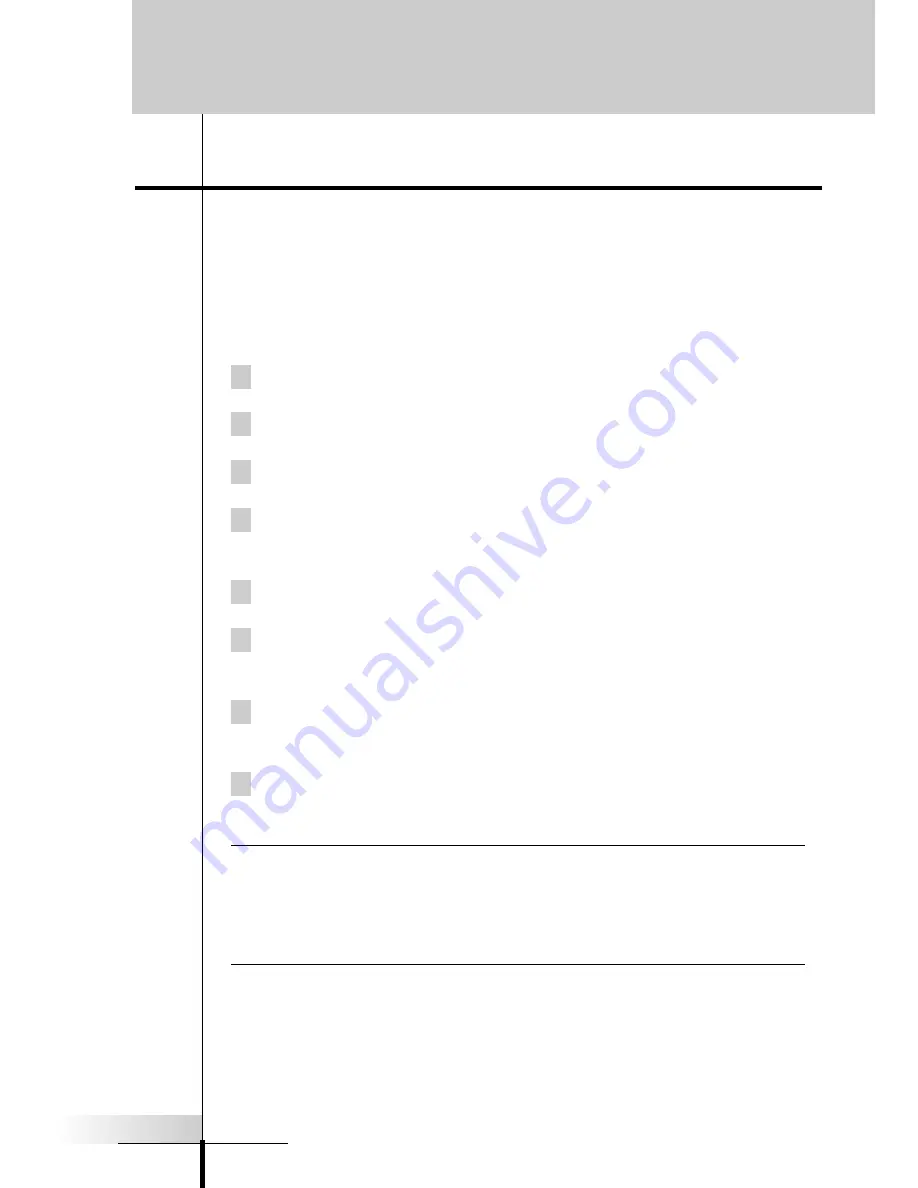
User Guide
27
Customizing Your RC9200/5200
2 Tap the mode button and press the LEARN mode button.
3 Tap the Device Tab and reveal the Device Menu.
4 While bracing the RC9200/5200 with your right hand, press and
hold the Backlight button with a left hand finger.
5 Press and hold the Left hard button with your left hand thumb.
6 While still bracing, pressing and holding everything, use a right
hand finger to select the device from the Device Menu.
7 The EDIT window appears with the name of your Device at the
top of the window.
8 Program your macro following steps 10 through 15 on the pre-
vious page.
Note
In use, you can select a device without issuing the macro by
revealing the Device Menu, then pressing and holding the left
hard key labeled NO IR, then selecting the device. Otherwise,
every time
you select the device from home or select it from the
device menu, the macro will be sent.
7.
Macros From Your Home Buttons
It is possible to program a macro to occur when you select a device
(the macro will occur both when you press a home button
AND
when you select the device from the pull down Device menu).
To program:
1 Navigate to the Device side of the RC9200/5200.






























