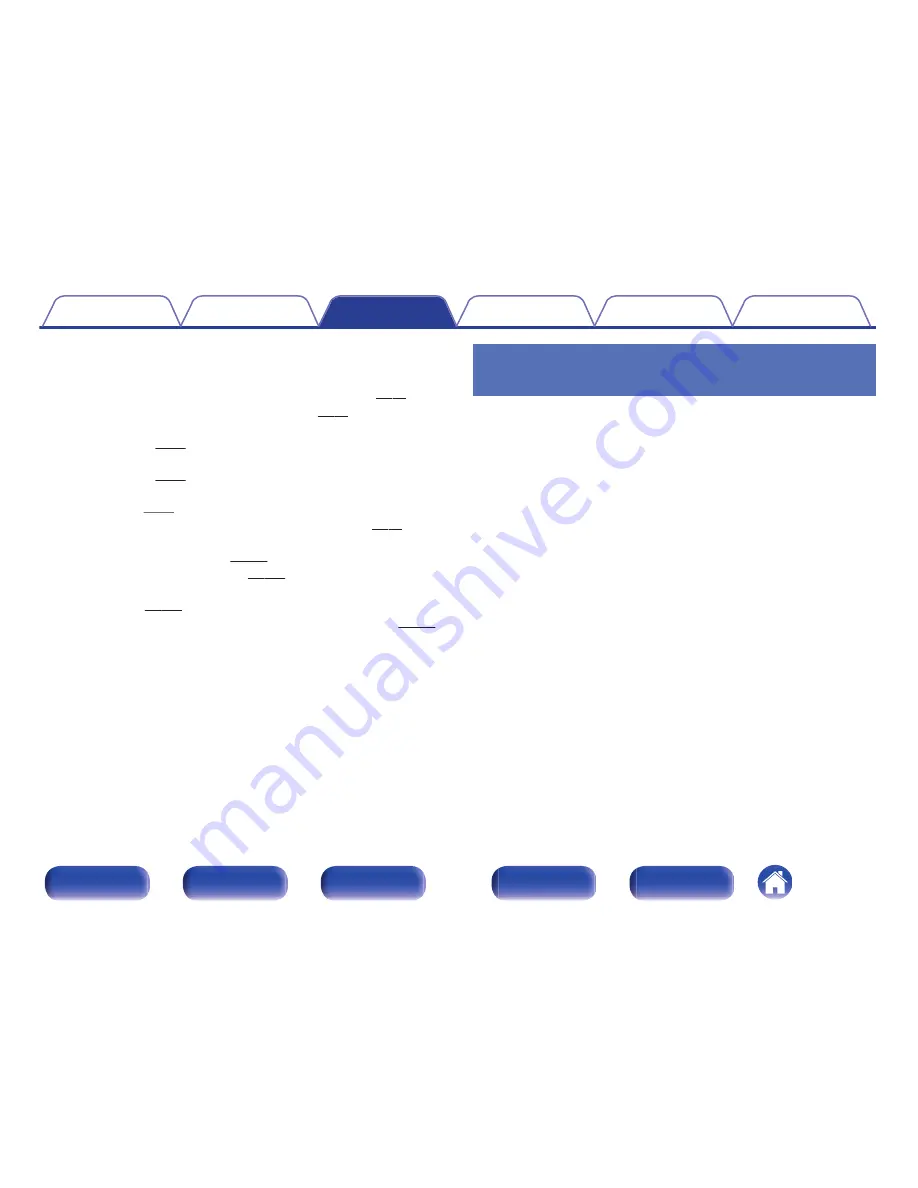
o
Operations accessible through the option
menu
0
“Tuning in by entering the frequency (Direct Tune)” (
v
p. 83)
0
“Changing the tune mode (Tune Mode)” (
v
p. 84)
0
“Tuning in to stations and presetting them automatically (Auto Preset
Memory)” (
v
p. 84)
0
“Presetting the current broadcast station (Preset
Memory)” (
v
p. 85)
0
“Specify a name for the preset broadcast station (Preset
Name)” (
v
p. 86)
0
“Skipping preset broadcast stations (Preset Skip)” (
v
p. 87)
0
“Adjusting the volume of each channel to match the input source
(Channel Level Adjust)” (
v
p. 117)
0
“Adjusting the tone (Tone)” (
v
p. 118)
0
“Displaying your desired video during audio playback (Video
Select)” (
v
p. 119)
0
“Playing the same music in all zones (All Zone Stereo)” (
v
p. 121)
Tuning in by entering the frequency
(Direct Tune)
You can enter the receiving frequency directly to tune in.
1
Press OPTION when the input source is “Tuner”.
The option menu screen is displayed.
2
Use
ui
to select “Direct Tune”, then press ENTER.
The screen that lets you enter the frequency is displayed.
3
Use
ui
to select the number, then press
p
.
0
If
o
is pressed, the immediately preceding input is cancelled.
4
Repeat step 3 and enter the frequency of the radio
station you want to hear.
5
When setting is completed, press ENTER.
The preset frequency is tuned in.
Contents
Connections
Playback
Settings
Tips
Appendix
83
Front panel
Display
Rear panel
Remote
Index
Summary of Contents for NR1606
Page 290: ......
Page 291: ...3520 10400 00AM Copyright 2015 D M Holdings Inc All Rights Reserved 290 ...






























