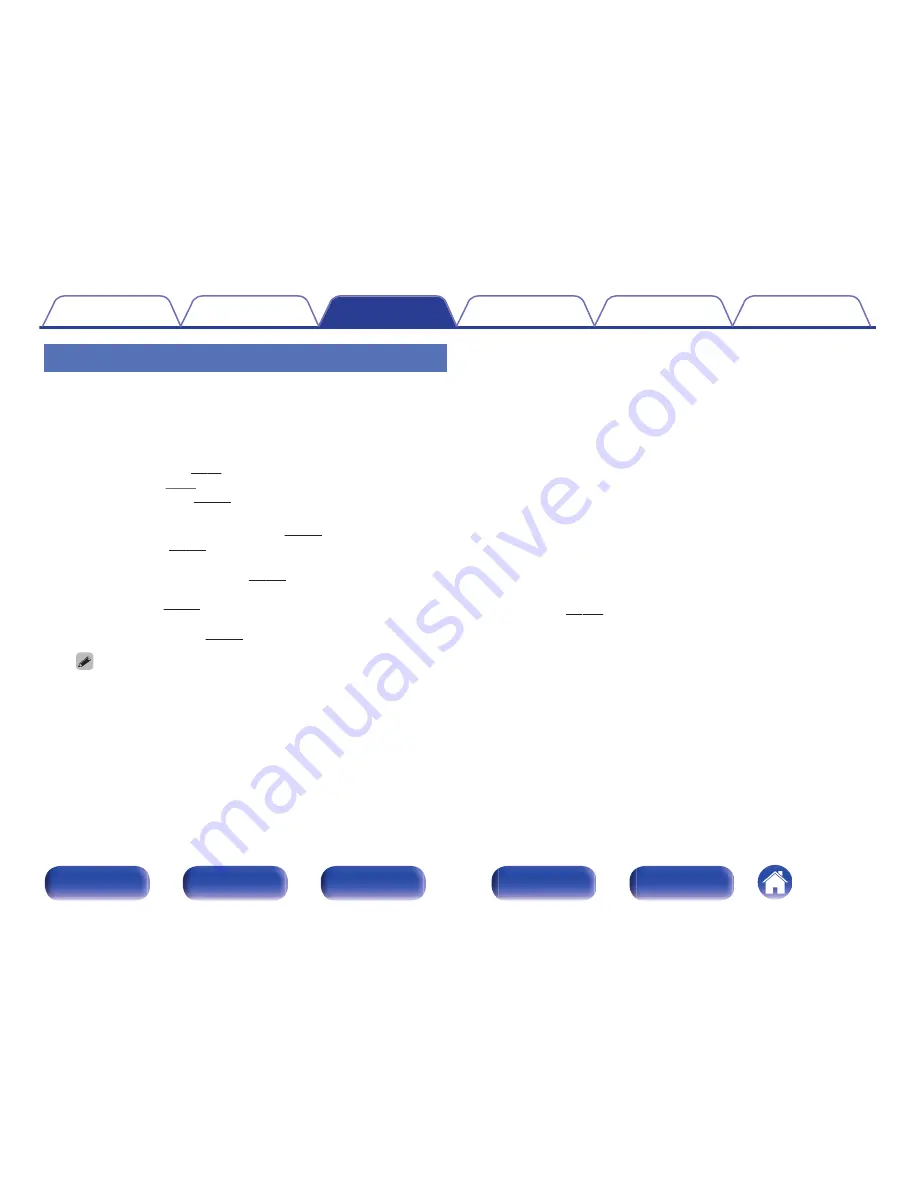
Changing the settings
1
Set the items below to the settings you want to
register.
The following settings from
A
to
H
can be memorized for MAIN
ZONE, and settings
A
and
B
can be memorized for ZONE2.
A
Input source (
v
p. 66)
B
Volume (
v
p. 67)
C
Sound mode (
v
p. 122)
D
Audyssey (Audyssey MultEQ
®
, Audyssey Dynamic EQ
®
,
Audyssey Dynamic Volume
®
) (
v
p. 163)
E
“M-DAX” (
v
p. 161)
F
“Adjusting the volume of each channel to match the input source
(Channel Level Adjust)” (
v
p. 117)
G
“Displaying your desired video during audio playback (Video
Select)” (
v
p. 119)
H
“Adjusting the picture quality for your viewing environment
(Picture Mode)” (
v
p. 120)
0
Press and hold SMART SELECT while a radio station is being received or a
track is being played back with any of the following sources, the current
radio station or track is memorized.
0
Tuner / Internet Radio / Media Server / Pandora / SiriusXM / Favorites /
iPod/USB
2
Press MAIN or ZONE2 to select the operating zone with
the remote control.
The button for the selected zone is lit.
3
Press and hold the desired SMART SELECT until
“Smart
z
Memory” or “Z2 Smart
z
Memory” appear on
the display.
The current settings will be memorized.
z
is displayed the number for the SMART SELECT button you
pressed.
o
Changing the Smart Select Name
The MAIN ZONE Smart Select name displayed on the TV screen or
display of this unit can be changed to a different name.
For the name change method, see “Smart Select
Names” (
v
p. 220).
Contents
Connections
Playback
Settings
Tips
Appendix
141
Front panel
Display
Rear panel
Remote
Index
Summary of Contents for NR1606
Page 290: ......
Page 291: ...3520 10400 00AM Copyright 2015 D M Holdings Inc All Rights Reserved 290 ...






























