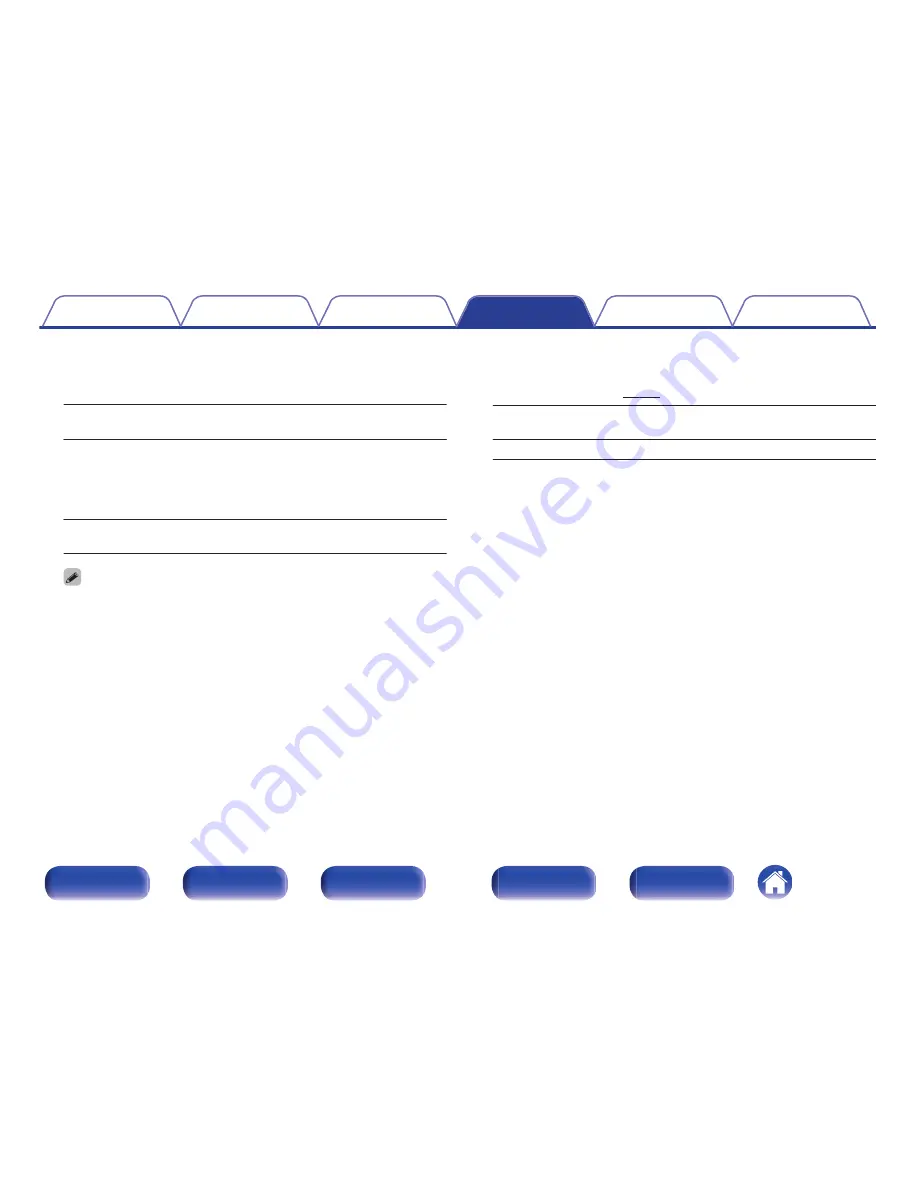
o
Video Mode
Configure the video processing method to match the type of video
content.
Auto
(Default)
:
Process video automatically based on
the HDMI content information.
Game:
Always process video for game content.
Minimize the video delay when the video
is delayed compared to the button
operations on the controller of the game
console.
Movie:
Perform image processing that is suitable
for contents other than games.
0
If “Video Mode” is set to “Auto”, the mode is switched according to the input
contents.
o
Video Conversion
The input video signal is converted automatically in conjunction with
the connected TV. (
v
p. 251)
On
(Default)
:
The input video signal is converted.
Off:
The input video signal is not converted.
Contents
Connections
Playback
Settings
Tips
Appendix
176
Front panel
Display
Rear panel
Remote
Index
Summary of Contents for NR1606
Page 290: ......
Page 291: ...3520 10400 00AM Copyright 2015 D M Holdings Inc All Rights Reserved 290 ...






























